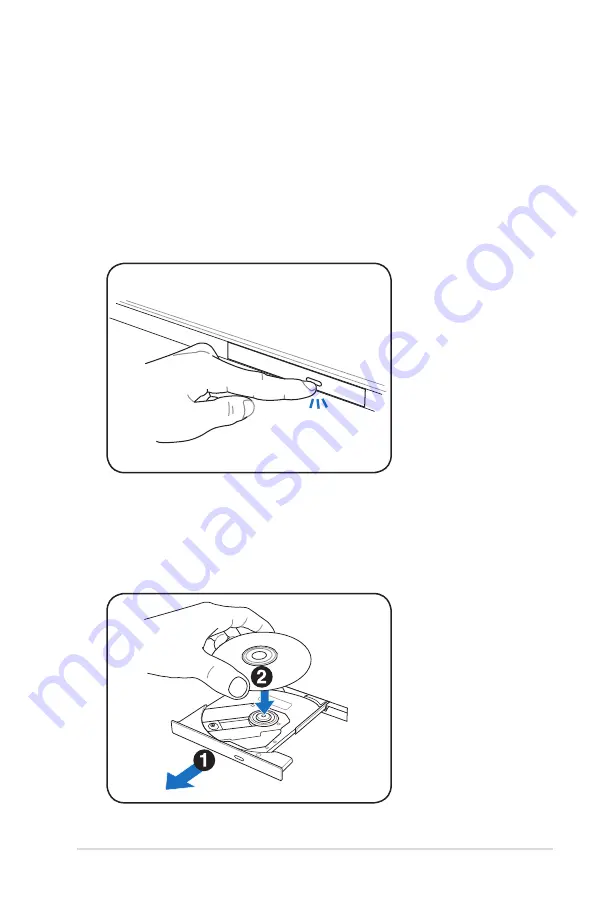
Notebook PC User Manual
59
Storage Devices
Storage devices allow the Notebook PC to read or write documents,
pictures, and other files to various data storage devices.
Optical Drive (on selected models)
Inserting an optical disc
1. While the Notebook PC’s power is ON, press the drive’s eject
button and the tray will eject out partially.
2. Gently pull on the drive’s front panel and slide the tray
completely out. Be careful not to touch the CD drive lens and
other mechanisms. Make sure there are no obstructions that
may get jammed under the drive’s tray.
Summary of Contents for A900V
Page 1: ...Notebook PC User Manual November 2011 E6941 ...
Page 5: ...1 Chapter 1 Introducing the Notebook PC ...
Page 14: ...14 Notebook PC User Manual ...
Page 15: ...2 Chapter 2 Knowing the parts ...
Page 16: ...16 Notebook PC User Manual Top Side The keyboard differs by territory 2 4 6 5 7 3 1 ...
Page 26: ...26 Notebook PC User Manual ...
Page 27: ...3 Chapter 3 Getting Started ...
Page 50: ...50 Notebook PC User Manual ...
Page 51: ...4 Chapter 4 Using the Notebook PC ...
Page 65: ...Notebook PC User Manual 65 Removing the primary 3 5 hard disk drive 1 2 1 3 2 1 ...
Page 66: ...66 Notebook PC User Manual Installing the primary 3 5 hard disk drive 1 2 3 2 1 2 ...
Page 67: ...Notebook PC User Manual 67 Removing the primary 2 5 hard disk drive 1 2 1 ...
Page 68: ...68 Notebook PC User Manual Installing the primary 2 5 hard disk drive 2 1 2 ...
Page 69: ...Notebook PC User Manual 69 Removing the secondary 2 5 hard disk drive 1 2 ...
Page 70: ...70 Notebook PC User Manual Installing the secondary 2 5 hard disk drive 2 1 ...
Page 81: ...A Appendix ...
Page 117: ...Notebook PC User Manual A 37 Spanish Swedish ...






























