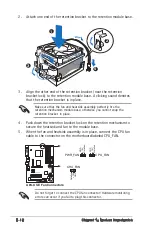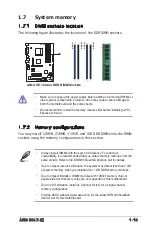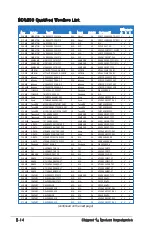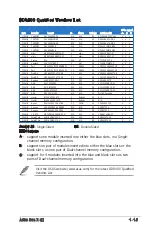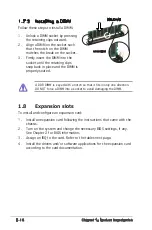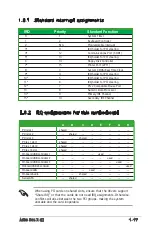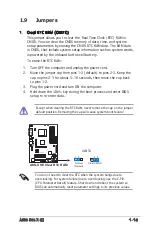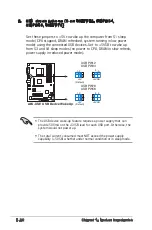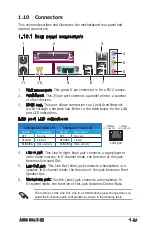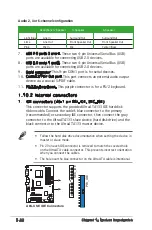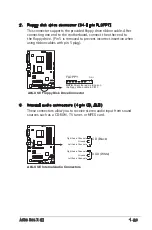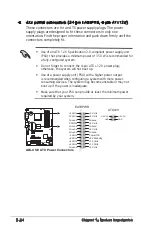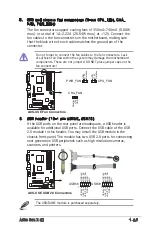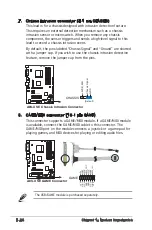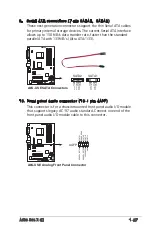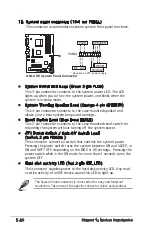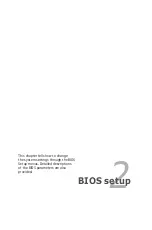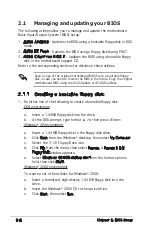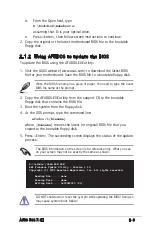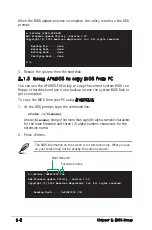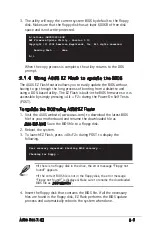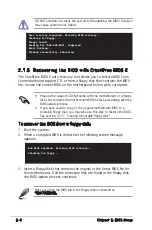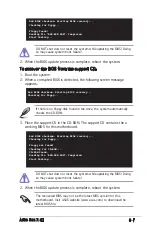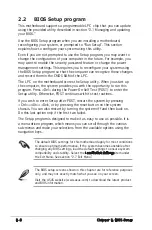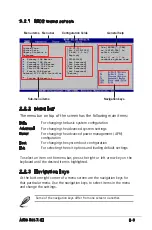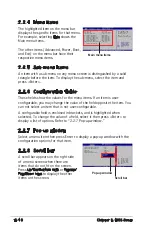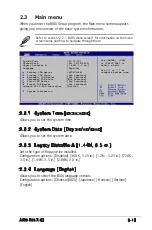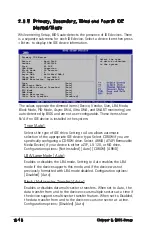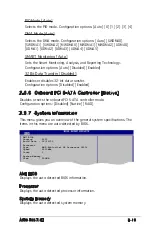1-26
Chapter 1: Product introduction
8. GAME/MIDI connector (16-1 pin GAME)
This connector supports a GAME/MIDI module. If a GAME/MIDI module
is available, connect the GAME/MIDI cable to this connector. The
GAME/MIDI port on the module connects a joystick or a game pad for
playing games, and MIDI devices for playing or editing audio files.
The USB/GAME module is purchased separately.
7. Chassis intrusion connector (4-1 pin CHASSIS)
This lead is for a chassis designed with intrusion detection feature.
This requires an external detection mechanism such as a chassis
intrusion sensor or microswitch. When you remove any chassis
component, the sensor triggers and sends a high-level signal to this
lead to record a chassis intrusion event.
By default, the pins labeled “Chassis Signal” and “Ground” are shorted
with a jumper cap. If you wish to use the chassis intrusion detection
feature, remove the jumper cap from the pins.
A8S-X SE
®
A8S-X SE Chassis Intrusion Connector
CHASSIS
+5
VS
B_
M
B
C
ha
ss
is
Si
gn
al
G
N
D
(Default)
A8S-X SE
®
A8S-X SE GAME Connector
GAME
+5
V
+5
V
J2
B1
J2
C
X
M
ID
I_
O
U
T
J2
C
Y
J2
B2
M
ID
I_
IN
J1
B1
J1
C
X
G
N
D
G
N
D
J1
C
Y
J1
B2 +5
V