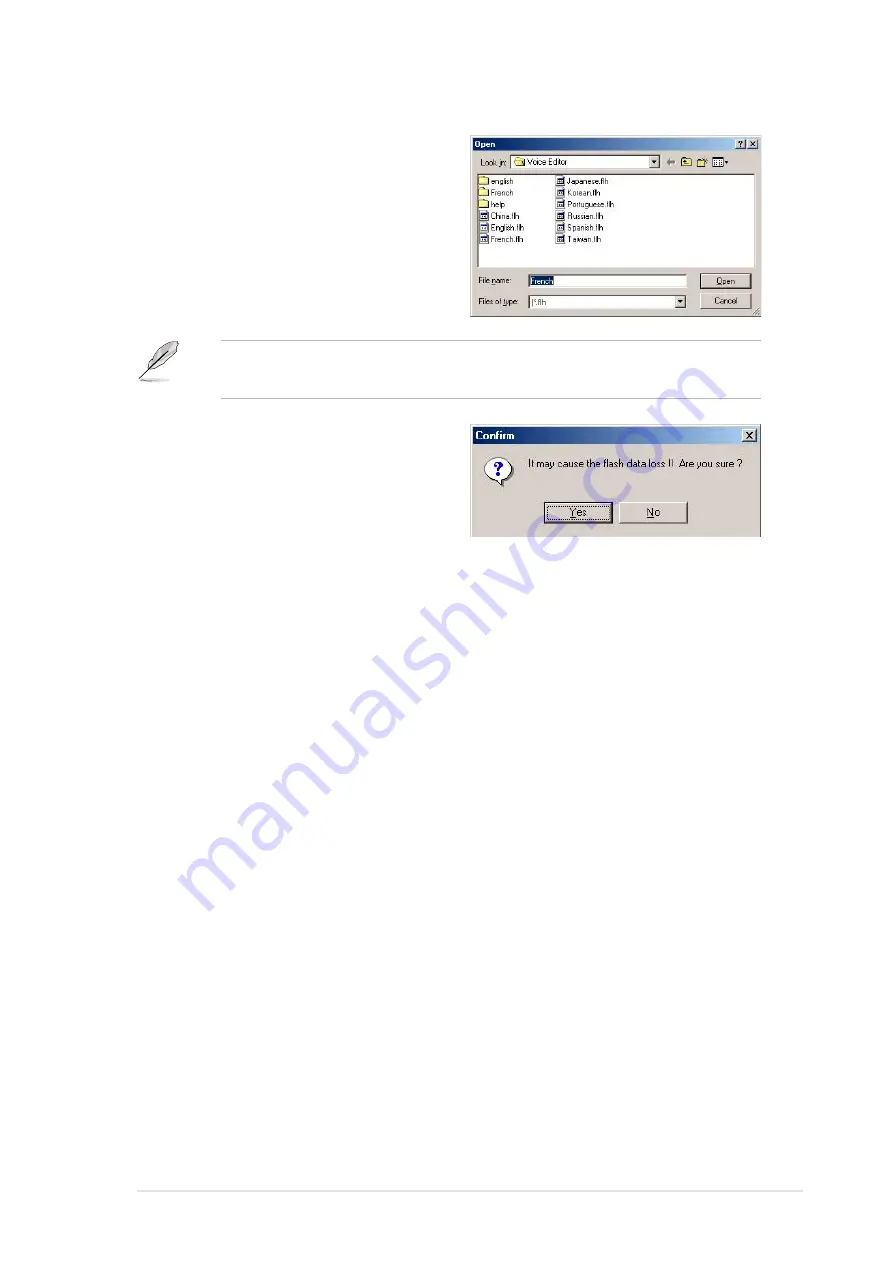
ASUS A7V333 motherboard user guide
103
Changing the default language
1. Click on the Load button. a
window showing the available
languages appears.
2. Select your desired language then
click Open. The event messages
for the language you selected
appear on the Voice Editor screen.
For some languages, not all events have a corresponding message
due to file size constraints.
3. Click on the Write button to update
the EEPROM.
4. Click Yes on the confirmation
window that appears.
The next time you boot your computer, the POST messages are
announced in the language that you selected .
Summary of Contents for A7V333
Page 1: ...Motherboard A7V333 User Guide ...
Page 9: ...Chapter 1 Product introduction ...
Page 10: ...ASUS A7V333 motherboard ...
Page 16: ......
Page 17: ...Chapter 2 Hardware information ...
Page 18: ...ASUS A7V333 motherboard ...
Page 57: ...Chapter 3 Powering up ...
Page 58: ...ASUS A7V333 motherboard ...
Page 63: ...Chapter 4 BIOS setup ...
Page 64: ...ASUS A7V333 motherboard ...
Page 98: ...82 Chapter 4 BIOS Setup ...
Page 99: ...Chapter 5 Software support ...
Page 100: ...ASUS A7V333 motherboard ...
Page 128: ...110 Chapter 5 Software reference ...
Page 129: ...Glossary ...
Page 130: ...ASUS A7V333 motherboard ...
Page 135: ...Index ...
Page 136: ...ASUS A7V333 motherboard ...
Page 140: ...118 Index ...






























