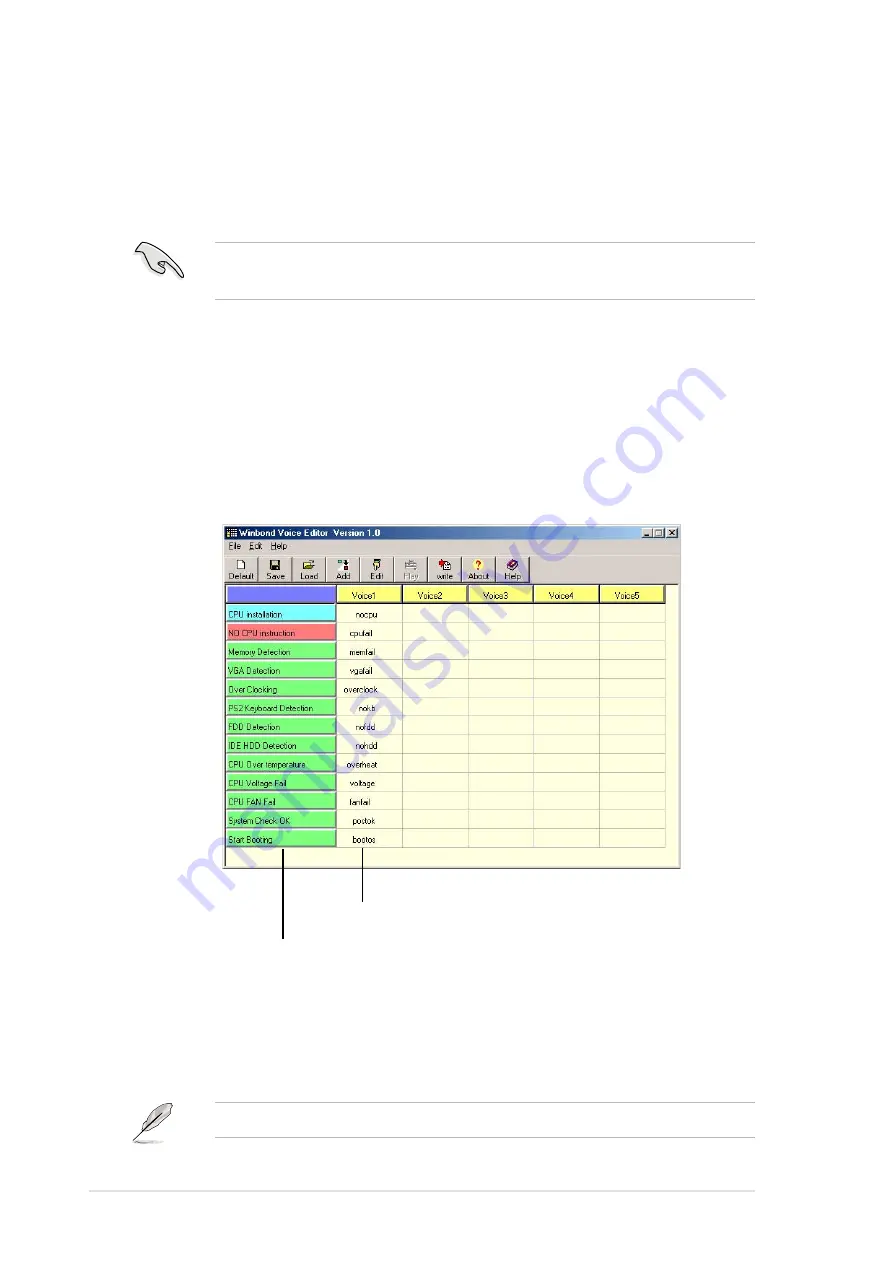
102
Chapter 5: Software reference
5.7
Winbond Voice Editor
The Winbond Voice Editor software allows you to customize the vocal
POST messages. Install the software from the software menu in the
support CD. See section “5.2.3 Software menu”.
Follow these steps to use the Winbond Voice Editor.
Launching the program
Launch the program either from the Winbond Voice Editor icon on your
desktop, or from the Windows Start menu,
Programs/Winbond Voice Editor/
Voice Editor
.
The Winbond Voice Editor screen appears.
Playing the default wave files
To play the default wave files, simply click on a POST event on the left
side of the screen, then click the Play button.
Default Messages
POST Events
The default language setting is English.
To avoid conflicts, do not run the Winbond Voice Editor while running
the ASUS PC Probe.
Summary of Contents for A7V333
Page 1: ...Motherboard A7V333 User Guide ...
Page 9: ...Chapter 1 Product introduction ...
Page 10: ...ASUS A7V333 motherboard ...
Page 16: ......
Page 17: ...Chapter 2 Hardware information ...
Page 18: ...ASUS A7V333 motherboard ...
Page 57: ...Chapter 3 Powering up ...
Page 58: ...ASUS A7V333 motherboard ...
Page 63: ...Chapter 4 BIOS setup ...
Page 64: ...ASUS A7V333 motherboard ...
Page 98: ...82 Chapter 4 BIOS Setup ...
Page 99: ...Chapter 5 Software support ...
Page 100: ...ASUS A7V333 motherboard ...
Page 128: ...110 Chapter 5 Software reference ...
Page 129: ...Glossary ...
Page 130: ...ASUS A7V333 motherboard ...
Page 135: ...Index ...
Page 136: ...ASUS A7V333 motherboard ...
Page 140: ...118 Index ...






























