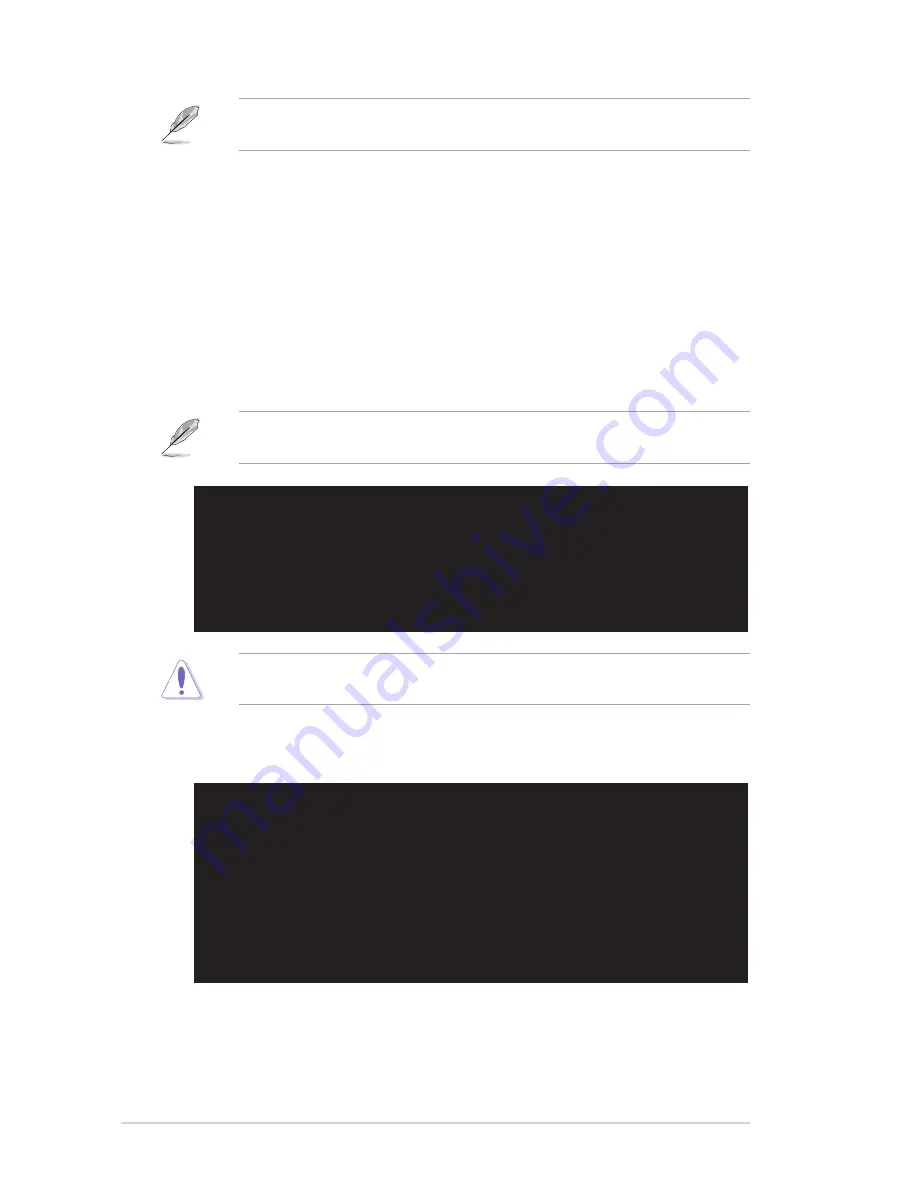
2-4
Chapter 2: BIOS Setup
4. At the DOS prompt, type the command line:
afudos /i [filename.rom]
where [filename.rom] means the latest (or original) BIOS file that you copied to
the bootable floppy disk.
5. Press <Enter>. The screen displays the status of the update process.
A:\>afudos /iA7N8X-XE.rom
AMI Firmware Update Utility - Version 1.10
Copyright (C) 2002 American Megatrends, Inc. All rights reserved.
Reading file ..... done
Erasing flash .... done
Writing flash .... 0x0008CC00 (9%)
When the BIOS update process is complete, the utility returns to the DOS prompt.
A:\>afudos /iA7N8X-XE.rom
AMI Firmware Update Utility - Version 1.10
Copyright (C) 2002 American Megatrends, Inc. All rights reserved.
Reading file ..... done
Erasing flash .... done
Writing flash .... 0x0008CC00 (9%)
Verifying flash .. done
A:\>
DO NOT shut down or reset the system while updating the BIOS! Doing so can
cause system boot failure!
The BIOS information on the screen is for reference only. What you see on your
screen may not be exactly the same as shown.
6. Reboot the system from the hard disk.
Write the BIOS filename on a piece of paper. You need to type the exact BIOS
file name at the prompt.
2. Copy the AFUDOS.EXE utility from the support CD to the bootable floppy disk
that contains the BIOS file.
3. Boot the system from the floppy disk.
Summary of Contents for A7N8X-XE
Page 1: ...Motherboard A7N8X XE User Guide ...
Page 10: ...x ...
















































