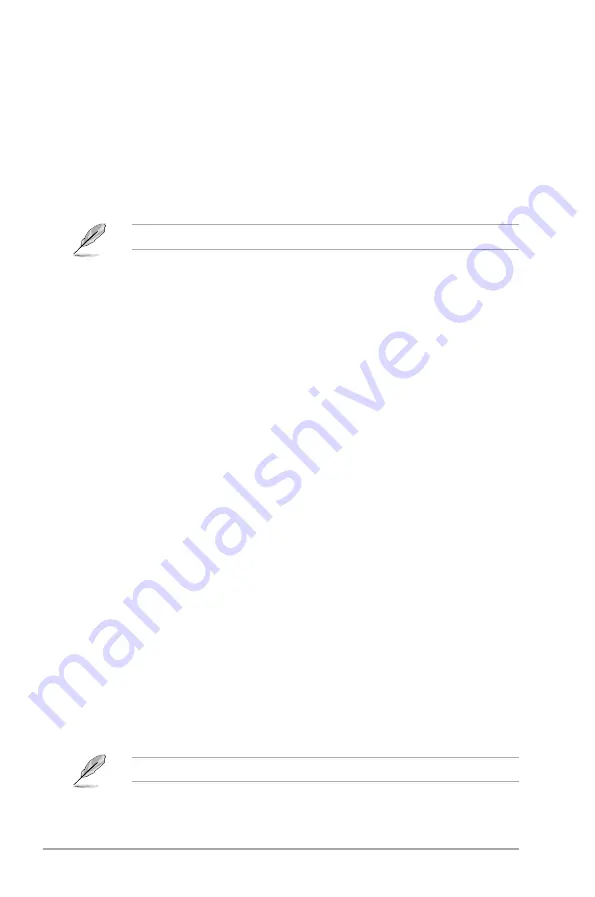
2‑28
Chapter 2: BIOS information
Launch CSM [Enabled]
[Auto]
The system automatically detects the bootable devices and the add‑on
devices.
[Enabled]
For better compatibility, enable the CSM to fully support the non‑UEFI
driver add‑on devices or the Windows
®
UEFI mode.
[Disabled]
Disable the CSM to fully support the Windows
®
Security Update and
Security Boot.
The following four items appear when you set Launch CSM to [Enabled].
Boot Device Control [UEFI and Legacy OpROM]
Allows you to select the type of devices that you want to boot up. Configuration options:
[UEFI and Legacy OpROM] [Legacy OpROM only] [UEFI only]
Boot from Network Devices [Legacy OpROM first]
Allows you to select the type of network devices that you want to launch. Configuration
options: [Legacy OpROM first] [UEFI driver first] [Ignore]
Boot from Storage Devices [Legacy OpROM first]
Allows you to select the type of storage devices that you want to launch. Configuration
options: [Both, Legacy OpROM first] [Both, UEFI first] [Legacy OpROM first] [UEFI driver first]
[Ignore]
Boot from PCIe/PCI Expansion Devices [Legacy OpROM first]
Allows you to select the type of PCIe/PCI expansion devices that you want to launch.
Configuration options: [Legacy OpROM first] [UEFI driver first]
2.8.9
Secure Boot
Allows you to configure the Windows
®
Secure Boot settings and manage its keys to protect
the system from unauthorized access and malwares during POST.
OS Type [Windows UEFI mode]
Allows you to select your installed operating system.
[Windows UEFI mode]
Executes the Microsoft
®
Secure Boot check. Only
select this option when booting on Windows
®
UEFI
mode or other Microsoft
®
Secure Boot compliant OS.
[Other OS]
Get the optimized function when booting on
Windows
®
non‑UEFI mode, Windows
®
Vista/XP,
or other Microsoft
®
Secure Boot non‑compliant
OS. Only on Windows
®
UEFI mode that Microsoft
®
Secure Boot can function properly.
The following item appears when
OS Type
is set to [
Windows UEFI mode
].







































