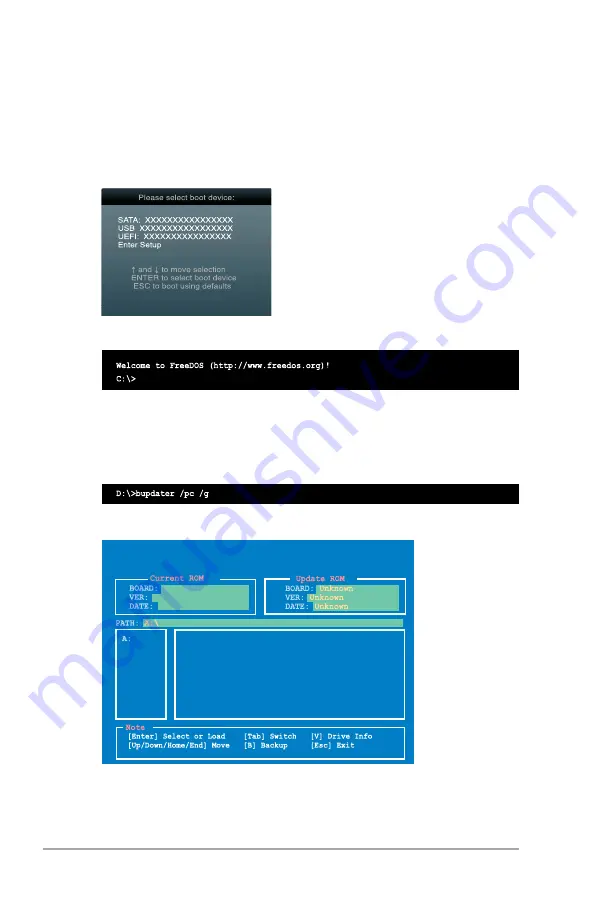
2-4
Chapter 2: BIOS information
Booting the system to a DOS environment
1.
Insert the DOS‑bootable USB flash drive with the latest BIOS file and BIOS Updater to
your computer’s USB port.
2.
Boot your computer. When the ASUS Logo appears, press <F8> to show the
BIOS
Boot Device Select Menu
.
3. Select the optical drive as the boot device. The DOS screen appears.
Updating the BIOS file
To update the BIOS file using BIOS Updater:
1.
At the FreeDOS prompt, type
bupdater /pc /g
and press <Enter>.
2.
The BIOS Updater screen appears as below.
0202
A78ME.CAP 8194 2014-02-19 15:25:48
02/19/2014
A78M-E
ASUSTek BIOS Updater for DOS V1.30






























