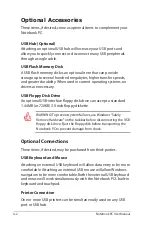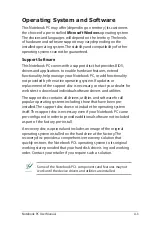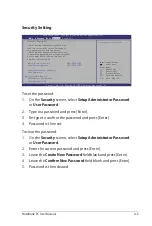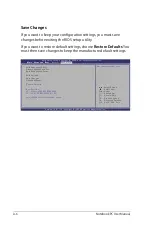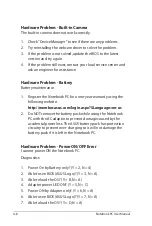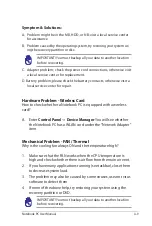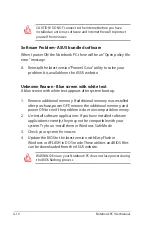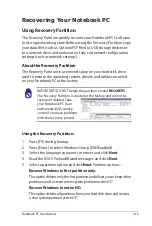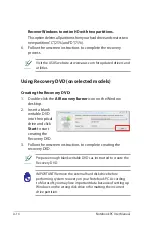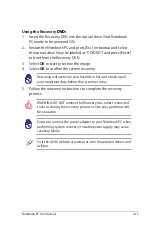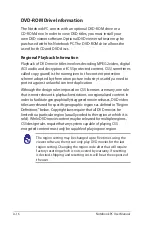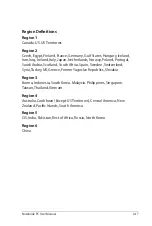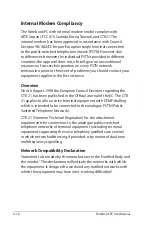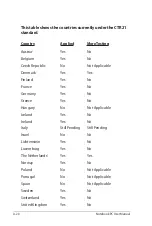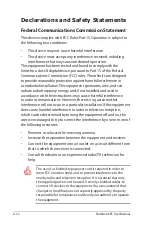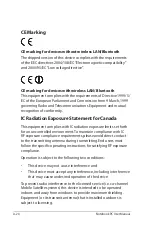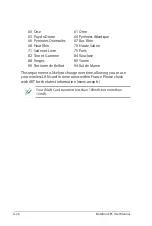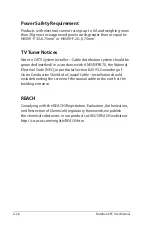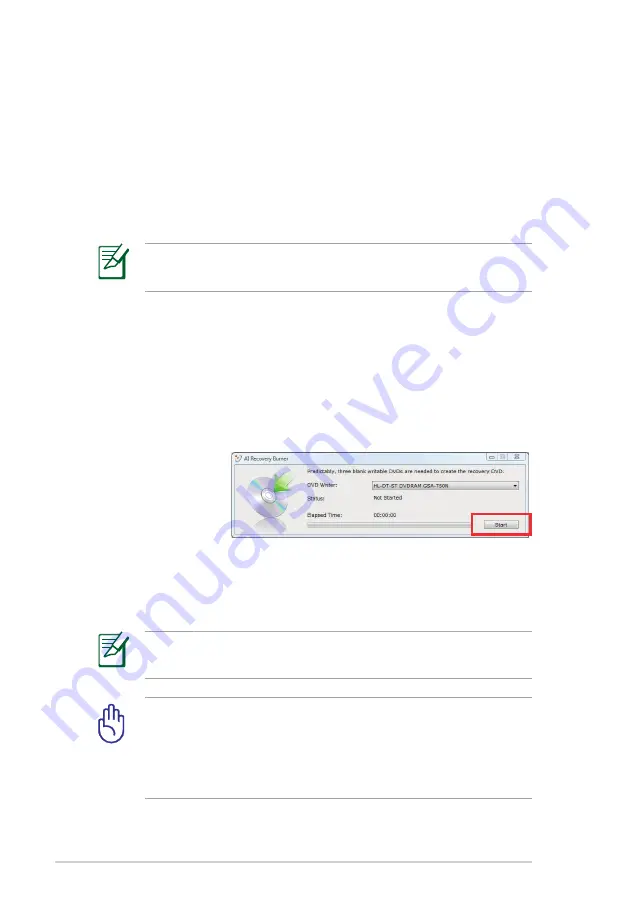
A-14
Notebook PC User Manual
Recover Windows to entire HD with two partitions.
This option deletes all partitions from your hard drive and creates two
new partitions “C” (25%) and “D” (75%).
6. Follow the onscreen instructions to complete the recovery
process.
Visit the ASUS website at www.asus.com for updated drivers and
utilities.
Using Recovery DVD (on selected models)
Creating the Recovery DVD:
1. Double-click the AI Recovery Burner icon on the Window
desktop.
2. Insert a blank
writable DVD
into the optical
drive and click
Start to start
creating the
Recovery DVD.
3. Follow the onscreen instructions to complete creating the
recovery DVD.
Prepare enough blank writable DVDs as instructed to create the
Recovery DVD.
IMPORTANT! Remove the external hard disk drive before
performing system recovery on your Notebook PC. According
to Microsoft, you may lose important data because of setting up
Windows on the wrong disk drive or formatting the incorrect
drive partition.
Summary of Contents for A42JE
Page 1: ...Notebook PC User Manual January 2010 E5367 ...
Page 5: ...1 Chapter 1 Introducing the Notebook PC ...
Page 11: ...2 Chapter 2 Knowing the parts ...
Page 13: ...Notebook PC User Manual 13 4 5 6 7 1 3 9 15 6 16 model ...
Page 14: ...14 Notebook PC User Manual 4 5 3 8 6 7 1 9 17 3 model ...
Page 27: ...3 Chapter 3 Getting Started ...
Page 46: ...46 Notebook PC User Manual Top Status Indicators 17 3 model 14 model 15 6 16 model 17 3 model ...
Page 49: ...4 Chapter 4 Using the Notebook PC ...
Page 70: ...70 Notebook PC User Manual ...
Page 71: ...A Appendix ...
Page 103: ...Notebook PC User Manual A 33 Spanish Swedish ...
Page 109: ...Notebook PC User Manual A 39 ...