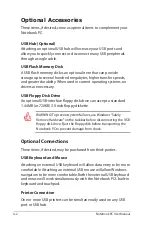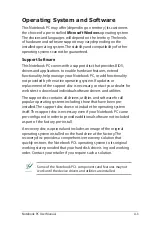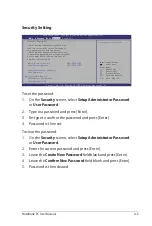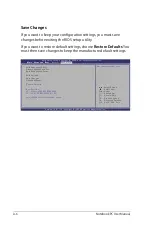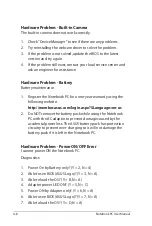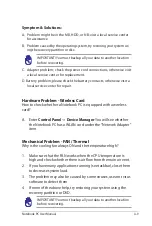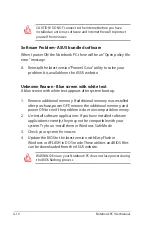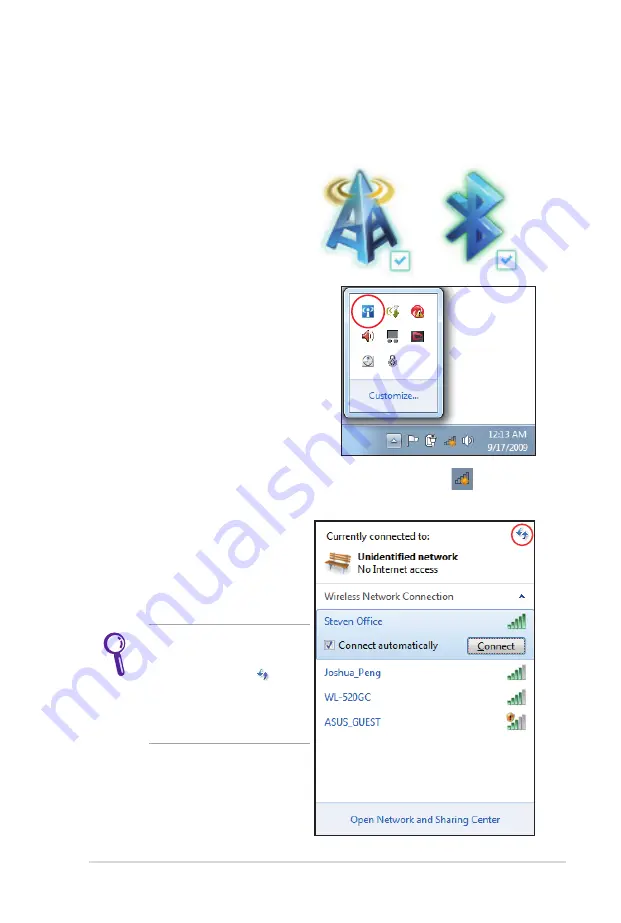
Notebook PC User Manual
65
Windows Wireless Network Connection
Connecting to a network
1. Switch ON the Wireless function if necessary for your model (see
switches in Chapter 3).
2. Press [FN+F2] repeatedly
until wireless LAN icon and
Bluetooth icon are shown.
Or double click the Wireless
Console icon in Windows
notification area and select the
wireless LAN icon.
3. Click the wireless network icon with an orange star
in the
Windows® Notification area.
4. Select the wireless access
point you want to connect
to from the list and click
Connect to build the
connection.
If you cannot find the
desired access point, click
the Refresh icon on
the upper right corner to
refresh and search in the
list again.
Summary of Contents for A42JE
Page 1: ...Notebook PC User Manual January 2010 E5367 ...
Page 5: ...1 Chapter 1 Introducing the Notebook PC ...
Page 11: ...2 Chapter 2 Knowing the parts ...
Page 13: ...Notebook PC User Manual 13 4 5 6 7 1 3 9 15 6 16 model ...
Page 14: ...14 Notebook PC User Manual 4 5 3 8 6 7 1 9 17 3 model ...
Page 27: ...3 Chapter 3 Getting Started ...
Page 46: ...46 Notebook PC User Manual Top Status Indicators 17 3 model 14 model 15 6 16 model 17 3 model ...
Page 49: ...4 Chapter 4 Using the Notebook PC ...
Page 70: ...70 Notebook PC User Manual ...
Page 71: ...A Appendix ...
Page 103: ...Notebook PC User Manual A 33 Spanish Swedish ...
Page 109: ...Notebook PC User Manual A 39 ...