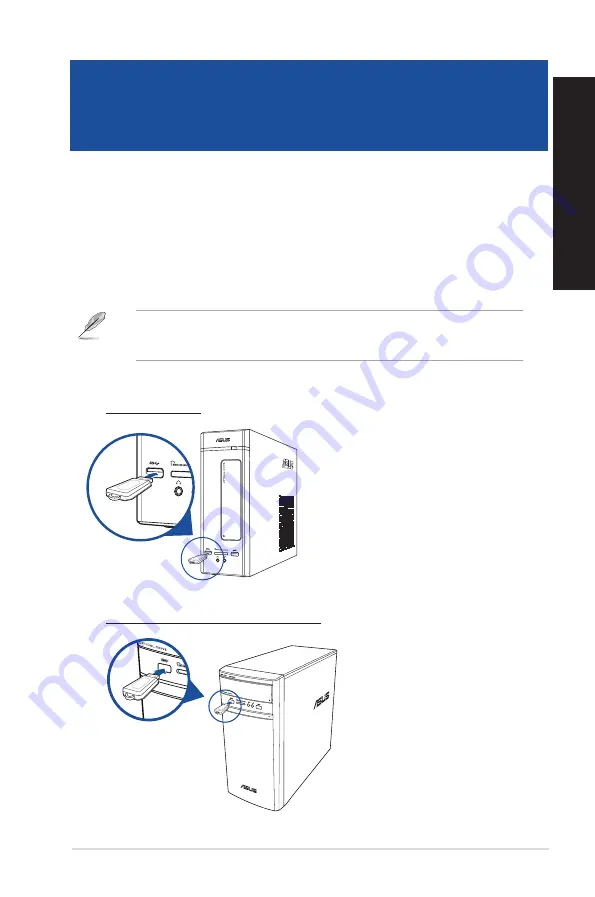
K20DA / A20DA / F20DA
K31DA / A31DA / F31DA / K31DAG / A31DAG / F31DAG
Connecting a USB storage device
This desktop PC provides USB 2.0/1.1 and USB 3.0 (USB 3.1) ports on both the front and rear panels.
The USB ports allow you to connect USB devices such as storage devices.
To connect a USB storage device:
•
Insert the USB storage device to your computer.
You can enable or disable the front and rear USB 2.0 and USB 3.0 ports individually from the BIOS
Setup. Refer to the
Configuring the USB ports using the BIOS
section in Chapter 3 of this user
guide for details.
Front panel
ASUS K20DA / A20DA / F20DA / K31DA / A31DA / F31DA / K31DAG / A31DAG / F31DAG
27
ENGLISH
ENGLISH
Chapter 2
Connecting devices to your computer
Summary of Contents for A20DA
Page 12: ...12 ...
Page 26: ...26 Chapter 1 Getting started ENGLISH ...
Page 34: ...34 Chapter 2 Connecting devices to your computer ENGLISH ...
Page 38: ...38 Chapter 3 Using your computer ENGLISH ...
Page 44: ...44 Chapter 4 Connecting to the Internet ENGLISH ...
Page 54: ...ENGLISH ...






























