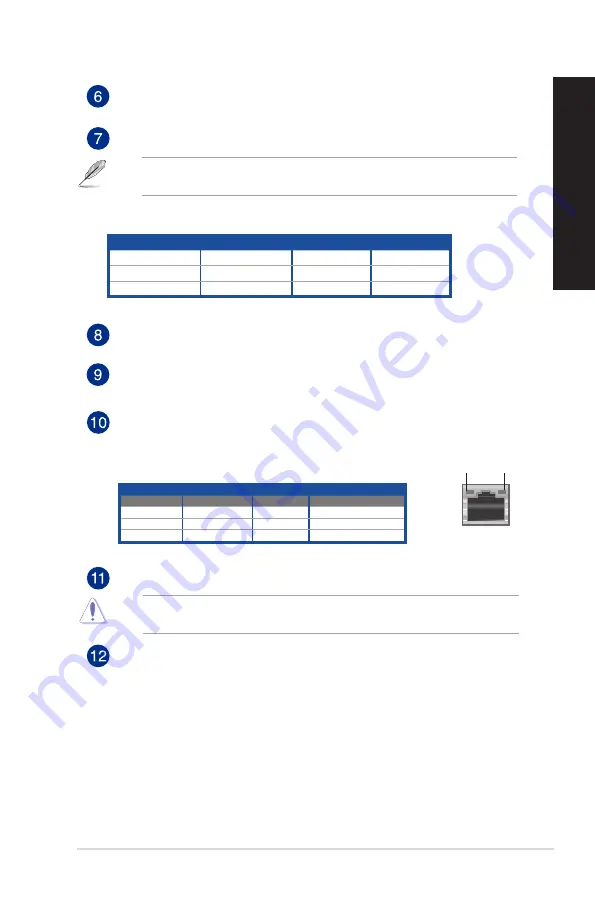
Activity/Link LED Speed LED
Status
Description
Status
Description
OFF
No link
OFF
10Mbps connection
ORANGE
Linked
ORANGE
100Mbps connection
BLINKING
Data activity
GREEN
1Gbps connection
LAN port
SPEED
LED
ACT/LINK
LED
Line Out port (lime).
This port connects to a headphone or speaker. In a 4.1 or
5.1-channel configuration, the function of this port becomes Front Speaker Out.
Line In port (light blue).
This port connects to a tape, CD, DVD player, or other audio
sources.
Refer to the audio configuration table for the function of the audio ports in a 2.1, 4.1 or
5.1-channel configuration.
Expansion slot brackets.
Remove the expansion slot bracket when installing an
expansion card.
ASUS Graphics Card (on selected models only).
The display output ports on this
optional ASUS Graphics Card may vary with different models.
LAN (RJ-45) port.
This port allows Gigabit connection to a Local Area Network (LAN)
through a network hub.
LAN port LED indications
Audio 2.1, 4.1 or 5.1-channel configuration
Air vents.
These vents allow air ventilation.
DO NOT block the air vents on the chassis. Always provide proper ventilation for your
computer.
VGA port.
This port is for VGA-compatible devices such as a VGA monitor.
Port
Headset 2.1-channel
4.1-channel
5.1-channel
Light Blue (Rear panel)
Line In
Rear Speaker Out
Rear Speaker Out
Lime (Rear panel)
Line Out
Front Speaker Out
Front Speaker Out
Pink (Rear panel)
Mic In
Mic In
Bass/Center
ASUS K20DA / A20DA / F20DA / K31DA / A31DA / F31DA / K31DAG / A31DAG / F31DAG
19
ENGLISH
ENGLISH
Summary of Contents for A20DA
Page 12: ...12 ...
Page 26: ...26 Chapter 1 Getting started ENGLISH ...
Page 34: ...34 Chapter 2 Connecting devices to your computer ENGLISH ...
Page 38: ...38 Chapter 3 Using your computer ENGLISH ...
Page 44: ...44 Chapter 4 Connecting to the Internet ENGLISH ...
Page 54: ...ENGLISH ...






























