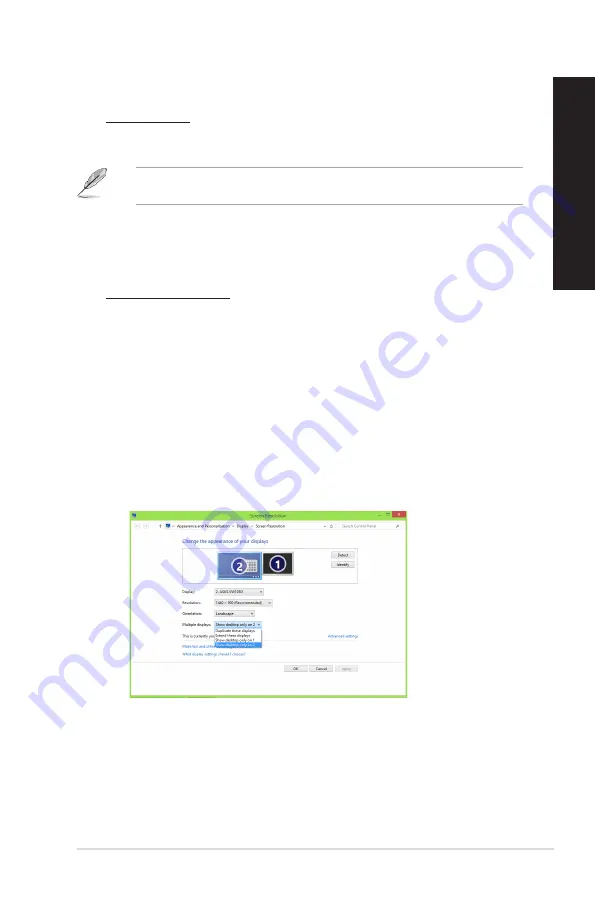
3.
Turn on your computer.
4.
Do any of the following to open the Screen Resolution setting screen:
From the Start screen
a) Launch the All Apps screen and pin Control Panel on the Start screen.
For details, refer to
Pinning an app on the Start screen
from the section
Working with
Windows® apps
.
b) From the Control Panel, click
Adjust screen resolution
under
Appearance and
Personalization
.
From the Desktop mode screen
a) Launch the Desktop mode from the Start screen.
b) Right click anywhere on your Desktop mode screen. When the pop-up menu appears,
click
Personalize
>
Display
>
Change display settings
.
5.
Select the display mode from the Multiple displays: drop-down list.
•
Duplicate these displays
: Select this option to use the additional monitor as a
duplicate of your main display.
•
Extend these displays
: Select this option to use the additional monitor as an extension
display. This increases your desktop space.
•
Show desktop only on 1 / 2
: Select this option to show desktop only on monitor 1 or
monitor 2.
6. Click
Apply
or
OK
. Then click
Keep Changes
on the confirmation message.
ASUS K20CE / A20CE / F20CE
25
ENGLISH
ENGLISH
Summary of Contents for a20ce
Page 1: ...Desktop PC K20CE A20CE F20CE User Guide ...
Page 12: ...12 ...
Page 30: ...30 Chapter 3 Using your computer ENGLISH ...
Page 36: ...36 Chapter 4 Connecting to the Internet ENGLISH ...
Page 46: ...ENGLISH ...






























