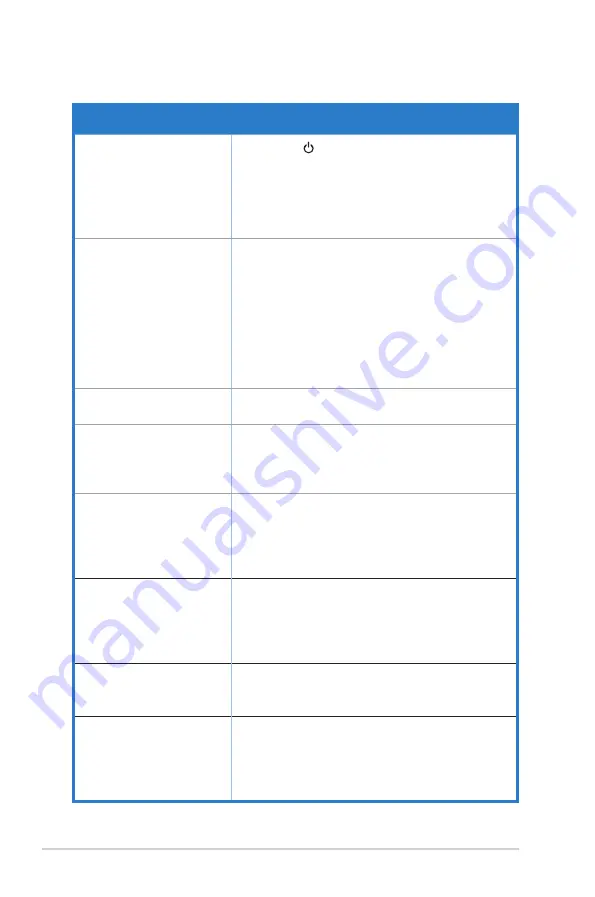
3-12
Chapter 3: General Instruction
3.3
Troubleshooting (FAQ)
Problem
Possible Solution
Power LED is not ON
• Press the button to check if the monitor is in
the ON mode.
• Check if the power cord is properly connected to
the monitor and the power outlet.
• Check Power Indicator function in main menu
OSD. Select “ON” to turn on power LED.
The power LED lights
amber and there is no
screen image
• Check if the monitor and the computer are in the
ON mode.
• Make sure the signal cable is properly connected
the monitor and the computer.
• Inspect the signal cable and make sure none of
the pins are bent.
• Connect the computer with another available
monitor to check if the computer is properly
working.
Screen image is too light
or dark
• Adjust the Contrast and Brightness settings via
OSD.
Screen image bounces or
a wave pattern is present
in the image
• Make sure the signal cable is properly connected
to the monitor and the computer.
• Move electrical devices that may cause electrical
interference.
Screen image has color
defects (white does not
look white)
• Inspect the signal cable and make sure that
none of the pins are bent.
• Perform Reset via OSD.
• Adjust the R/G/B color settings or select the
Color Temperature via OSD.
No sound or sound is low
• Adjust the volume settings of both your monitor
and computer.
• Make sure the computer sound card driver is
properly installed and activated.
• Check the audio source.
The BIOS screen cannot
be displayed
• Please enable CSM function and Gaming
Mode.
• * Set Power Setting to Standard Mode.
Power on for longer time
• After the monitor is turned off, it will perform
the cleaning image sticking in the background.
Pressing the power button during cleaning image
sticking will abort the action. So, power on the
monitor will be slower.
Summary of Contents for 90LM0850-B01170
Page 1: ...ROG SWIFT OLED PG42UQ ...
Page 19: ...2 4 Chapter 2 Setup 2 2 Outline dimension Unit mm inch ...
Page 36: ......
Page 37: ......





































