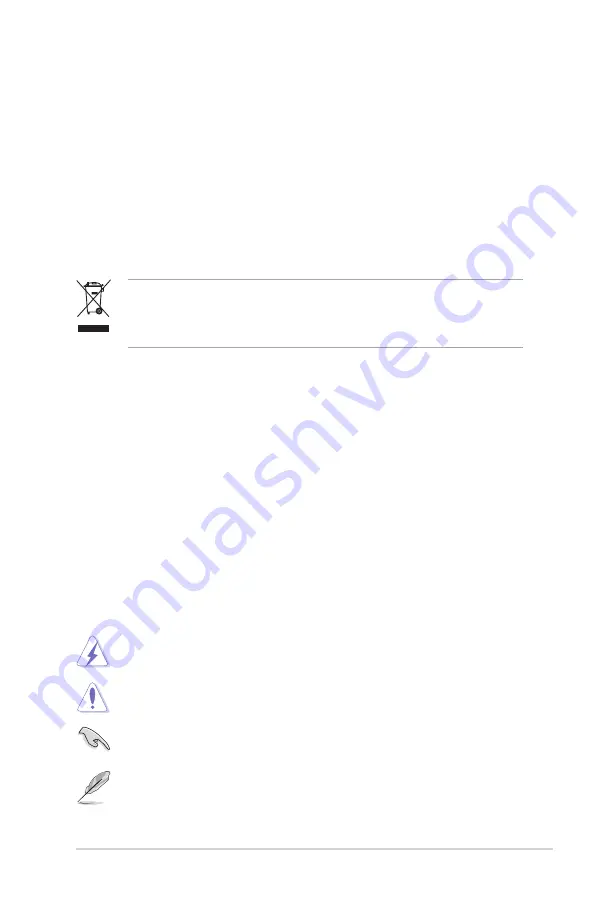
1-1
ASUS LCD Monitor PG Series
Care & Cleaning
• Before you lift or reposition your monitor, it is better to disconnect the
cables and power cord. Follow the correct lifting techniques when
positioning the monitor. When lifting or carrying the monitor, grasp the
edges of the monitor. Do not lift the display by the stand or the cord.
• Cleaning. Turn your monitor off and unplug the power cord. Clean the
monitor surface with a lint-free, non-abrasive cloth. Stubborn stains
may be removed with a cloth dampened with mild cleaner.
• Avoid using a cleaner containing alcohol or acetone. Use a cleaner
intended for use with the LCD. Never spray cleaner directly on the
screen, as it may drip inside the monitor and cause an electric shock.
This symbol of the crossed out wheeled bin indicates that the
product (electrical, electronic equipment, and mercury-containing
button cell battery) should not be placed in municipal waste.
Please check local regulations for disposal of electronic products.
AEEE yönetmeliğine uygundur
The following symptoms are normal with the monitor:
• The screen may flicker during the initial use due to the nature of the
fluorescent light. Turn off the Power Switch and turn it on again to
make sure that the flicker disappears.
• You may find slightly uneven brightness on the screen depending on
the desktop pattern you use.
• When the same image is displayed for hours, an afterimage of the
previous screen may remain after switching the image. The screen will
recover slowly or you can turn off the Power Switch for hours.
• When the screen becomes black or flashes, or cannot work anymore,
contact your dealer or service center to fix it. Do not repair the screen
by yourself!
Conventions used in this guide
WARNING: Information to prevent injury to yourself when trying to
complete a task.
CAUTION: Information to prevent damage to the components
when trying to complete a task.
IMPORTANT: Information that you MUST follow to complete a
task.
NOTE: Tips and additional information to aid in completing a task.
Summary of Contents for 90LM0850-B01170
Page 1: ...ROG SWIFT OLED PG42UQ ...
Page 19: ...2 4 Chapter 2 Setup 2 2 Outline dimension Unit mm inch ...
Page 36: ......
Page 37: ......











































