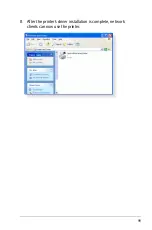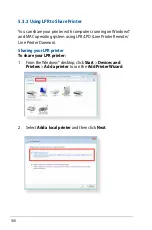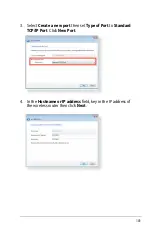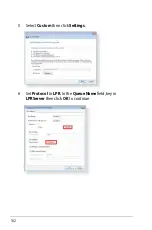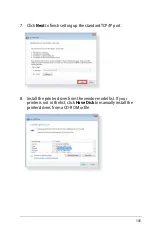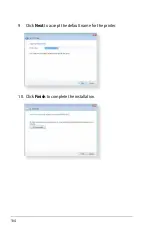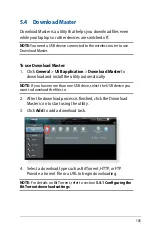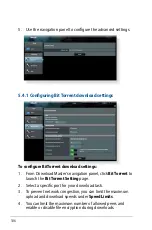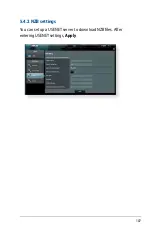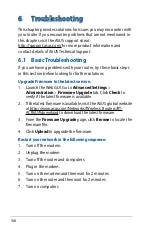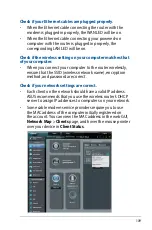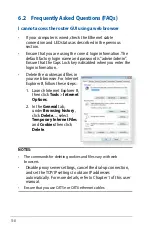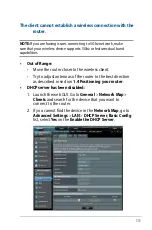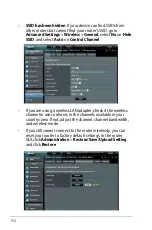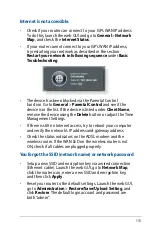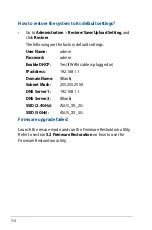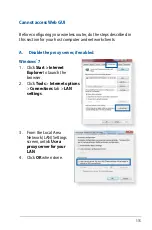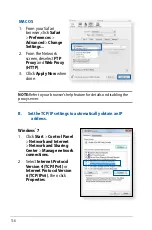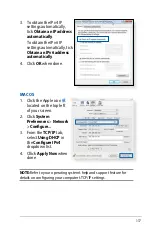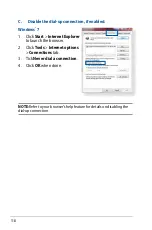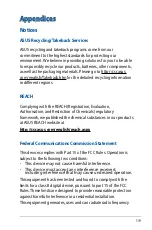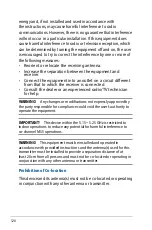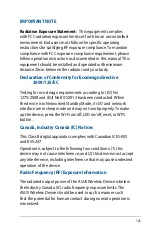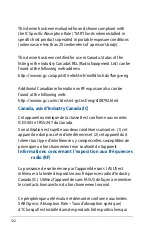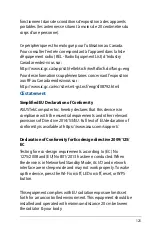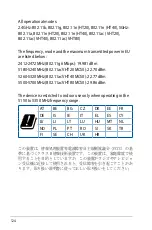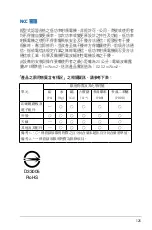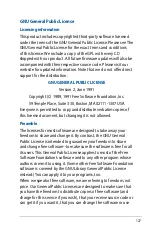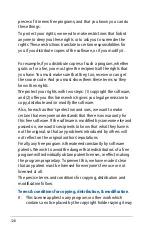113
Internet is not accessible.
•
Check if your router can connect to your ISP’s WAN IP address.
To do this, launch the web GUI and go to
General
>
Network
Map
, and check the
Internet Status
.
•
If your router cannot connect to your ISP’s WAN IP address,
try restarting your network as described in the section
Restart your network in following sequence
under
Basic
Troubleshooting
.
•
The device has been blocked via the Parental Control
function. Go to
General
>
Parental Control
and see if the
device is in the list. If the device is listed under
Client Name
,
remove the device using the
Delete
button or adjust the Time
Management Settings.
•
If there is still no Internet access, try to reboot your computer
and verify the network’s IP address and gateway address.
•
Check the status indicators on the ADSL modem and the
wireless router. If the WAN LED on the wireless router is not
ON, check if all cables are plugged properly.
You forgot the SSID (network name) or network password
•
Setup a new SSID and encryption key via a wired connection
(Ethernet cable). Launch the web GUI, go to
Network Map
,
click the router icon, enter a new SSID and encryption key,
and then click
Apply
.
•
Reset your router to the default settings. Launch the web GUI,
go to
Administration
>
Restore/Save/Upload Setting
, and
click
Restore
. The default login account and password are
both “admin”.