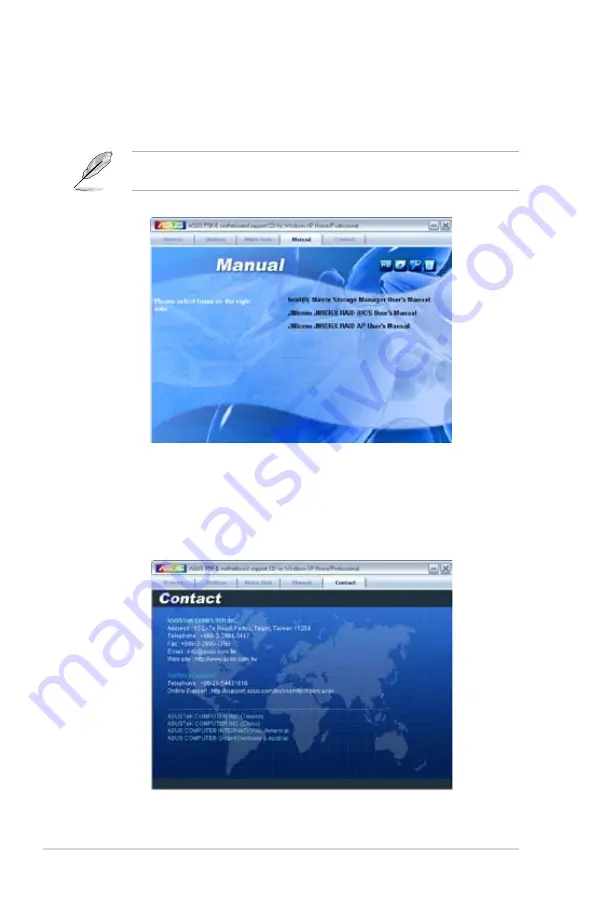
5-6
Chapter 5: Software support
5.2.6
ASUS Contact information
Click the Contact tab to display the ASUS contact information. You can also find
this information on the inside front cover of this user guide.
5.2.5
Manual menu
The Manual menu contains a list of supplementary user manuals. Click an item to
open the folder of the user manual.
Most user manual files are in Portable Document Format (PDF). Install the Adobe
®
Acrobat
®
Reader from the Utilities menu before opening a user manual file.
Summary of Contents for 90-MBB6U1-G0EAY00Z - P5K-E/WIFI-AP AiLifestyle Series Motherboard
Page 1: ...Motherboard P5K E WiFi AP ...
Page 14: ...xiv ...
Page 62: ...2 36 Chapter 2 Hardware information ...
Page 106: ...4 38 Chapter 4 BIOS setup ...
Page 160: ...5 52 Chapter 5 Software support ...
Page 174: ...6 12 Chapter 6 ATI MVP technology support ...
Page 180: ...A Appendix CPU features ...
















































