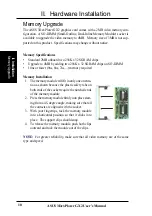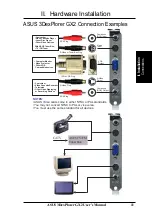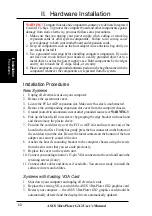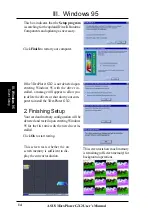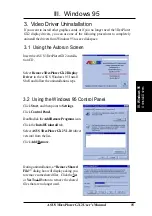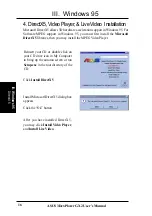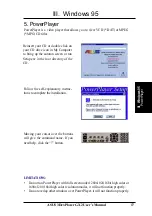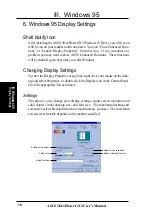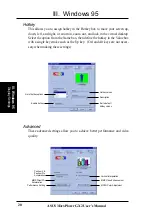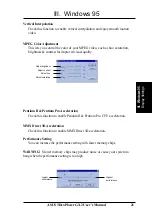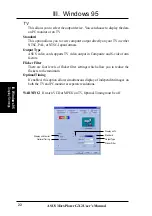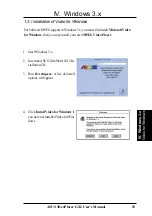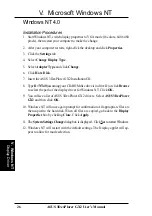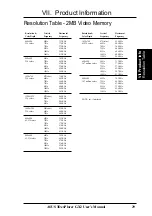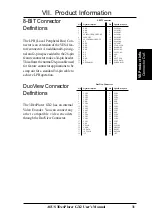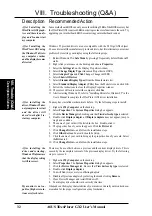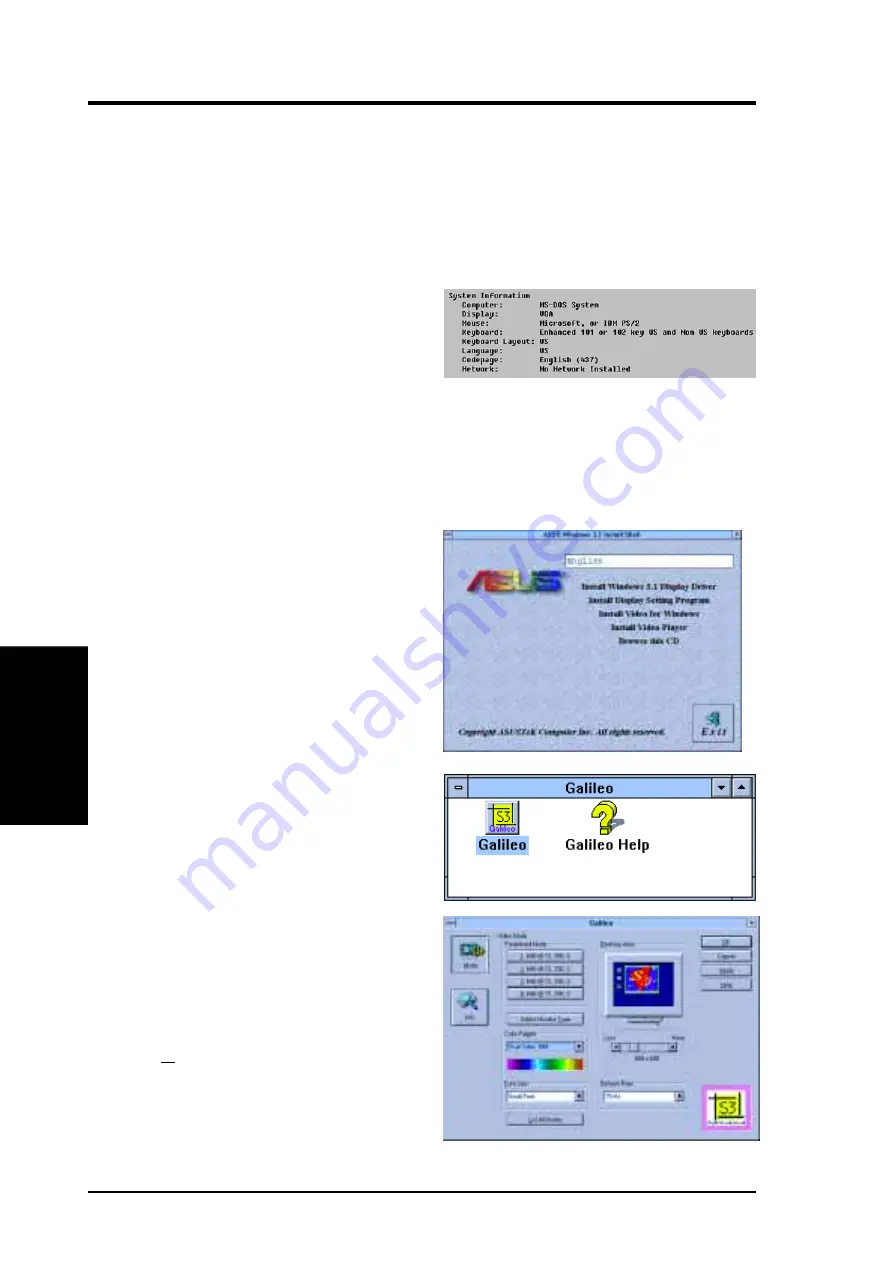
24
ASUS 3DexPlorer GX2 User’s Manual
IV
. W
indows 3.x
Installation in Win3.x
IV. Windows 3.x
1. Start your computer in DOS mode.
2. Change to your Windows 3.x direc-
tory.
3. Type SETUP. The System Infor-
mation screen will appear.
4. Go to the Display section and then
select VGA. Switch to the standard
VGA mode (16 colors, 640 x 480
pixels), then start Windows by typ-
ing WIN.
5. Insert the ASUS 3DexPlorer GX2
installation CD and run
D:\setup.exe. A list of install op-
tions will appear.
6. Click Install Windows 3.x Display
Driver and follow the installation
steps.
7. Click Install Display Setting Pro-
gram.
8. After all drivers are installed, you
will see a Galileo icon on your
desktop. It allows you to change
your display settings, adjust screen
resolution & color depth, change re-
fresh rate, and adjust font size. For
additional information, click on the
Help button.
1.2. Installation Procedures in Windows 3.x