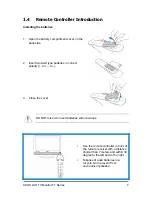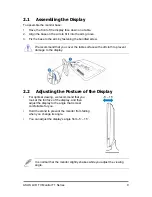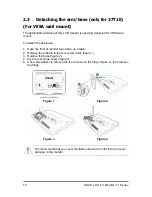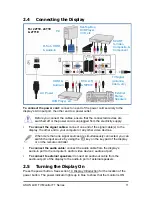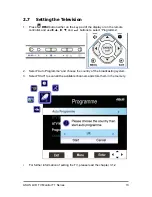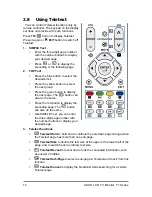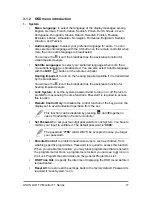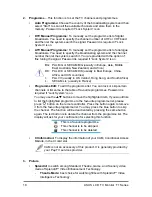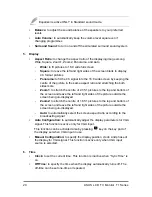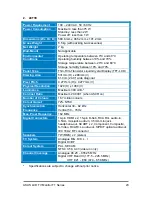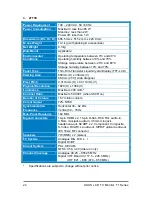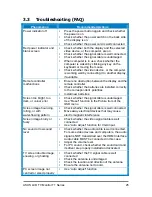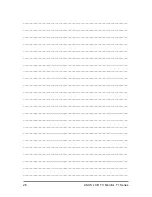ASUS LCD TV Monitor T1 Series
21
▪
On Time:
to specify the time when the display automatically turns on. You
can also specify the signal source and volume when it is turned on. The
on-time can be set one-time or repeated.
▪
Auto Off:
to switch the display off when no signal from the input source is
detected for 10 minutes.
▪
Time Zone:
to specify your time zone.
▪
Sync Time:
to automatically get time information from broadcasting signal
▪
Sleep Timer:
to set a countdown of 15, 30, 60, 90, 120, 180, 240 minutes till
the display automatically switches off.