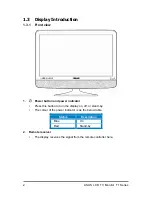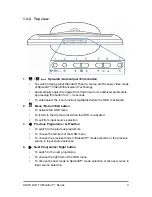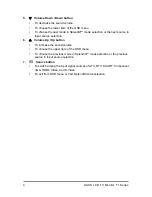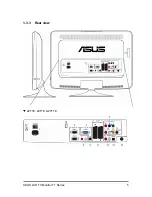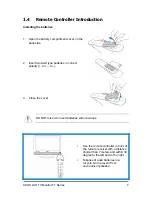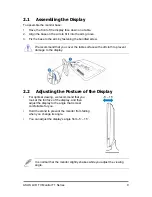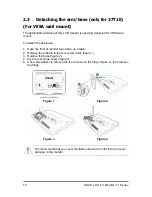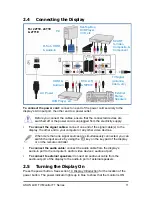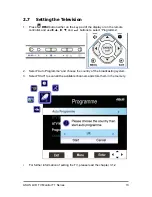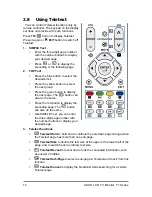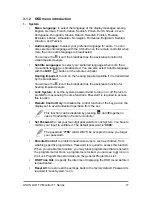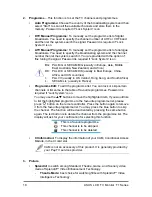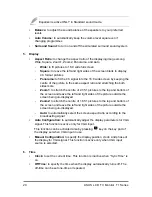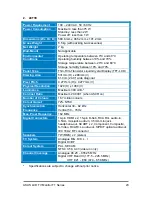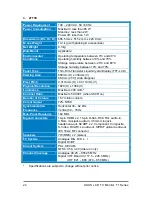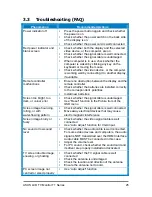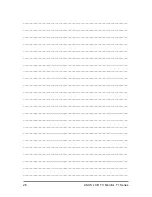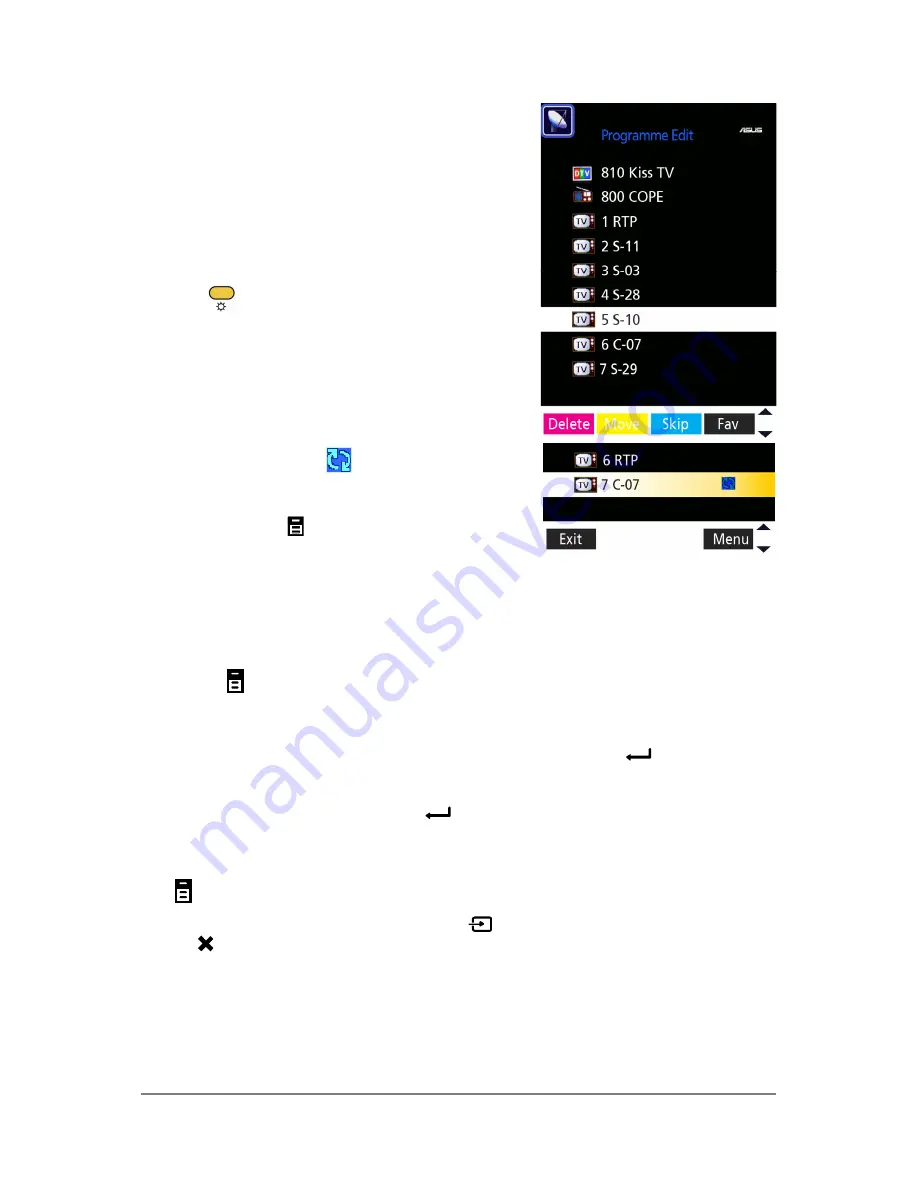
ASUS LCD TV Monitor T1 Series
16
1. Use
S
and
T
to highlight the channel you
want to move.
2. Select MOVE by pressing the yellow key
on the remote control.
3. When the icon
displays besides the
highlighted channel, you can use
S
and
T
to move it to your desired position.
4. Press
the
MENU
button to confirm the
channel position.
3.1 On-Screen
Display
(OSD)
Menu
3.1.1 How to reconfigure
1. Press
MENU
button either on the key pad of the display or on the remote
controller to activate the OSD menu.
2. Use
W
,
X
,
S
, and
T
to navigate through the functions. The chosen function will
be highlighted. To activate the chosen function, press
ENTER
button. If the
selected function has a sub-menu, still use
W
,
X
,
S
, and
T
to navigate through
the sub-menu functions. Again, the chosen function will be highlighted and you
may activate it by pressing
ENTER
button.
3. Use
W
,
X
,
S
, or
T
to change the settings of the activated function.
4. You can go back to the top level of the OSD menu list whenever you press the
MENU
button. Repeat step 2 and 3 to adjust any other function.
5. To exit from the OSD menu, press the
key on the key pad of the display set
or
EXIT
button on the remote controller.