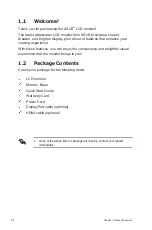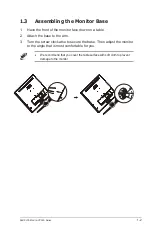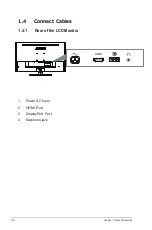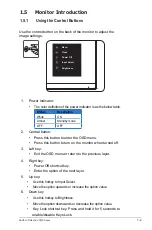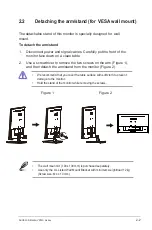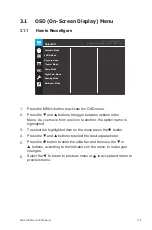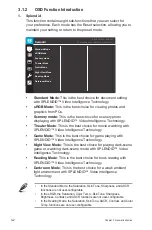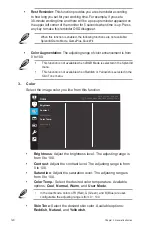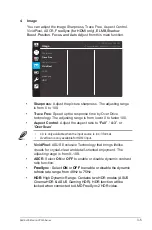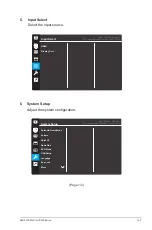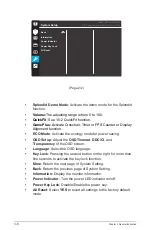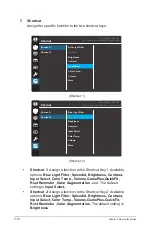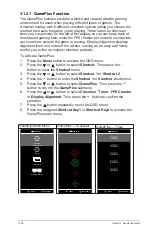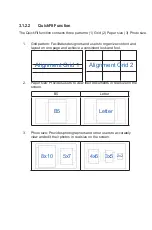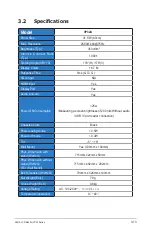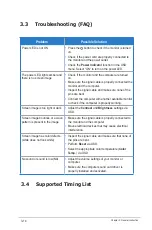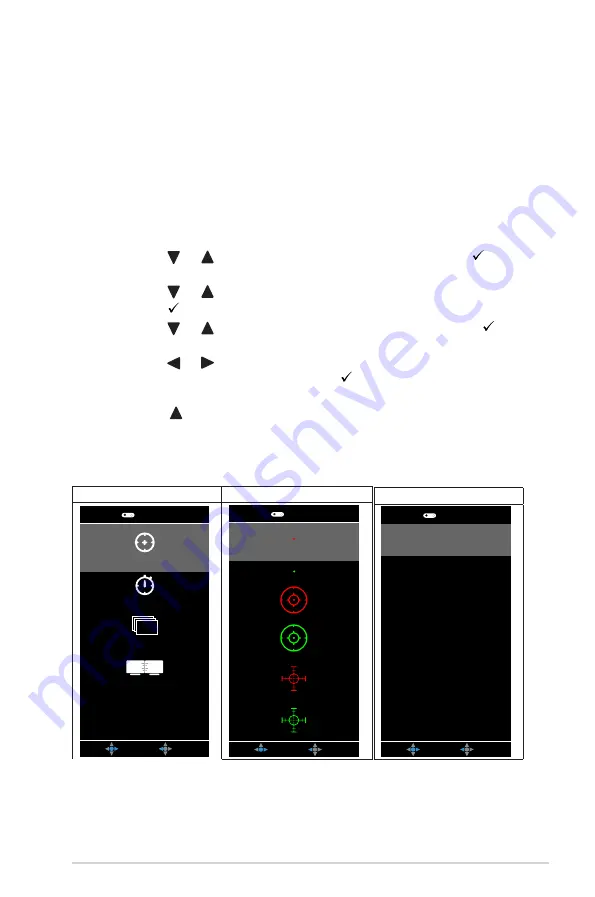
3.1.2.1 GamePlus Function
The GamePlus function provides a toolkit and creates a better gaming
environment for users when playing different types of games. The
crosshair overlay with 6 different crosshair options letting you choose the
one that best suits the game you're playing. There's also an onscreen
timer you can position on the left of the display so you can keep track of
the elapsed gaming time; while the FPS (frames per second) counter lets
you know how smooth the game is running. Display Alignment displays
alignment lines on 4 sides of the screen, serving as an easy and handy
tool for you to line up multiple monitors perfectly.
To activate GamePlus:
1.
Press the
Menu
button to activate the OSD menu.
2.
Press the or button to select
Shortcut
. Then press the
button to enter the
Shortcut
menu.
3.
Press the or button to select
Shortcut 1
or
Shortcut 2
.
4.
Press the button to enter the
Shortcut 1
or
Shortcut 2
submenu.
5.
Press the or button to select
GamePlus
. Then press the
button to con
irm the
GamePlus
submenu.
6.
Press the or button to select
Crosshair
,
Timer
,
FPS
Counter
or
Display Alignment
. Then press the button to conf
irm the
selection.
7.
Press the button repeatedly to exit the OSD menu.
8.
Press the assigned
Shortcut Key1
or
Shortcut Key2
to activate the
GamePlus main menu.
3-12
Chapter 3: General Instruction
GamePlus Main Menu
GamePlus — Crosshair
NEXT
BACK/EXIT
GamePlus
FPS
(Practice Mode)
Crosshair
Timer
FPS Counter
Display Alignment
NEXT
BACK/EXIT
GamePlus
GamePlus — Timer
NEXT
BACK/EXIT
GamePlus