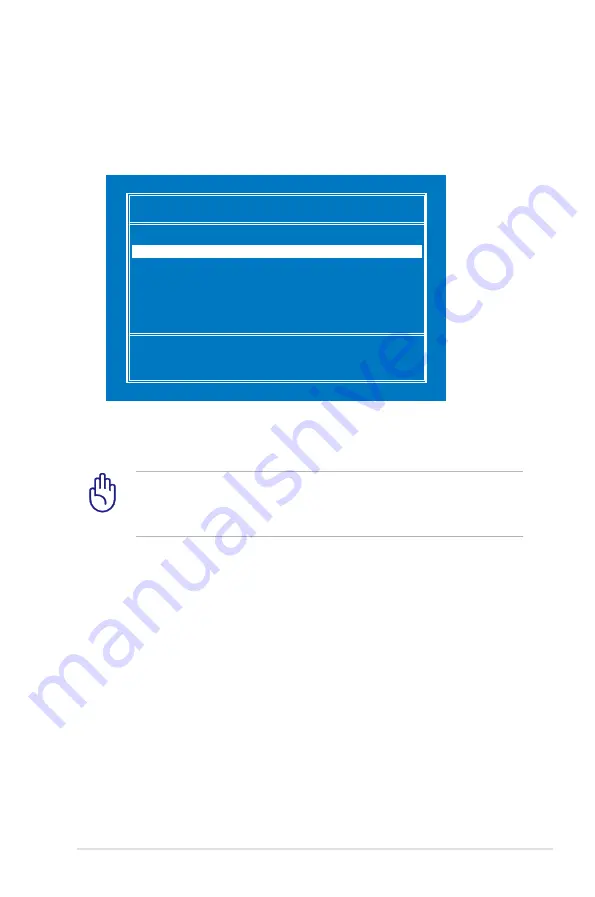
ASUS Eee PC
6-3
Please select boot device:
↑
and
↓
to move selection
ENTER to select boot device
HDD:SM-SILICONMOTION SM223AC
USB:Slimtype DVD
6. After the Windows® XP installation screen appears. Delete any
existing partitions.
You will lose all your data after deleting all existing disk
partitions. Ensure to back up your important data before
installing Windows® XP to your Eee PC.
7. Press <Enter> and select
Format the partition using the NTFS
file system
to start the Windows® XP OS setup.
8. Follow the on-screen instructions to complete the installation
process.
9. After the Windows® XP OS installation is completed. Restart the
system and press
<F2>
on bootup to enter the BIOS setup. Go
to
Advanced
and set
OS Installation
back to [Finished].
10. Press
<F10>
to save the configuration and reboot the system.
11. After entering Windows, insert the Support CD to the USB
DVD/CD-ROM and click
InstAll - Drivers Installation Wizard
to
install all drivers.
5. Press
<ESC>
on bootup and the
Please select boot device
screen appears. Select USB:XXXXXX (may be labled as the ODD
brand name) to boot from the optical drive.
Summary of Contents for 16GB SSD
Page 1: ...Eee PC User s Manual Eee PC 900 Series May 2008 ...
Page 12: ...1 8 Chapter 1 Introducing the Eee PC ...
Page 13: ...Top Side Bottom Side Right Side Left Side Rear Side 2 Knowing the Parts ...
Page 22: ...2 10 Chapter 2 Knowing the Parts ...
Page 37: ...Internet Work Learn Play Settings Favorites 4 Using the Eee PC ...
Page 81: ...System Recovery 5 System Recovery ...
Page 88: ...5 8 Chapter 5 System Recovery ...
Page 116: ...A 20 Appendix Spanish Swedish ...
Page 130: ...A 34 Appendix ...
















































