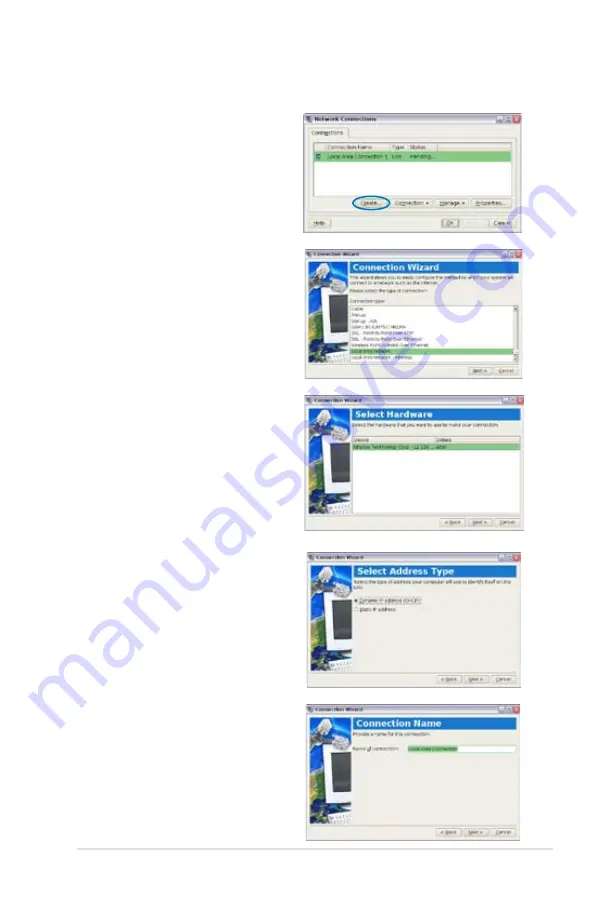
ASUS Eee PC
4-5
3. Select the type of
connection you are using
and click
Next
.
5. Toggle the first option
Dynamic IP address
(DHCP) and click
Next
.
2. Click
Create
to create a
network connection.
6. Enter a name for this
connection and click
Next
.
4. Select the hardware that
you want to use to make
your connection and
click
Next
.
Summary of Contents for 16GB SSD
Page 1: ...Eee PC User s Manual Eee PC 900 Series May 2008 ...
Page 12: ...1 8 Chapter 1 Introducing the Eee PC ...
Page 13: ...Top Side Bottom Side Right Side Left Side Rear Side 2 Knowing the Parts ...
Page 22: ...2 10 Chapter 2 Knowing the Parts ...
Page 37: ...Internet Work Learn Play Settings Favorites 4 Using the Eee PC ...
Page 81: ...System Recovery 5 System Recovery ...
Page 88: ...5 8 Chapter 5 System Recovery ...
Page 116: ...A 20 Appendix Spanish Swedish ...
Page 130: ...A 34 Appendix ...






























