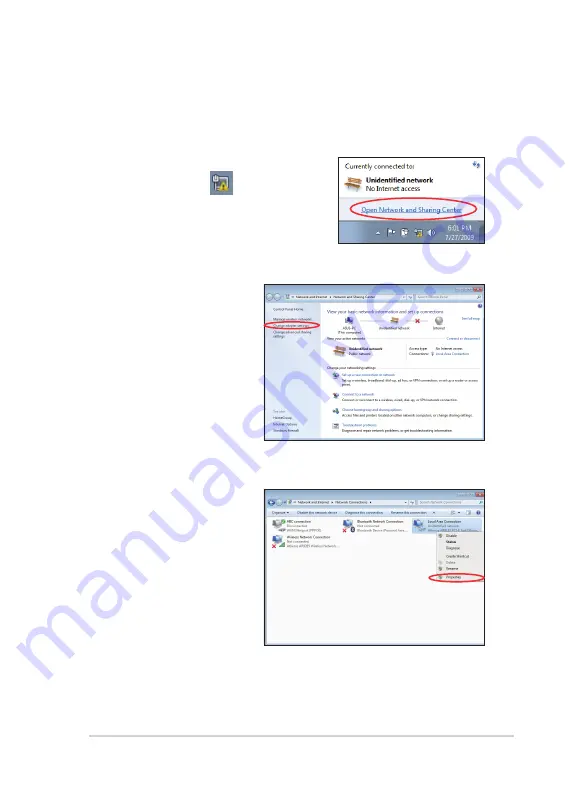
ASUS Eee PC
2-7
Local Area Network
To establish a wired network, follow the instructions below:
Using a dynamic IP / PPPoE network connection:
1.
Click the network icon with a yellow
warning triangle
in the
Windows® Notification area and select
Open Network and Sharing Center
.
2.
Click
Change adapter
settings
in the left blue
pane.
3.
Right-click
Local Area
Connection
and select
Properties
.
Summary of Contents for 1018P-PU17-BK
Page 1: ...Eee PC User Manual Windows 7 Edition Eee PC 1018 Series E5752 OFF ON ...
Page 8: ...viii Table of Contents ...
Page 22: ...Chapter 1 Knowing the Parts 1 14 ...
Page 43: ...System Recovery Boot Booster 4 Chapter 4 System Recovery ...
Page 48: ...Chapter 4 System Recovery 4 6 ...
Page 63: ...ASUS Eee PC A 15 ...






























