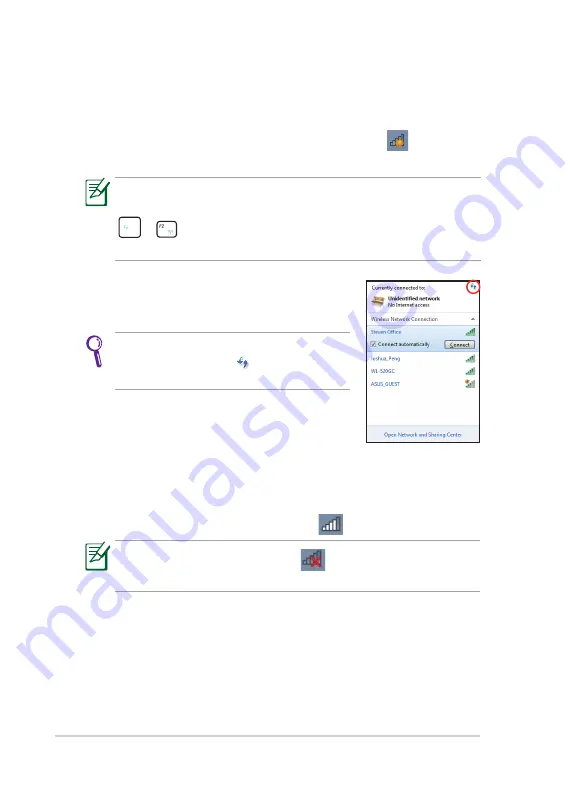
Chapter 2: Getting Started
2-6
Network Connection
Configuring a wireless network connection
1.
Click the wireless network icon with an orange star
in the
Windows® Notification area.
3.
When connecting, you may have to enter a password.
4.
After a connection has been established, the connection is shown on
the list.
5.
You can see the wireless network icon
in the Notification area.
2.
Select the wireless access point you want to
connect to from the list and click
Connect
to
build the connection.
If you cannot find the desired access point,
click the
Refresh
icon
on the upper right
corner to refresh and search in the list again.
If the wireless network icon with an orange star does not show in
the Notification area, activate the wireless LAN function by pressing
+
(<Fn> + <F2>) before configuring a wireless network
connection.
The crossed wireless network icon
appears when you press
<Fn> + <F2> to disable the WLAN function.
Summary of Contents for 1018P-PU17-BK
Page 1: ...Eee PC User Manual Windows 7 Edition Eee PC 1018 Series E5752 OFF ON ...
Page 8: ...viii Table of Contents ...
Page 22: ...Chapter 1 Knowing the Parts 1 14 ...
Page 43: ...System Recovery Boot Booster 4 Chapter 4 System Recovery ...
Page 48: ...Chapter 4 System Recovery 4 6 ...
Page 63: ...ASUS Eee PC A 15 ...






























