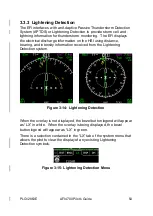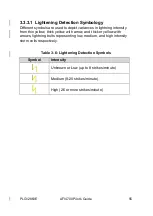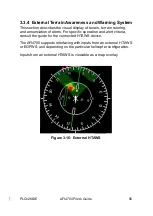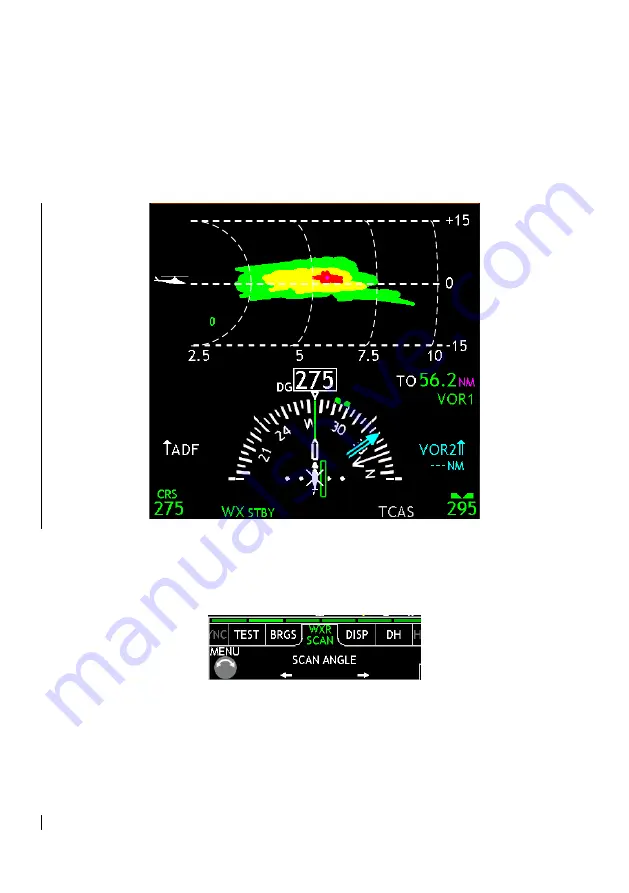
PLG12863E
AFI4700 Pilot’s Guide
53
The HSI changes formats to display the top half of the compass and a
side view of the Weather Radar output. The range of this profile view
is selectable using the bottom center bezel buttons, giving the full
ranges of [2, 5, 10, 20, 40, 80, 16, 240, or 320 NM]. The inner three
rings are ¼, ½, and ¾ of the full range scale.
Figure 3-12: Weather Radar Vertical Profile
WXR SCAN is a menu tab that appears only when in Vertical Profile
mode. It allows the pilot to control the left-right angle in which the
weather radar unit is pointed.
Figure 3-13: WX VP Menu
To exit Vertical Profile mode, either press the left bezel button to cycle
out of WX display, or navigate to the DISP menu tab and select VP.
Summary of Contents for RoadRunner AFI4700
Page 8: ...PLG12863E AFI4700 Pilot s Guide 8 Table 6 4 Weather Radar Colors 88 Table 6 5 TCAS Symbols 88...
Page 10: ...PLG12863E AFI4700 Pilot s Guide 10...
Page 34: ...PLG12863E AFI4700 Pilot s Guide 34 Figure 2 16 Pilot Offside Attitude...
Page 35: ...PLG12863E AFI4700 Pilot s Guide 35 Figure 2 17 Copilot Offside Attitude...
Page 36: ...PLG12863E AFI4700 Pilot s Guide 36 Figure 2 18 Offside Attitude...
Page 59: ...PLG12863E AFI4700 Pilot s Guide 59 Figure 3 17 FLTA Popup Alert...
Page 74: ...PLG12863E AFI4700 Pilot s Guide 74 Figure 3 27 Pilot Offside Heading...
Page 75: ...PLG12863E AFI4700 Pilot s Guide 75 Figure 3 28 Copilot Offside Heading...
Page 76: ...PLG12863E AFI4700 Pilot s Guide 76 Figure 3 29 Offside Heading...