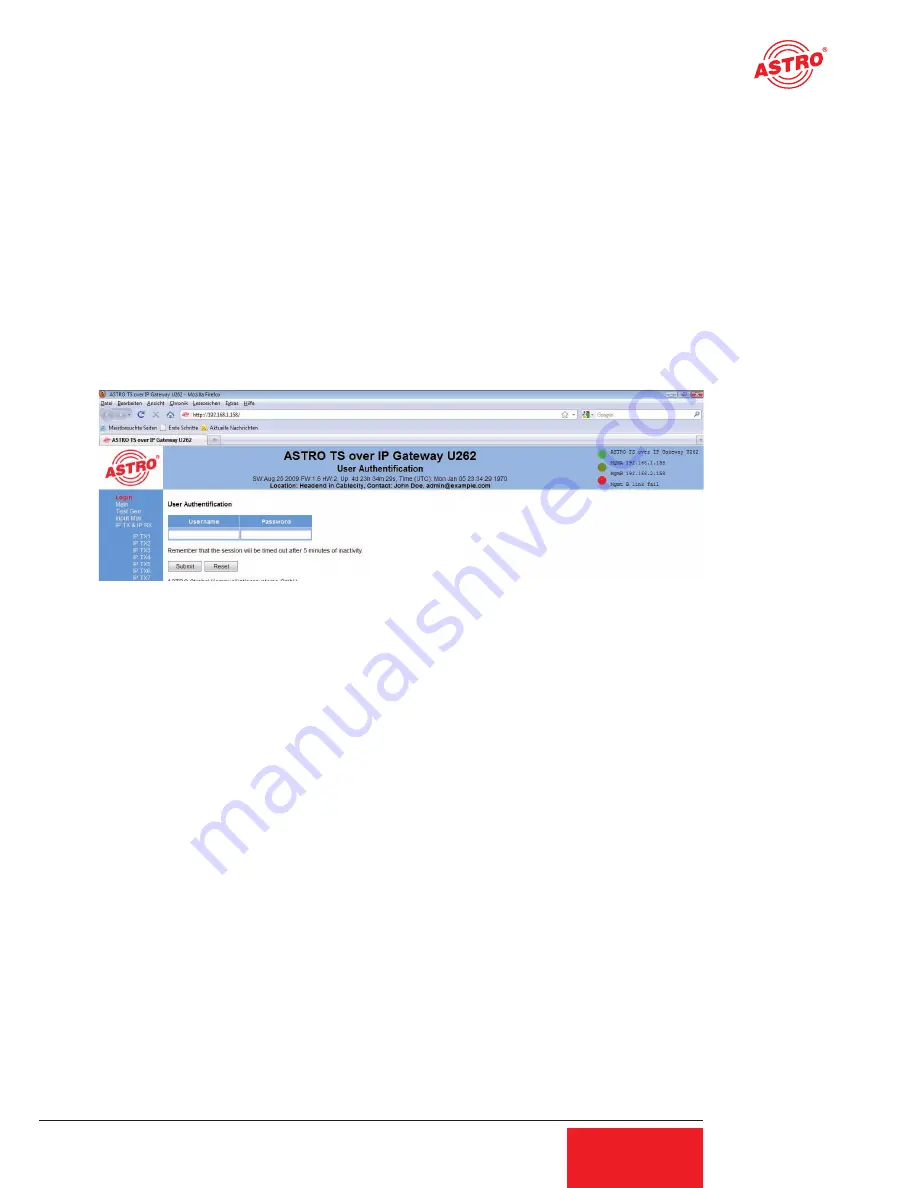
3 General introduction
3.1 Connecting the U 262 to a PC / Laptop
Applying the operating voltage turns on the U 262 automatically. Following the boot phase
(approx. 30 seconds), the display shows the two Management IP addresses (lines 2 & 3), and
any error messages (line 4).
If the device is connected to a PC / laptop by means of one of the network ports and once the PC/
laptop has been appropriately configured by means of the network settings, configuration of the U
262 can be started following input of the IP address in the address line of the Web browser.
3.2 The web browser user interface
The web browser user interface is split into a topframe, leftframe and mainframe.
The topframe
contains general information about the gateway.
Figure 1: General information in the topframe of the Web browser user interface
This information can be read as follows:
„SW: Jul 8 2008“ is the description of the software level on the U 262 Gateway,
„FW 1.4“ is the level of the firmware in the U 262 Gateway,
„HW: 2“ is the Gateway‘s hardware version,
„Up: 0d 00:03‘25““ is the connection time measured from the instant of logging in,
„Time (UTC):“ indicates the time on the U 262.
In the above figure, alignment with the SNTP server has not yet taken place, and the U 262
therefore indicates the year 1970. The bold line for „Location“ and „Contact“ is obtained from the
settings in the chapter „User Administration“.
The right-hand part of the topframe reflects the display and the status LEDs of the U 262, i.e. the
Web browser user interface reproduces the exact view of the U 262.
7
User Guide U 262






















