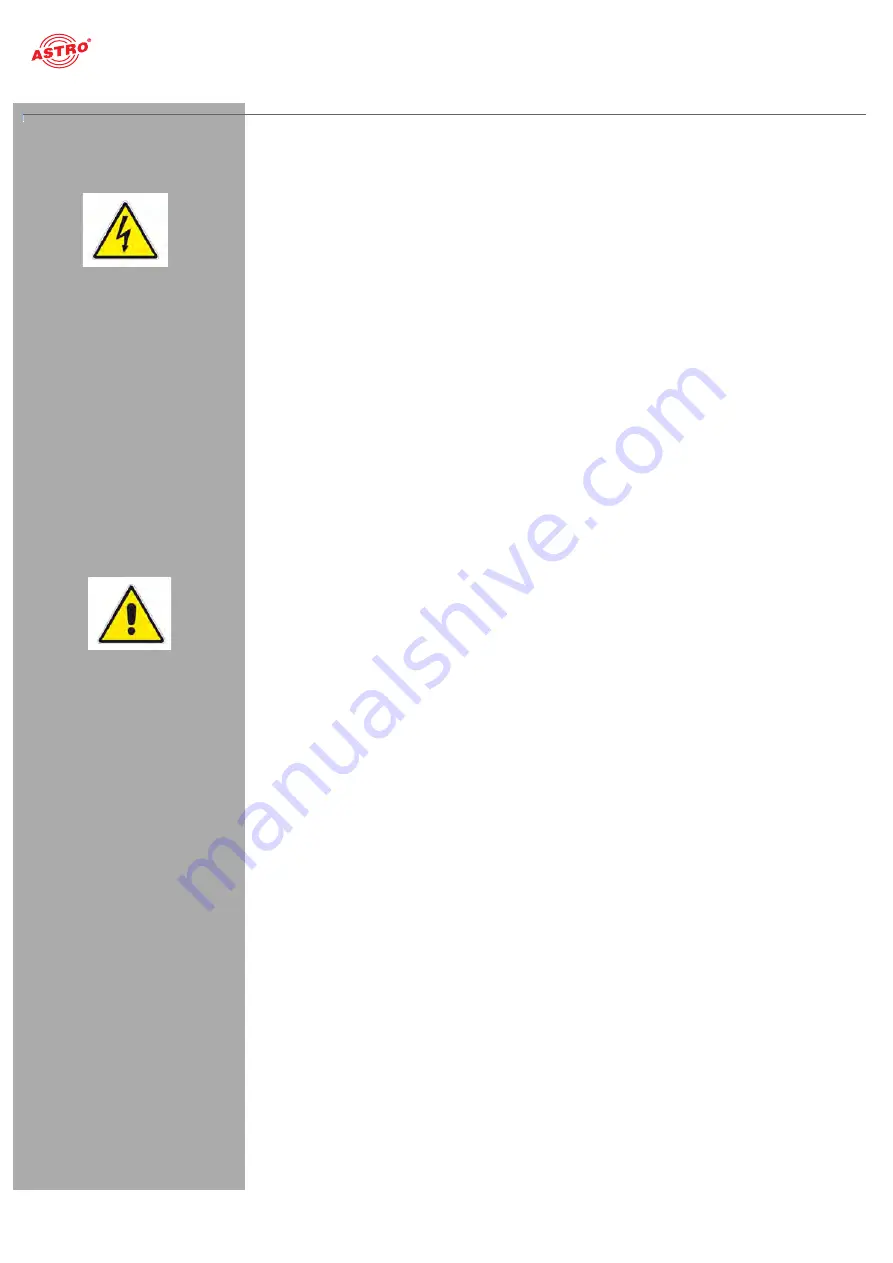
Important!
Operating manual U 149 S -
Version 08-2015A
page 4
Important!
Before using the device, read the operating manually carefully and store it for future reference.
General safety
ACHTUNG
:
Disconnect the power plug before opening the device!
To avoid danger as far as possible, you must adhere to the following:
The device must not be opened; exceptions: maintenance, installation and servicing.
The electrical system supplying current to the device, e.g. a house installation, must incorporate
safety devices against excessive current, short-circuiting and earth leakages in accordance with
EN 60950-1.
The mains plug functions as a mains disconnect and must therefore be accessible and functional
at all times. The device is already in operation when the power unit is connected to the operating
voltage. The device may only be repaired by sending it in to ASTRO with an exact description of
the fault.
Operating displays indicate the current operating status of the device, as well as any DC voltages
disconnected from the mains that are supplying the device components. However, operating
displays that are not lit up in no way indicate that the device is completely disconnected from the
mains or is voltage-free.
Read carefully: EN 60728 -11 – Safety requirements / No service tasks during electrical storms!
To operate the device U 149 S (protection class I), it must be connected to mains power sockets
with a protective earth conductor.
Assembly instructions
WICHTIG
:
The U 149 S unit may only be installed using guide rails! If the device is only
affixed by the screws in the front panel, this will damage the base unit.
WICHTIG
:
The outputs of the signal converter must not be operated without connecting a
combining network or terminating impedance!
The device may only be operated and connected in dry rooms. It must not be exposed to spraying
or dripping water, or to similar influences. If condensation appears, wait until the device is
completely dry.
The device may only be assembly on level, non-flammable materials or bases.
The permitted ambient temperature range is 0 - 45 °C (ETS 300 019-1-3 class 3.1).
The device is primarily designed for operation in metallically conductive 19" racks with sufficient
air convection. It should be operated away from heat radiation and other heat sources. The device
my only be installed in rooms in which the permitted ambient temperature can be adhered to, even
under varying climatic conditions. To avoid trapped heat, it must be well ventilated on all sides.
Installing the device in a niche or covering the ventilation openings is not permitted.
No objects may be placed on the device.
The subscriber network must be earthed correctly in accordance with EN 60728-11, and must
remain earthed even when the device is removed. The potential equalisation on the U 100 is
effected via the fastening plates on the device, or via the earth connection on the back of the
device. Devices within hand's reached must be incorporated into the potential equalisation
together. Operating the device without an earth conductor, device earthing or device potential
equalisation is not permitted!
Please notice that the mains voltage, signal sources, etc. must be connected correctly to the
connectors of the device. The local mains voltage must correspond to the mains voltage specified
for the device (see chapter „Technical data“).



















