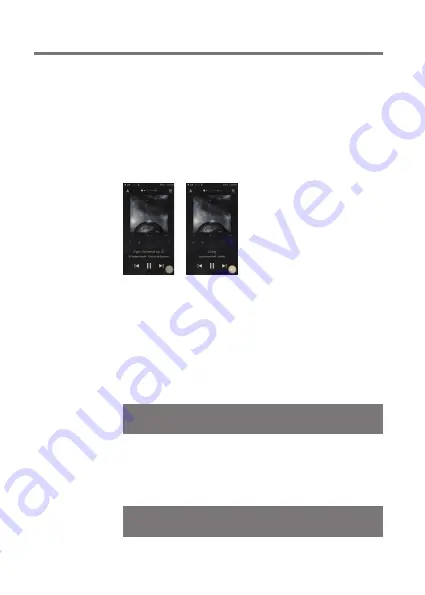
Miscellaneous
59
User Guide
Disclai-
mers
The manufacturer, importer, and distributor shall not be liable
for damages including accidental and personal injury due to
the improper use or operation of this product. The information
in this user manual was written based on current product
specifications. The manufacturer, IRIVER Limited, regularly
adds new features via OTA updates and will continue to apply
new technologies in the future. Product specifications may
be changed without prior notice. There is no warranty against
data loss due to the use of this product.
CAUTION
RISK OF EXPLOSION IF BATTERY IS REPLACED
BY AN INCORRECT TYPE.
DISPOSE OF USED BATTERIES ACCORDING
TO THE INSTRUCTIONS
The device must be used a minimum of 5mm away from the body in
normal use conditions.
The excessive sound pressure from earphones and headphones can
cause hearing loss.
Astell&Kern PPM42 includes MQA technology, which enables you to
play back MQA audio files and streams, delivering the sound of the
original master recording.
The PPM42 Now Playing status shows green or blue light to indicate
that the unit is decoding and playing an MQA stream or file, and
denotes provenance to ensure that the sound is identical to that of
the source material. It glows blue to indicate it is playing an MQA
Studio file, which has either been approved in the studio by the
artist/producer or has been verified by the copyright owner.
The MQA logo is a trade mark of MQA Limited. © MQA Limited 2018











