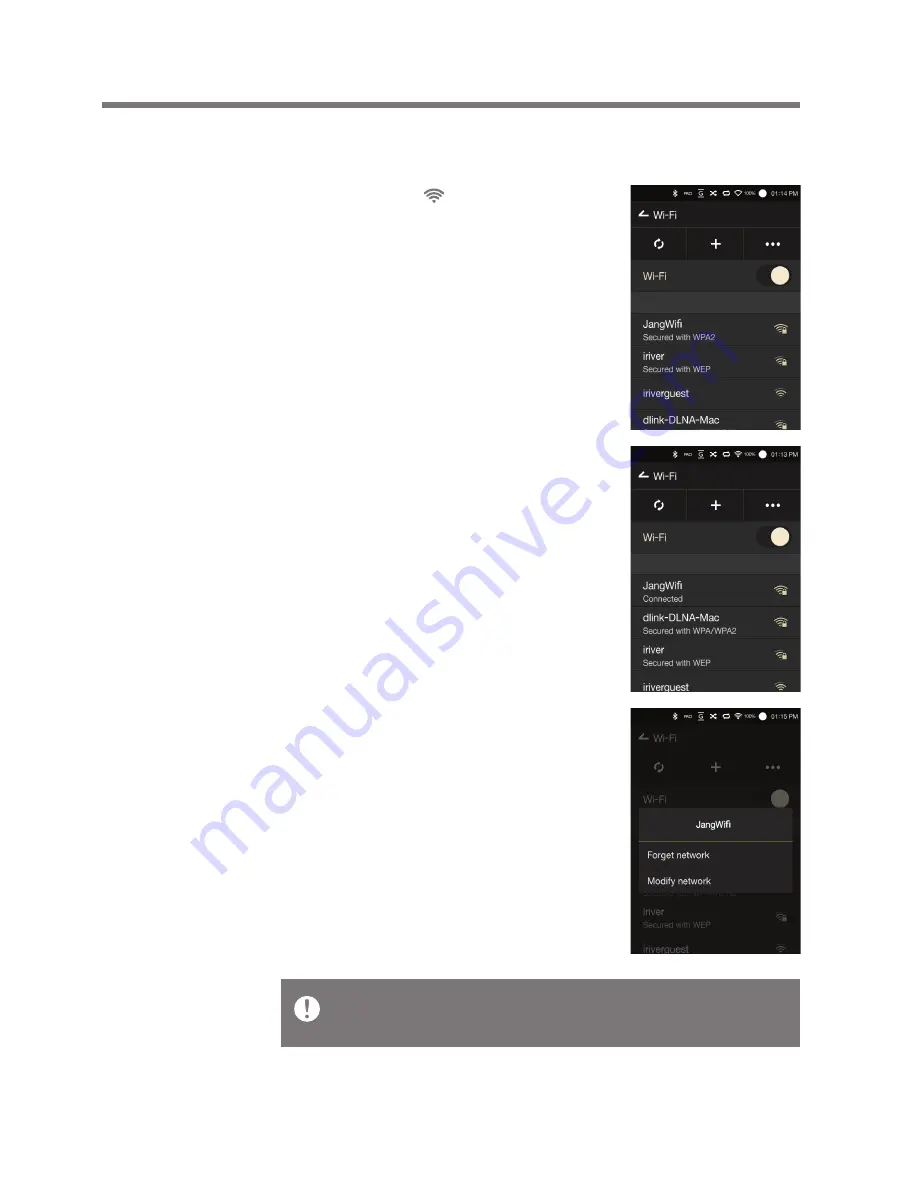
Using the Device
42
Wi-Fi
User Guide
2. Select an appropriate AP to
connect to the wireless network.
- Additional information
(encryption key, index, etc.)
may be required depending
on the network settings.
3. Long press the network name
and select [Network Settings]
to edit specific network settings.
Connect to a Wireless Network
1. Long press [ ] from the
Notification Bar or select
[Settings - Wi-Fi] to display
a list of Access Points (AP).
Networks requiring browser or other additional certifica-
tions are supported.










































