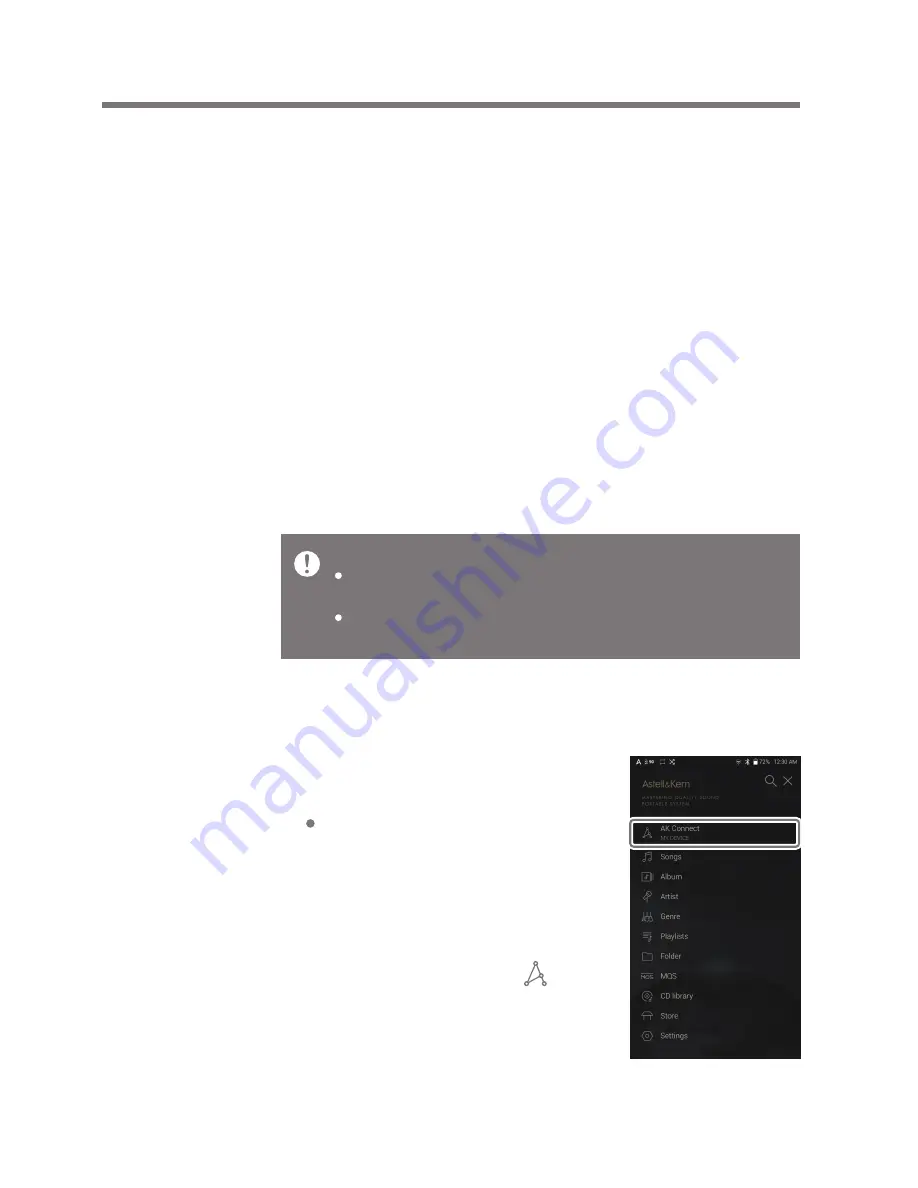
Using the Device
23
User Guide
MQS Streaming Server for your Computer
1. Visit the Astell&Kern website and download the server
installer that corresponds to your operating system.
[http://www.astellnkern.com > Support > Download].
2. Run the downloaded installer and follow the on-screen
instructions.
3. Check the User Guide within the program for detailed
information on using the MQS Streaming Server.
Access and play back music files stored on a computer on the
same network, as well as output sound through compatible
speakers with AK Connect.
AK
CONNECT
Please refer to the following computer minimum system requirements.
Minimum Computer Requirements
OS: Windows XP, Windows 7/8/10 (32 & 64-bit)
Mac Requirements
OS X 10.7 (Lion) or later
Using AK Connect to Link Music Libraries/Speakers
1. Turn on the music library device
and/or speaker and AK player.
Run the MQS streaming server
on your computer.
2. Connect all devices to the same
Wi-Fi network.
3. Turn on the AK CONNECT feature
by pressing and holding [ ] in the
Notification Bar or selecting [Menu-
Settings-AK CONNECT].
4. Press [AK CONNECT] on the menu.






























