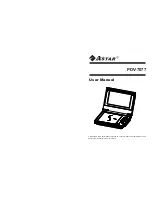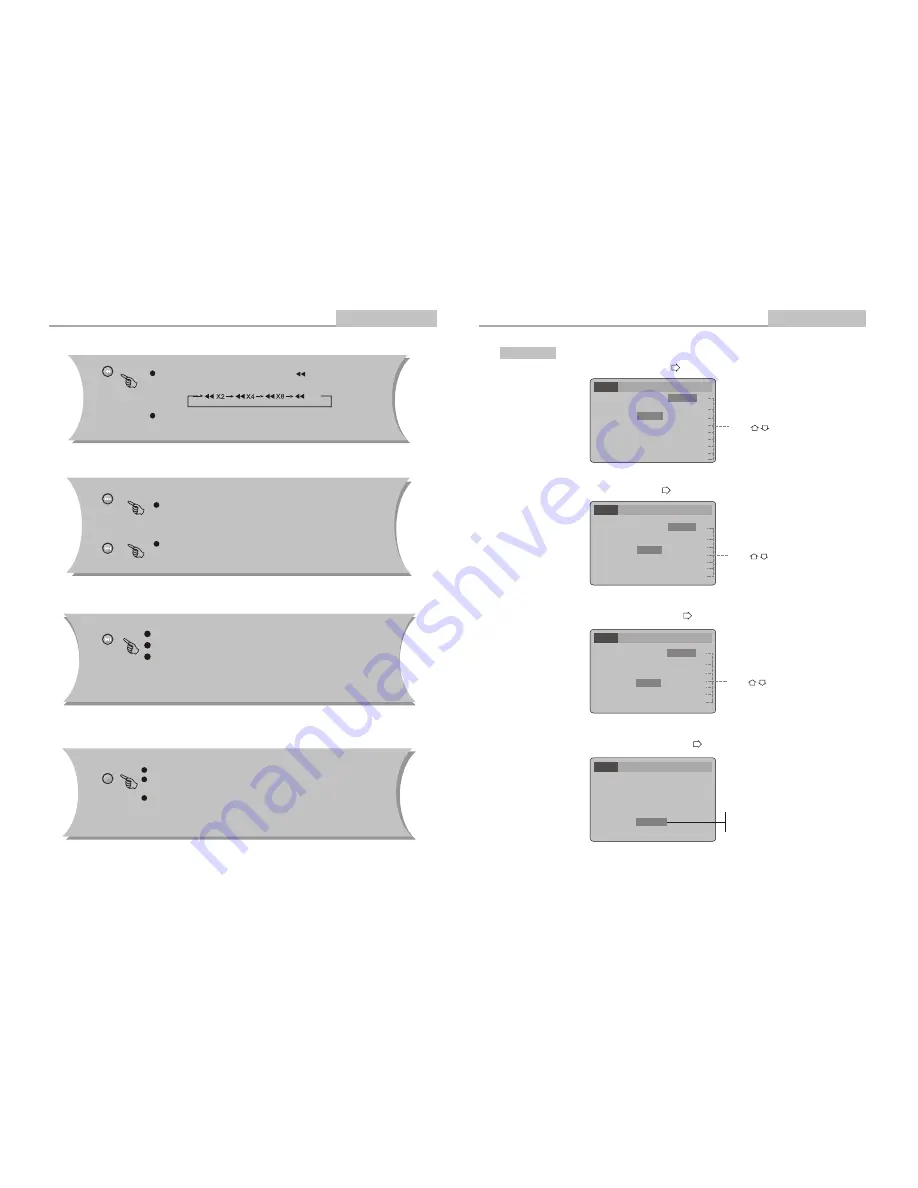
During DVD or CD playback, press and hold to scan in reverse.
The player will review the disc at 2, 4, 8 and 20 times normal speed as
follows:
Press PLAY to resume normal playback.
X20
Press
PREV
to skip to previous chapter or track.
Press
NEXT
to skip to the next chapter or track.
-18-
Remote Control Operation
Advanced Features
-11-
Note:
This function is subject to the disc.
During DVD, playback , press
MENU
to return to the program menu.
In the Setup Menu, press
MENU
to return to the main menu
or stop mode.
Any time, press
MENU
to cancel the current OSD or some menus
Note:
Some DVD discs do not have a 10 second review feature.
Press
PLAY
from stop mode to start playback.
Press
PAUSE
during playback to pause playback.
Press
PLAY
to resume normal playback.
This function is not available if the elapsed time of current
track is less than 10 seconds.
PREV/DOWN
MENU/PBC
NEXT/UP
PLAY/PAUSE
REV/MEM
Language
Video
Audio
Rating
Language
Video
Audio
Rating
Language
Video
Audio
Rating
A. Press
ENTER
to confirm
B. Press
SETUP
to exit the Setup Menu
A. Press
ENTER
to confirm
B. Press
SETUP
to exit the Setup Menu
A. Press
ENTER
to confirm
B. Press
SETUP
to exit the Setup Menu
Language Setup
OSD Menu
Subtitle
Audio
DVD Menu
Subtitle
Audio
DVD Menu
OSD Menu
Subtitle
Audio
DVD Menu
English
English
English
English
English
English
English
English
English
English
English
Press to change your selection
Press to change your selection
Note:
Audio languages vary by disc.
Note:
Menu languages vary by disc.
-11-
Modes and Features Setup
Advanced Features
Select [Audio],and press ENTER
or to display the [Audio] submenu:
Select [DVD Menu], and press ENTER or to display the [DVD Menu] submenu:
Select [Subtitle], and press ENTER or to display the [Subtitle] submenu:
OSD Menu
English
DivX subtitle Western Europe
DivX subtitle Western Europe
DivX subtitle Western Europe
A. Press
ENTER
to change your selection
B. Press
SETUP
to exit the Setup Menu
Subtitle
Audio
DVD Menu
English
English
English
Select [DivX Subtitle], and press ENTER or to display the [DivX Subtitle] submenu:
OSD Menu
English
English
Western Euro
Centra Europe
Cyrilic
DivX subtitle
Western Europe
Language
Video
Audio
Rating
Press to change your selection
Note:
Subtitle languages vary by disc.
Auto
Off
English
French
Spanish
German
Portuguese]
Russian
Hungarian
Italian
English
French
Spanish
German
Portuguese]
Russian
Hungarian
Italian
English
French
Spanish
German
Portuguese]
Russian
Hungarian
Italian