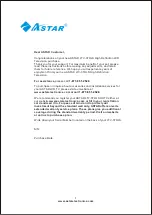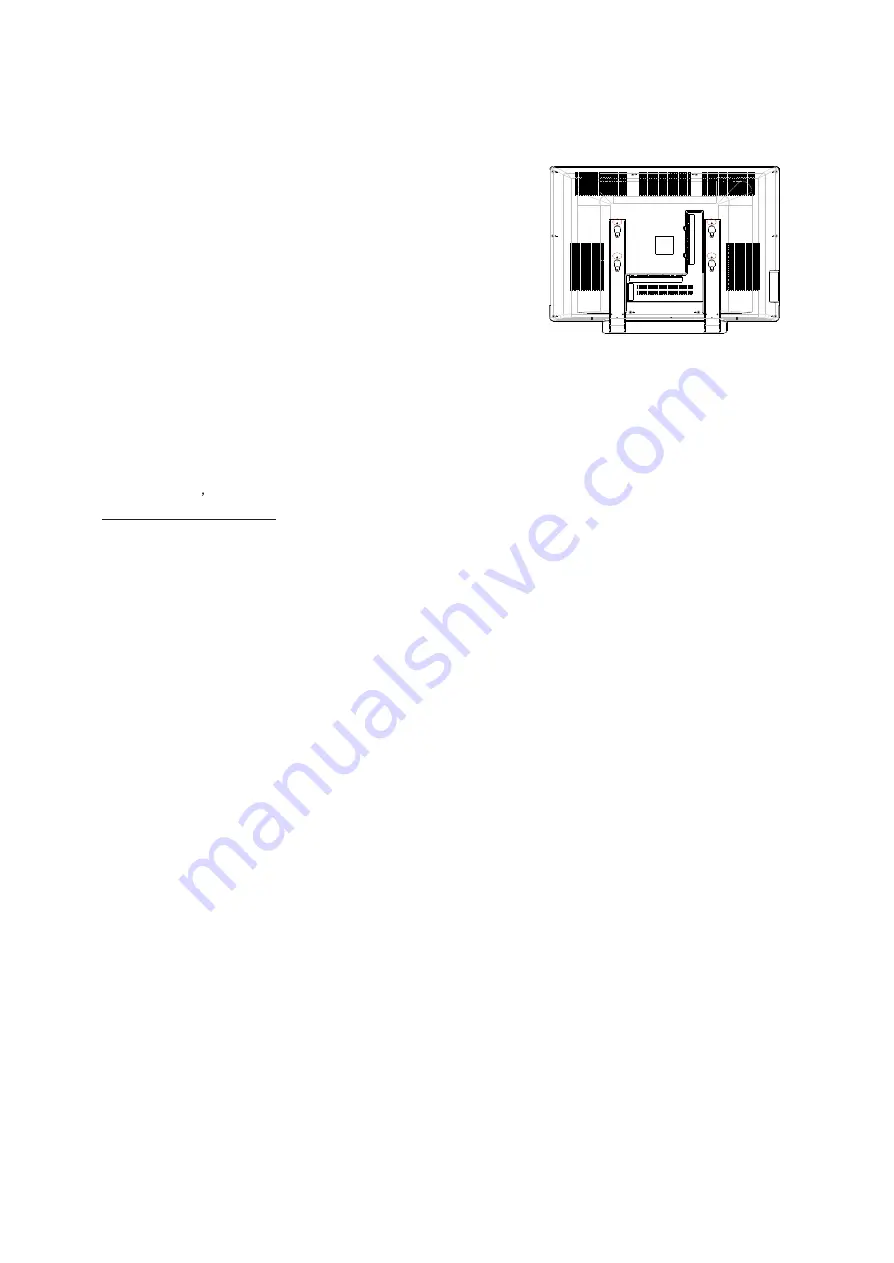
Removing the stand/base:
1.Unplug all the cables and cords from your LCD TV.
2.Place the LCD TV face down on a soft and flat surface
(blanket,foam, cloth,etc) to prevent any damage
to the display.
3.Remote the 6 screws on the back panel of the TV located near
the bottom so that the base stand can be
removed. (see Figure 3.3a)
4.Gently pull the stand away from the display by grasping firmly to
the base.
5.Now the display can fit securely to a mount(sold separately) by
utilizing the mounting holes in the center
or the back panel of the display (see Figure 3.3b). Please make
sure to read the directions of your specific
wall mount to properly hang the LTV-37HLS HDTV. Make sure the
wall mount is rated to support at least
65 Ibs.
To find the perfect wall mount for the ASTAR LTV-37HLS HDTV,
browse ASTAR s certified mount selection at
www.astarelectronics.com or call directly at 1-877-851-2528.
www.astarelectronics.com
6
Summary of Contents for LTV-37HLS
Page 53: ...www astarelectronics com ...