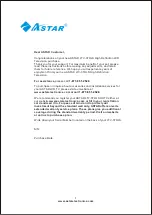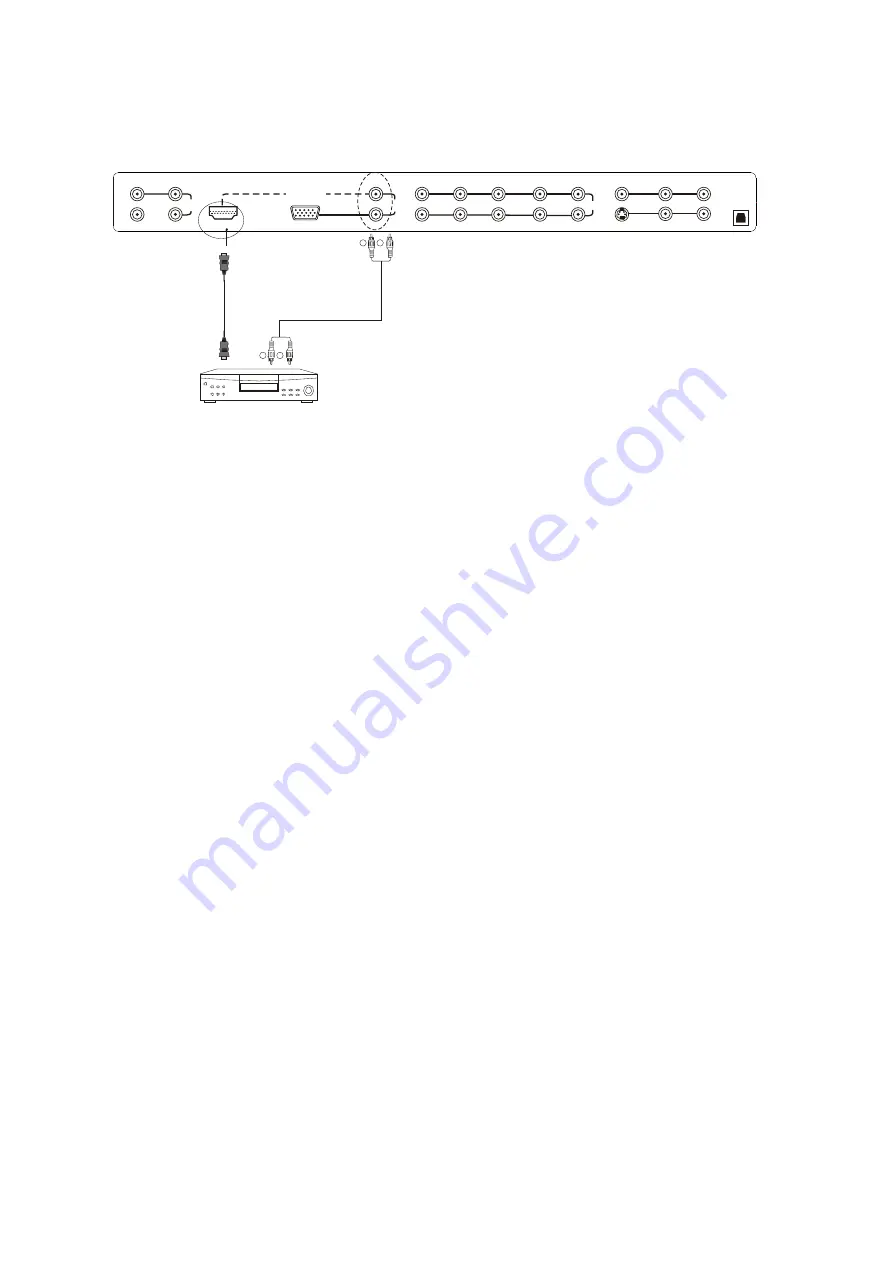
For DVD Players with DVI:
1.Turn off the power to the LCD TV and DVD player.
2.Using a HDMI-DVI cable, connect the DVI end to your DVD Player and the HDMI end to the HDMI input
in the rear of your LCD TV.
3. Using an audio cable(white and red connectors), connect cable to the audio output connecters
associated with the DVI output on the rear of your DVD Player, and connect the other end to the audio
connectors associated with the HDMI input in the rear of your LCD TV.
4. Turn on the power to the LCD TV and your DVD Player.
5. Select HDMI using the
INPUT
button on the remote control or the front of the LCD TV, or directly by
pressing the HD button on the remote control.
Y-2
Pb/Cb-2
Pr/Cr-2
Y-1
Pb/Cb-1
Pr/Cr-1
L-2
R-2
L-1
R-1
HDMI-IN
VGA IN
L
R
S-VIDEO IN
VIDEO IN
L-3
R-3
L-4
R-4
DIGITAL
AUDIO
OUT
IN
COAXIAL OUT
VIDEO OUT
AUDIO
OUT
L
R
AUDIO
IN
AUDIO
AUDIO
AUDIO
AUDIO
DIGITAL HD
www.astarelectronics.com
15
W
R
W
R
AV1
Summary of Contents for LTV-37HLS
Page 53: ...www astarelectronics com ...