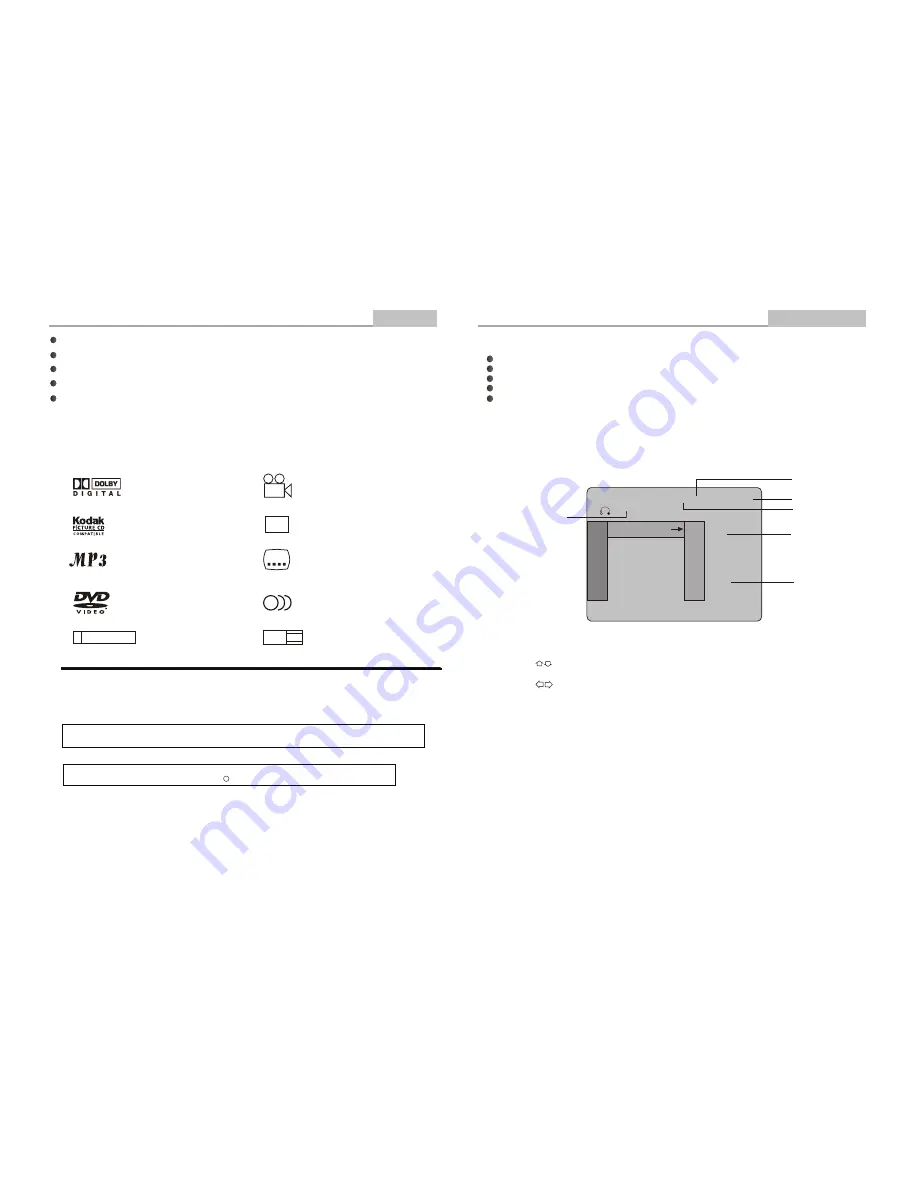
MP3 Playback
Advanced Features
CC
Closed Caption
16:9
LB
TV Aspect Ratio modes
MP3 files on CD-R/CD-RW
Disc formats supported by this player:
32
Subtitle choices
R RESTRICTED
Parental Lock
9
Multi-angle
8
Audio choices
Full compatibility with DVD, CD, MP3, Kodak Picture CD, CD-R and CD-RW (finalized)
Screensaver
Dynamic spectrum display
Coaxial & Optical digital audio output
S-video, composite video and component (Y, Pb, Pr) video outputs
Dolby Digital
Manufactured under license from Dolby Laboratories. "Dolby" and the double-D symbol are trademarks of
Dolby Laboratories. Confidential Unpublished Works.
c
1992-1997 Dolby Laboratories, Inc. All rights reserved.
DVD video
This product incorporates copyright protection technology that is protected by method claims of certain U.S.
patents and other intellectual property rights owned by Macrovision Corporation and other rights owners.
Use of this copyright protection technology must be authorized by
, and is intended
for home and other limited viewing uses only unless otherwise authorized by
.
Reverse engineering or disassembly is prohibited.
Macrovision Corporation
Macrovision Corporation
The product complies with the KODAK Picture CD format and will display KODAK Picture CDs. The "KODAK
Picture CD Compatible" logo is a trademark of Eastman Kodak Company and is used with permission.
KODAK picture CDs
Introduction
-6-
Features
-27-
File: A01
File window
Directory
File name
Current track
Total tracks
Elapsed time of
the current track
056/140
0:00:01
Press to select the file when the cursor appears in the file window.
Press
ENTER
to play the current file selected by the cursor.
Press to switch between the directory window and the file window.
Note:
During MP3 playback,
Forward Scan
and
Reverse Scan
are not available.
MP3
Supported formats
Disc format: ISO 9660, Joliet
Music file format: MP3
MP3 bit rate (data rate): 32 -192 kbps
Total number of music files and albums: around 350 per disc.
Sampling rate: (CBR)32kHz/44. 1kHz/48kHz/64kHz; (VBR) 16kHz/22kHz/24kHz/32kHz (MPEG )
Note
: The player will not identify or play MP3 discs under the following conditions: recording format is not supported,
badly scratched or deformed disc, MP3 recorded in CD-R or CD-RW which is not finalized, or a dirty pickup.
When a MP3 disc is loaded, the screen will display as follows:
CDA
1
2
3
4
5
6
A01
A02
A03
A04
A05
A06
A07
A08
A09
7
8
9



































