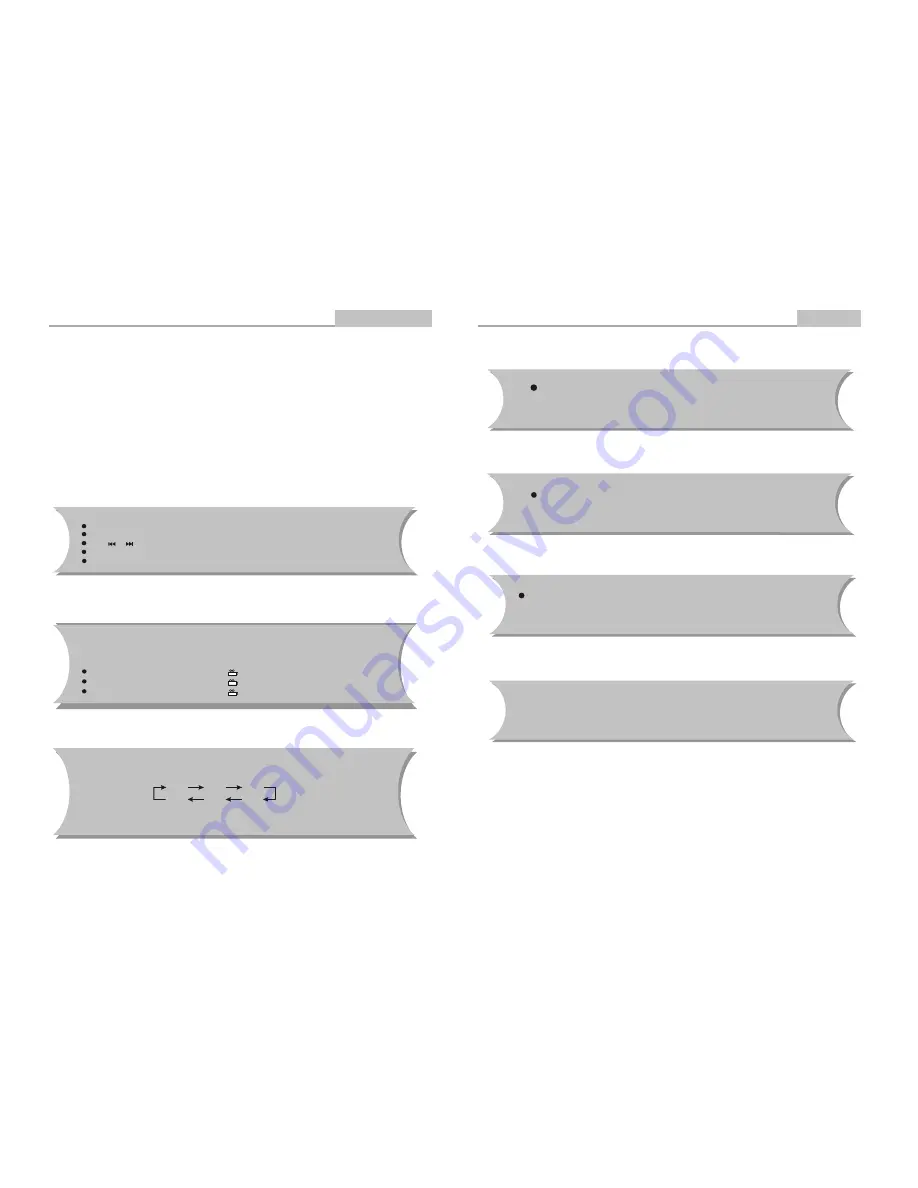
Kodak Picture CD Playback
Advanced Features
-5-
Caution
Introduction
Please use the original box and packing materials for safe
transportation of this product.
It is normal for the cover and rear panel to become warm after the
player has been operating for an extended period of time.
Press
OPEN/CLOSE
on the front panel or remote to open or close the disc
tray. Do not push or touch the tray while it is opening or closing.
Do not move this product during playback. Doing so may cause damage to
the pickup and the disc.
-28-
Image Rotation
There are three modes to rotate a picture: original, 90 Deg, and 180 Deg. These operations are
allowed only when a picture is being displayed normally and will be cancelled automatically
when a new picture is displayed. The ANGLE keys are used to select the different rotation modes:
Press ANGLE OSD display original.
Press ANGLE again OSD display 90 Deg.
Press ANGLE again OSD display 180 Deg.
The introduction of KODAK Picture CD
A Kodak Picture CD has the size and shape of a regular CD. You can order a KODAK Picture CD simply by checking
the box on the photo finishing envelope when you drop off a roll of film (35 mm or Advanced Photo System (APS)
color print film) at the time of processing in Kodak Express store displaying "Kodak Picture CD" sign. When your
order is returned, you receive your prints, negatives, and your full roll of pictures safely stored on your KODAK
Picture CD. Each KODAK Picture CD brings you the tools to enhance, share and manage your pictures on your
computer. You also can record the JPEG picture into CD-R or CD-RW with the CD-Rewriter yourself.
Note:
1. The Max. Size of JPEG Picture can be supported: 3840X3840 pels
2. JPEG stands for Joint Picture Experts Group. It is the first International Standard on Still Picture
Compressing: ISO 10918-1, constituted by the Committee on Still Picture Compressing Standard of ISO.
The pictures on KODAK Picture CD are stored in this format (JPEG). This player can decode the JPEG
pictures in KODAK Picture CD and playback the pictures in different modes.
Now, you can playback Kodak Picture CDs on this player and view your wonderful pictures on your TV in the
comfort of your living room.
When a Kodak Picture CD is inserted on a player an automatic slide show is launched. Each picture in the Kodak
Picture CD will be displayed consecutively in a slide-show fashion and will be scaled to fit in the whole TV screen.
General function:
You can set slideshow transition modes for any pictures.
Press
PAUSE
to stop playing.
Press
PLAY
to continue slideshow transitions.
Press or to see the previous or next picture.
Press STOP to return to root menu.
Zoom Function:
Note:
During the ZOOM function, slideshow transitions and image rotation are disabled.
Q off: close zoom, press
PLAY
again to resume slideshow transition mode.
This player provides both Zoom in/out and Zoom pan function. Press the
ZOOM
consecutively, the picture will zoom in/out in turn as followings:
Q4/3
Q3/2
Q2
Q1/4
Q1/2
Qoff



































