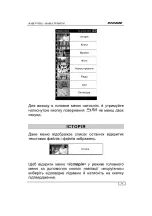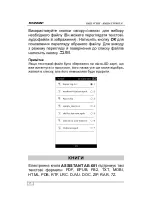Summary of Contents for AE-601
Page 1: ...Электронные книги Assistant AE 601Black Инструкция пользователя ...
Page 2: ... 601 ...
Page 4: ... 3 25 26 26 27 27 27 27 28 28 28 29 30 30 31 32 32 32 32 33 33 34 35 37 38 38 ...
Page 5: ... 4 ASSISTANT AE 601 ...
Page 6: ... 5 0 35 220 50 ...
Page 7: ... 6 1 2 3 4 0 MICRO SD micro SD ...
Page 8: ... 7 micro SD FAT E ink 152 6 800 x 600 4 micro SD ...
Page 9: ... 8 ID3 TAG FM USB 2 0 2 5 micro jack 601 USB ...
Page 10: ... 9 1 2 3 4 5 6 90 7 ...
Page 11: ... 10 1 2 3 4 5 1 2 1 2 microSD 3 mini USB USB 4 RESET ...
Page 12: ... 11 ON OFF 3 ASSISTANT ON OFF TM ASSISTANT USB USB 220 220 2 5 USB 5 ...
Page 13: ... 12 2 5 USB 10 micro SD ...
Page 14: ... 13 USB mini USB microSD USB USB ...
Page 15: ... 14 USB USB microSD USB USB ...
Page 16: ... 15 ...
Page 17: ... 16 ...
Page 18: ... 17 micro SD ASSISTANT AE 601 PDF EPUB FB2 TXT MOBI HTML PDB RTF LRC DJVU DOC ZIP RAR 7Z ...
Page 19: ... 18 HTM HTML micro SD ...
Page 20: ... 19 df df 2 90 ...
Page 21: ... 20 1 2 7 ...
Page 22: ... 21 1 pdf df 2 pdf 2 3 df ...
Page 23: ... 22 MP3 WMA microSD ...
Page 24: ... 23 1 2 3 4 5 6 7 ...
Page 25: ... 24 1 601 JPEG BMP GIF PNG ...
Page 26: ... 25 microSD ...
Page 27: ... 26 ...
Page 28: ... 27 4 Arial Style Times New Roman Style Verdana Style ...
Page 29: ... 28 0 999 0 ...
Page 30: ... 29 5 10 20 30 ...
Page 31: ... 30 ASSISTANT 601 ...
Page 32: ... 31 ...
Page 33: ... 32 ...
Page 34: ... 33 2 Games ...
Page 36: ... 35 USB USB USB USB USB USB USB 5 ...
Page 37: ... 36 USB 1 USB USB USB USB USB 0 ...
Page 38: ... 37 ...
Page 39: ... 38 ...
Page 40: ... 601 ...
Page 42: ... 3 25 26 27 27 27 27 27 28 28 28 29 30 30 31 32 32 32 32 33 33 34 35 37 37 38 ...
Page 43: ... 4 ASSISTANT AE 601 ...
Page 44: ... 5 0 35 220 50 ...
Page 45: ... 6 1 2 3 4 0 MICRO SD microSD ...
Page 46: ... 7 microSD FAT E ink 152 6 800 x 600 4 microSD ...
Page 47: ... 8 ID3 TAG FM USB 2 0 2 5 micro jack 601 USB ...
Page 48: ... 9 1 2 3 4 5 6 90 7 ...
Page 49: ... 10 8 9 10 11 12 1 2 1 2 microSD 3 mini USB USB 4 RESET ...
Page 50: ... 11 ON OFF 3 TM ASSISTANT ON OFF TM ASSISTANT USB USB 220 ...
Page 51: ... 12 220 2 5 USB 5 2 5 USB 10 ...
Page 52: ... 13 microSD USB mini USB microSD ...
Page 53: ... 14 USB USB USB USB microSD USB ...
Page 54: ... 15 USB ...
Page 55: ... 16 ...
Page 56: ... 17 microSD ...
Page 58: ... 19 df df 2 90 ...
Page 59: ... 20 1 2 7 ...
Page 60: ... 21 1 pdf o df 2 pdf o 2 3 df ...
Page 61: ... 22 MP3 WMA microSD ...
Page 62: ... 23 1 2 3 4 5 6 7 ...
Page 63: ... 24 1 601 JPEG BMP GIF PNG ...
Page 64: ... 25 microSD ...
Page 65: ... 26 ...
Page 66: ... 27 4 Arial Style Times New Roman Style Verdana Style ...
Page 67: ... 28 0 999 0 ...
Page 68: ... 29 5 10 20 30 ...
Page 69: ... 30 ASSISTANT 601 ...
Page 70: ... 31 ...
Page 71: ... 32 ...
Page 72: ... 33 2 ...
Page 74: ... 35 USB USB USB USB USB USB USB 5 ...
Page 75: ... 36 USB 1 USB USB USB USB USB 0 ...
Page 76: ... 37 ...
Page 77: ... 38 ...
Page 78: ...USER MANUAL E BOOK READER MODEL 601 ...
Page 108: ...Warranty period Shop Stamp Day of sale Model number ...
Page 109: ...TIWELL ASSISTANT LLC http www tiwell com Made in China ...