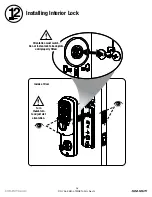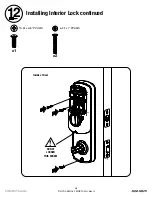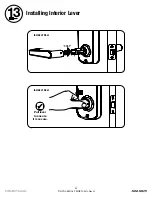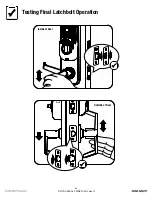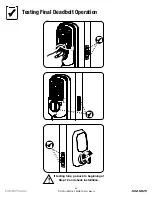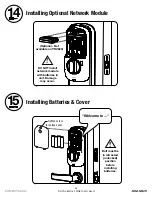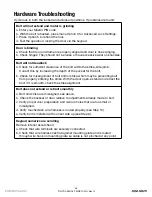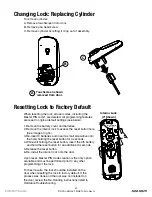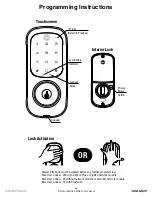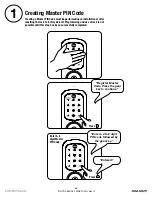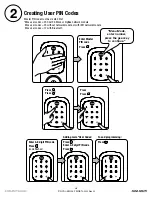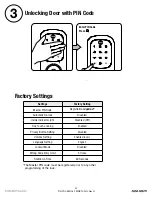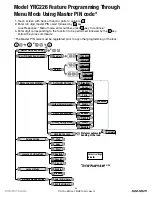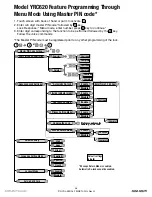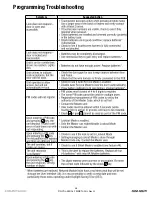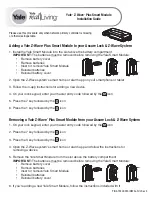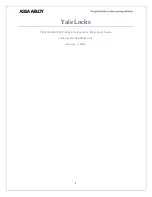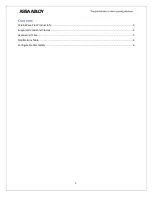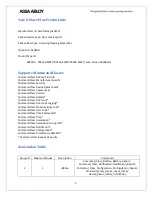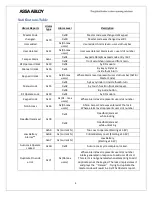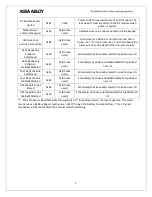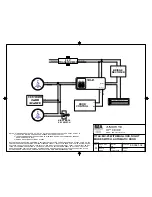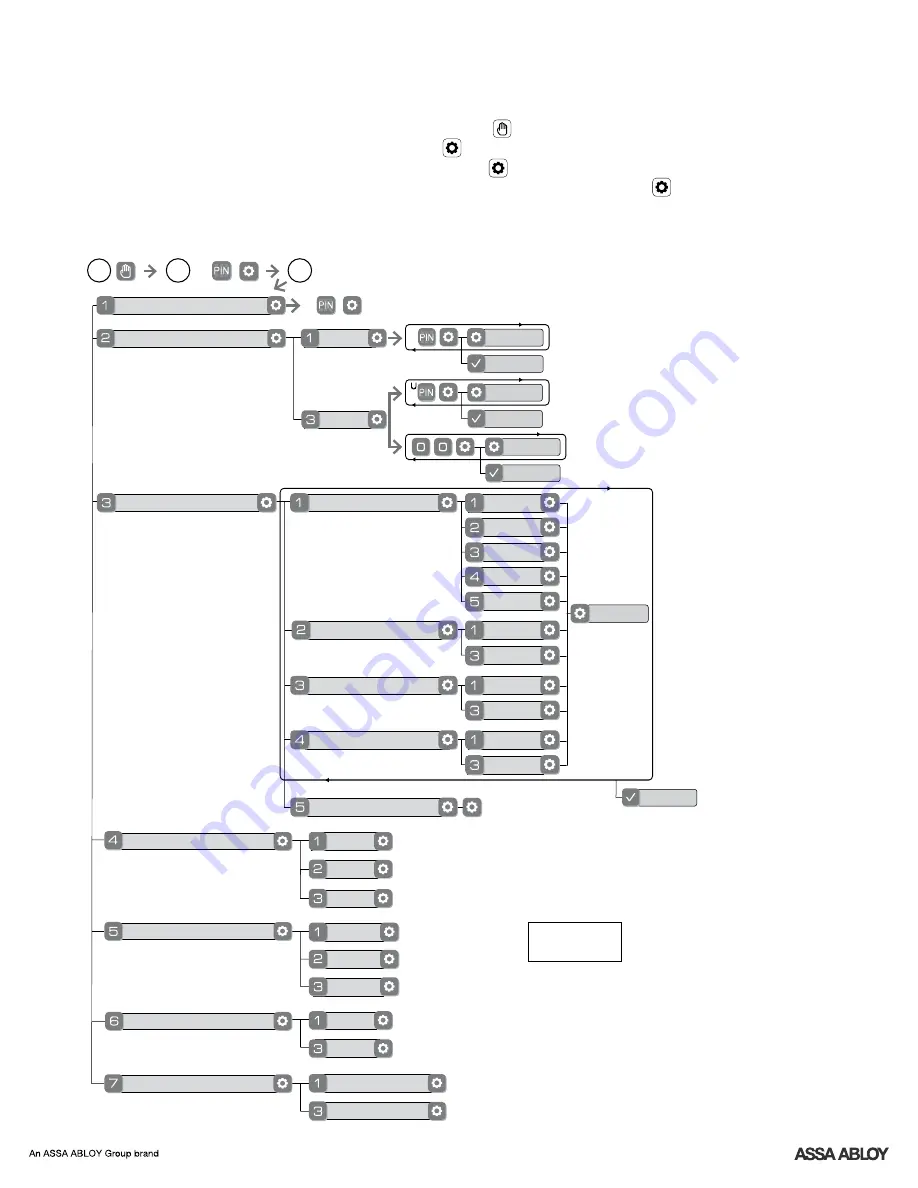
33
P/N
-
-
-
Rev G
YRL EMICL TSINSTL FUL
1. Touch screen with back of hand or palm to activate.
2. Enter 4-8 digit master
code* followed by key.
PIN
Lock Response: " Menu mode, enter number, press key to continue."
3. Enter digit corresponding to the function to be performed followed by the key.
Follow the voice commands.
Model
226 Feature Programming Through
YRC
Menu Mode Using Master
code*
PIN
*The Master
code must be registered prior to any other programming of the lock.
PIN
M
U
**This function appears only with
network module installed.
Default settings
in
bold.
Master
Code Setting
PIN
User
Code Registration
PIN
Continue
Complete
Register
Delete
Continue
Complete
M
2
3
1
Join the Network
Enable
Disable
English
Spanish
French
Silent
Low
High
Complete
Exit the Network
Volume Setting
Language Setting Mode
Lockout Mode
**Network Module Setting
Privacy Setting Mode
Enable
Disable
Handing the Lock
Preforms automatic
handing of the lock
Advanced Lock Settings
Automatic Re-lock
Disable
30 sec
Inside Indicator Light
One Touch Locking
Enable
Disable
Enable
Disable
Continue
60 sec
3 min
2 min
Continue
Complete
Summary of Contents for Yale Assure Lock YRC226
Page 8: ...Changing Handing if necessary continued 3 8 P N Rev G YRL EMICL TSINSTL FUL ...
Page 16: ...16 P N Rev G YRL EMICL TSINSTL FUL Testing Deadbolt Latchbolt Operation Outside of Door ...
Page 17: ...17 P N Rev G YRL EMICL TSINSTL FUL 10 Remove Battery Cover Loosen screw to remove cover ...
Page 35: ...35 P N Rev G YRL EMICL TSINSTL FUL Programming Troubleshooting Symptom Suggested Action ...