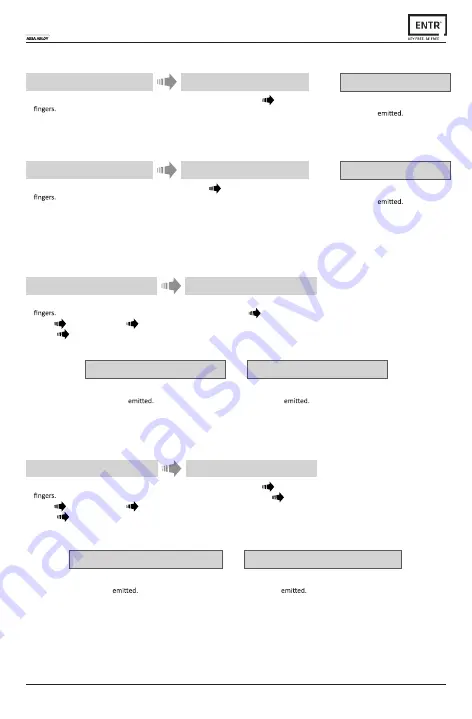
25
ENTR™ User Manual
5.6 Open Door
5.7 Lock Door
Touch Touchpad Reader screen with palm
or
1
Press [Personal PIN Code]
[#].
2
Red [Error] illuminated for 1 second,
1 long beep
Not opening
Touch Touchpad Reader screen with palm
or
1
Press [1]
[#].
2
Red [Error] illuminated for 1 second,
1 long beep
Not locking
5.9 Delete all PIN Codes
Touch Touchpad Reader screen with palm
or
Press [
*
]
[Master PIN Code]
[#].
Press [22]
[#].
1
Enter [Master PIN Code]
[#].
Reenter: [Master PIN Code]
[#].
2
5.8 Delete PIN Code
Touch Touchpad Reader screen with palm
or
Press [
*
]
[Master PIN Code]
[#].
Press [33]
[#].
1
To delete enter:
[Personal PIN Code]
[#].
2
Green [OK] illuminated for 1 second,
2 short beeps
PIN Code deleted
PIN Code not deleted
Red [Error] illuminated for 1 second,
1 long beep
Green [OK] illuminated for 1 second,
2 short beeps
Note: Master PIN Code can not be deleted
All PIN Codes deleted
All PIN Codes not deleted
Red [Error] illuminated for 1 second,
1 long beep






























