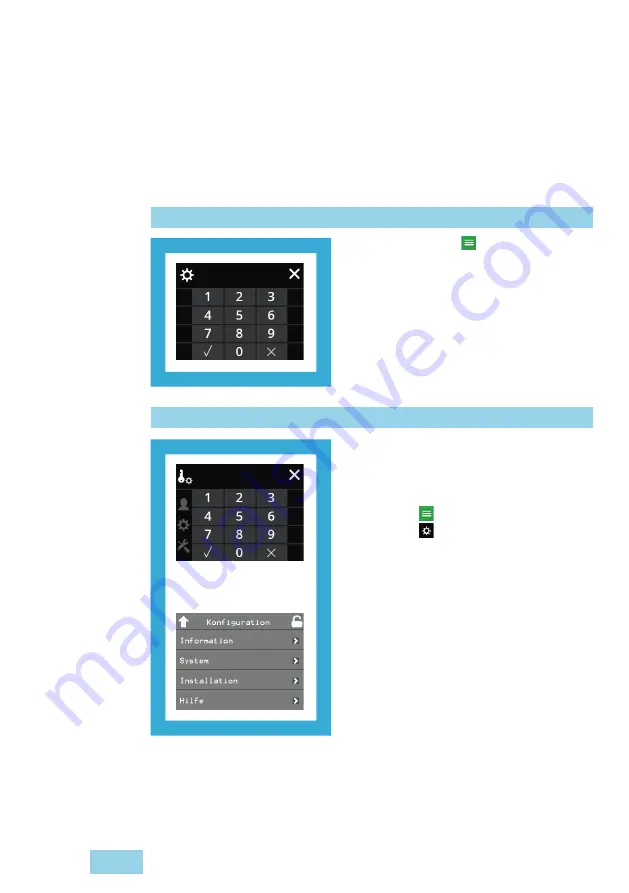
14
Configuration
EN
Login with authorisation code
Enter authorisation code –
lock, unlock, reset
1 Press the symbol
2 Enter an authorisation code.
Delete any numbers entered by mistake
with the [
] key.
3 Confirm the entry with the [
] key.
After entering a valid authorisation code,
you can unlock the door.
Enter an authorisation code – configuration
Some menus (such as the
System
menu) can
only be opened with expanded authorisation.
An authorisation code for configuration is
required for this.
1 Press
the symbol.
2 Press
the symbol.
The symbol is no longer shown.
3 Press one of the symbols according to an
authorisation code (Tab. 2, page 13)
4 Enter an authorisation code.
Delete any numbers entered by mistake
with the [
] key
5 Confirm the entry with the [
] key.
The menu is displayed after entry of a
valid authorisation code.
Fig. 4:
Numeric keypad
for entering an
authorisation code
Fig. 5:
Numeric keypad
for entering an
authorisation code




























