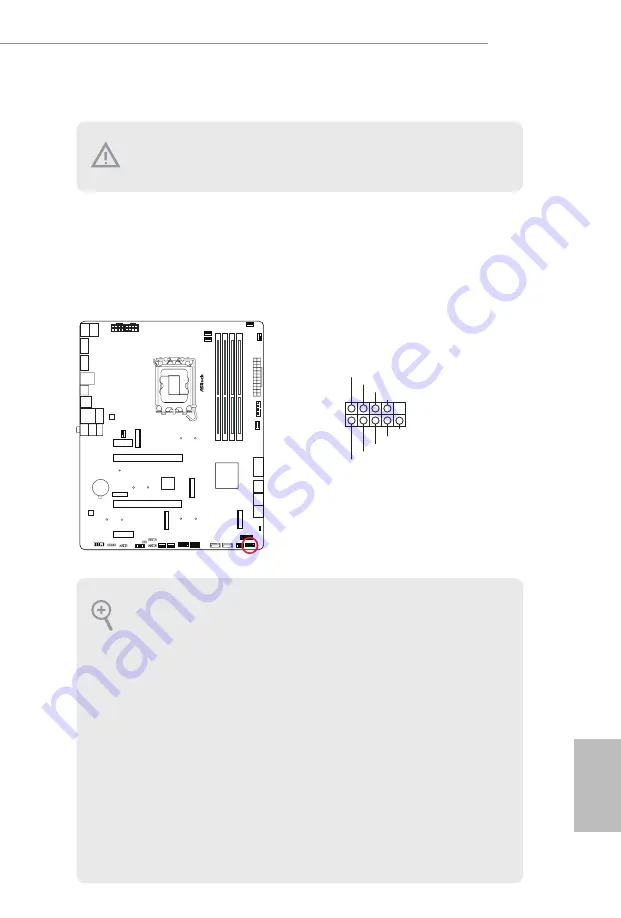
English
27
Z790 Pro RS/D4
Short: Clear CMOS
Open: Default
2.12 Onboard Headers and Connectors
System Panel Header
(9-pin PANEL1) (see p.6, No. 18)
Connect the power button, reset button and system status indicator on the chassis
to this header according to the pin assignments below. Note the positive and
negative pins before connecting the cables.
GND
RESET#
PWRBTN#
PLED-
PLED+
GND
HDLED-
HDLED+
1
GND
PANEL1
Onboard headers and connectors are NOT jumpers. Do NOT place jumper caps over
these headers and connectors. Placing jumper caps over the headers and connectors
will cause permanent damage to the motherboard.
PWRBTN (Power Button):
Connect to the power button on the chassis front panel. You may configure the way
to turn off your system using the power button.
RESET (Reset Button):
Connect to the reset button on the chassis front panel. Press the reset button to
restart the computer if the computer freezes and fails to perform a normal restart.
PLED (System Power LED):
Connect to the power status indicator on the chassis front panel. The LED is on when
the system is operating. The LED keeps blinking when the system is in S1/S3 sleep
state. The LED is off when the system is in S4 sleep state or powered off (S5).
HDLED (Hard Drive Activity LED):
Connect to the hard drive activity LED on the chassis front panel. The LED is on
when the hard drive is reading or writing data.
The front panel design may differ by chassis. A front panel module mainly consists
of power button, reset button, power LED, hard drive activity LED, speaker and etc.
When connecting your chassis front panel module to this header, make sure the wire
assignments and the pin assignments are matched correctly.
Summary of Contents for Z790 Pro RS/D4
Page 1: ......
Page 10: ...English 6 1 3 Motherboard Layout Top Side View...
Page 11: ...English 7 Z790 Pro RS D4 Back Side View...
Page 18: ...English 14 2 2 Installing the CPU Fan and Heatsink 1 2 C P U _ F A N...
Page 20: ...English 16 1 2 3...
Page 22: ...English 18 2 5 Installing the Motherboard...
Page 24: ...English 20 3 4 SATA Power Connector SATA Data Connector...
Page 25: ...English 21 Z790 Pro RS D4 2 7 Installing a Graphics Card 1 CLICK...
Page 27: ...English 23 Z790 Pro RS D4 2 8 Connecting Peripheral Devices...
Page 28: ...English 24 2 9 Connecting the Power Connectors 7 3 5 7 9...
Page 29: ...English 25 Z790 Pro RS D4 2 10 Power On 2 3 4 1...














































