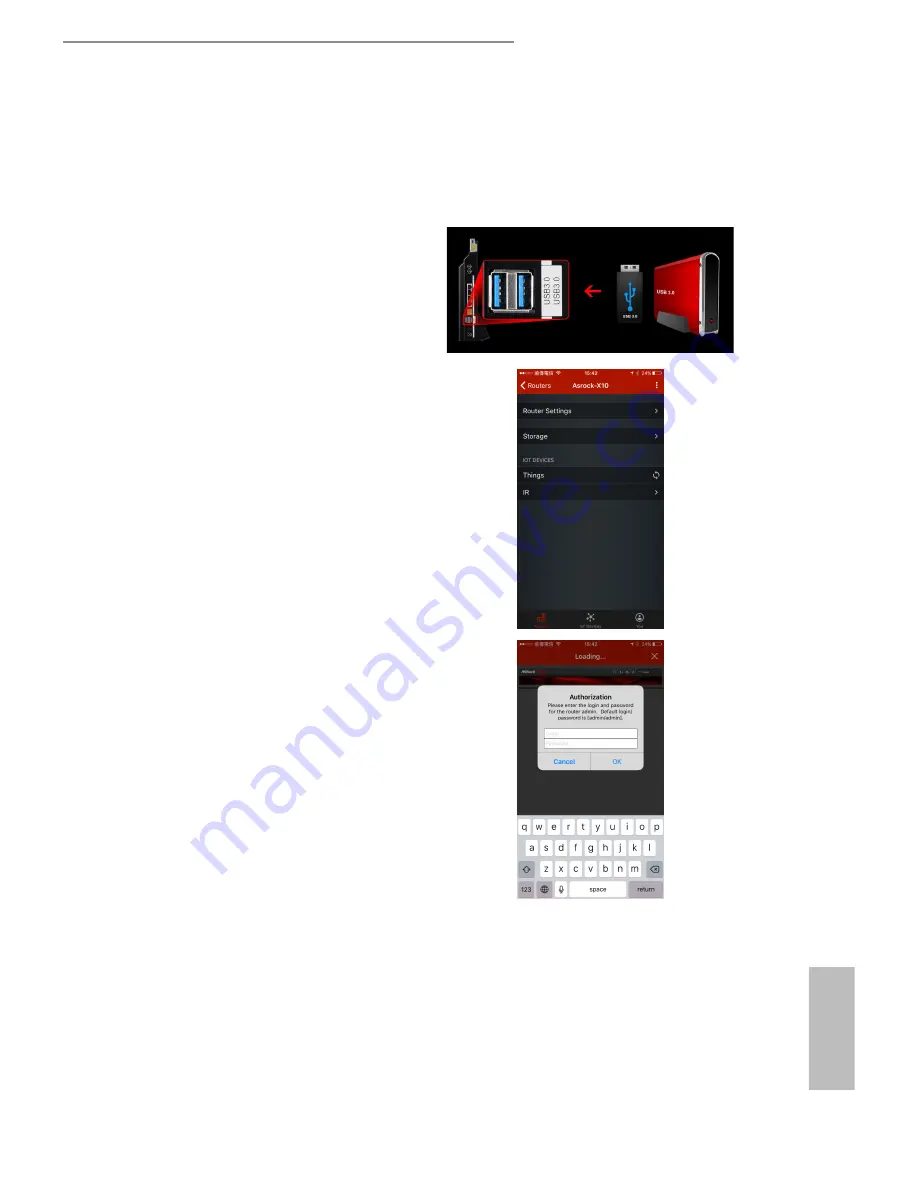
56
57
English
ASRock X10 AC1300 IoT Router
7.7 Storage
You can access the files in the USB storage devices connected to your X10 router through
this app.
1. Make sure your USB storage device is
properly installed into the USB ports
on the router.
2. Tap "Storage".
3. Enter your storage login username and
password. Tap "OK".
The default username is "admin" and
the default password is "1234".
You can change the default username
and password in the "Router Settings".
NOTE: To change Storage username and
password, go to “Router Settings” > “USB” >
“Advanced” and enter the new account and
password in the fields under the “USB Storage
Server” section. For more details, please refer to
“USB Application” in Chapter 6.
4. Tap the disk to enter the disk and
access the files.



















