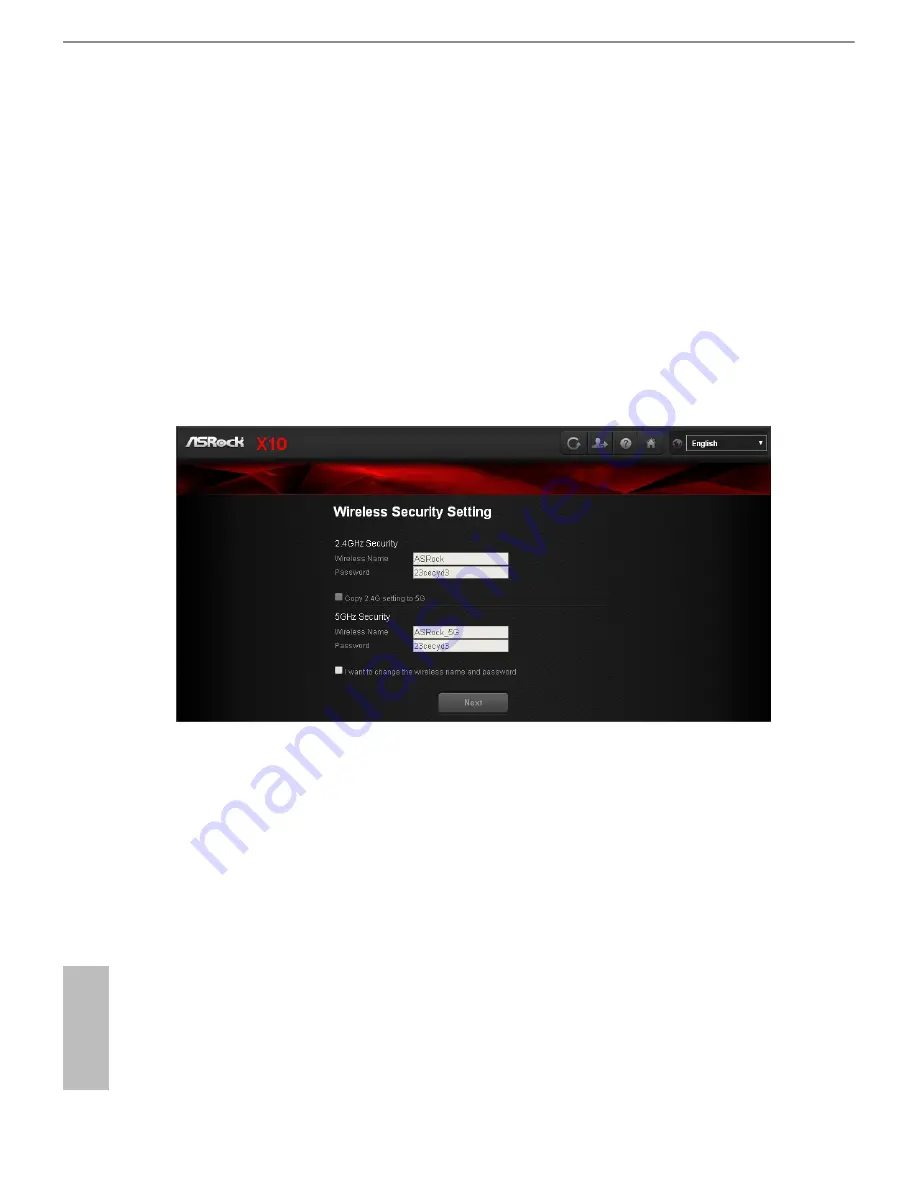
14
15
English
ASRock X10 AC1300 IoT Router
2. Select "Next" to continue.
3. Follow the setup instructions and enter the required information for your ISP
connection type.
NOTE: After you complete the Setup Wizard configuration, you can always change the settings afterwards. See 6.3
WAN Settings.
Step 4. Change default wireless name(SSID) and password
When the Wireless Security Setting page appears, you can check your default
wireless name and password.
We strongly recommend you to change the default wireless name and password
immediately for better network security.
1.
Select "I want to change the wireless name and password".
2.
Enter the wireless name and password you desire in the text boxes.
NOTE: A valid password must be comprised of at least 8 characters.
3.
If you select "Copy 2.4G setting to 5G", the identical password is used for both
5G and 2.4G networks.
4.
Press "Next" to continue.
5.
When you are asked to enter the login information to proceed, enter the
default username (admin) and password you have set in "Step 1. Change Login
Password" above.
6. Then the Dashbaord page appears. Please see "Dashboard" for more instructions.






























