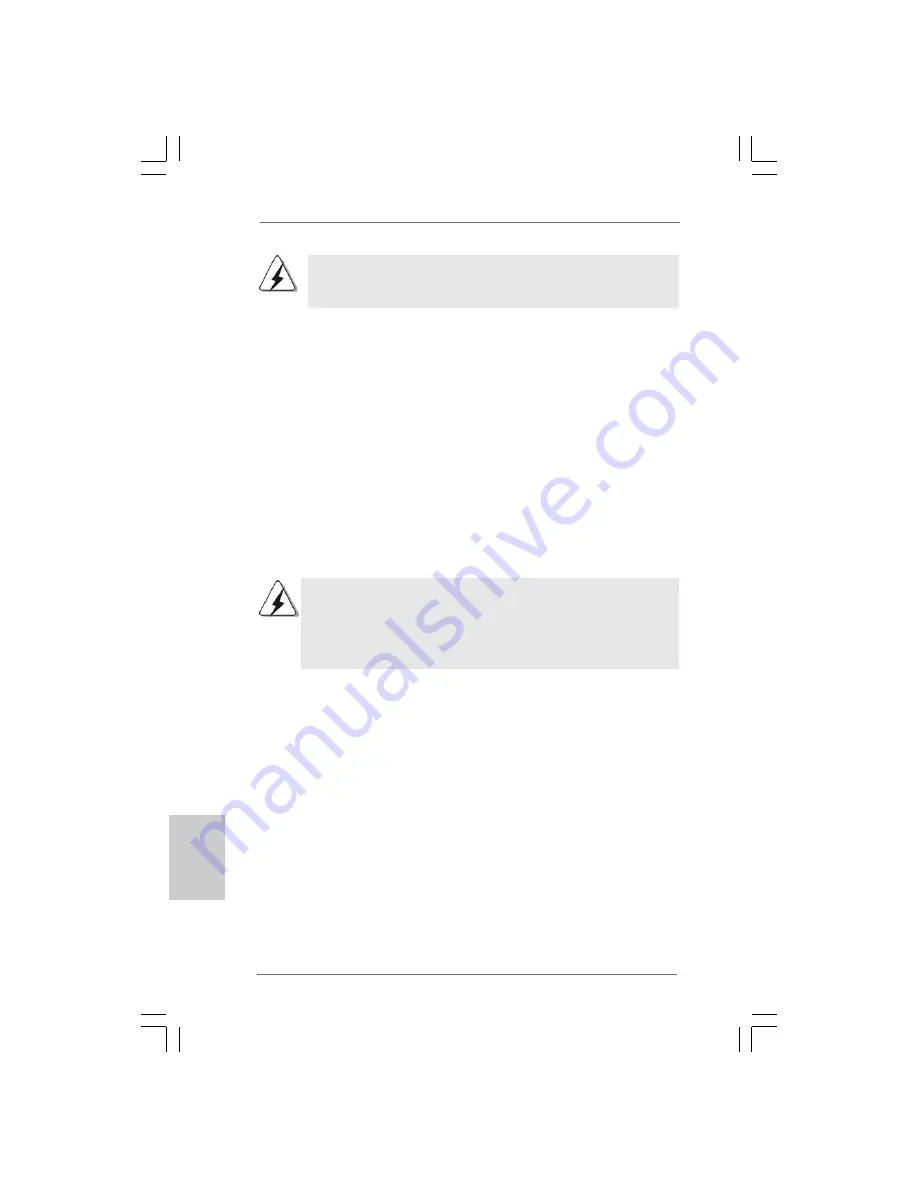
1 4
1 4
1 4
1 4
1 4
ASRock Wolfdale1333-GLAN/M Motherboard
EnglishEnglishEnglishEnglishEnglish
2.4 Expansion Slots (PCI, HDMR and PCI Express Slots)
2.4 Expansion Slots (PCI, HDMR and PCI Express Slots)
2.4 Expansion Slots (PCI, HDMR and PCI Express Slots)
2.4 Expansion Slots (PCI, HDMR and PCI Express Slots)
2.4 Expansion Slots (PCI, HDMR and PCI Express Slots)
There are 2 PCI slots, 1 HDMR slot and 2 PCI Express slots on this motherboard.
PCI slots:
PCI slots are used to install expansion cards that have the 32-bit PCI
interface.
HDMR slot:
HDMR slot is used to insert a HDMR card with v.92 Modem
functionality. The HDMR slot is shared with PCI2 slot.
PCIE slots:
PCIE1 (PCIE x16 slot) is used for PCI Express cards with x16 lane
width graphics cards.
PCIE2 (PCIE x1 slot) is used for PCI Express cards with x1 lane
width cards, such as Gigabit LAN card, SATA2 card, etc.
If you install the add-on PCI Express VGA card to PCIE1 (PCIE x16 slot),
the onboard VGA will be disabled. If you install the add-on PCI Express
VGA card to PCIE1 (PCIE x16 slot) and adjust the “Internal Graphics
Mode Select” BIOS option to [Enabled], the onboard VGA will be enabled,
and the primary screen will be onboard VGA.
Installing an expansion card
Installing an expansion card
Installing an expansion card
Installing an expansion card
Installing an expansion card
Step 1.
Before installing the expansion card, please make sure that the power supply
is switched off or the power cord is unplugged. Please read the documentation
of the expansion card and make necessary hardware
settings for the card before you start the installation.
Step 2.
Remove the bracket facing the slot that you intend to use. Keep the screws
for later use.
Step 3.
Align the card connector with the slot and press firmly until the card is com-
pletely seated on the slot.
Step 4.
Fasten the card to the chassis with screws.
The DIMM only fits in one correct orientation. It will cause permanent damage
to the motherboard and the DIMM if you force the DIMM into the slot at
incorrect orientation.
Step 3.
Firmly insert the DIMM into the slot until the retaining clips at both ends fully
snap back in place and the DIMM is properly seated.
Summary of Contents for WOLFDALE1333-GLAN/M
Page 23: ...2 3 2 3 2 3 2 3 2 3 ASRock Wolfdale1333 GLAN M Motherboard ...
Page 24: ...2 4 2 4 2 4 2 4 2 4 ASRock Wolfdale1333 GLAN M Motherboard ...
Page 25: ...2 5 2 5 2 5 2 5 2 5 ASRock Wolfdale1333 GLAN M Motherboard ...
Page 26: ...2 6 2 6 2 6 2 6 2 6 ASRock Wolfdale1333 GLAN M Motherboard ...
Page 27: ...2 7 2 7 2 7 2 7 2 7 ASRock Wolfdale1333 GLAN M Motherboard ...
Page 28: ...2 8 2 8 2 8 2 8 2 8 ASRock Wolfdale1333 GLAN M Motherboard ...
Page 29: ...2 9 2 9 2 9 2 9 2 9 ASRock Wolfdale1333 GLAN M Motherboard ...
Page 30: ...3 0 3 0 3 0 3 0 3 0 ASRock Wolfdale1333 GLAN M Motherboard ...
Page 32: ...3 2 3 2 3 2 3 2 3 2 ASRock Wolfdale1333 GLAN M Motherboard ...
Page 33: ...3 3 3 3 3 3 3 3 3 3 ASRock Wolfdale1333 GLAN M Motherboard ...
Page 34: ...3 4 3 4 3 4 3 4 3 4 ASRock Wolfdale1333 GLAN M Motherboard ...
Page 36: ...3 6 3 6 3 6 3 6 3 6 ASRock Wolfdale1333 GLAN M Motherboard CD1 ...
Page 37: ...3 7 3 7 3 7 3 7 3 7 ASRock Wolfdale1333 GLAN M Motherboard 1 2 3 4 ...
Page 38: ...3 8 3 8 3 8 3 8 3 8 ASRock Wolfdale1333 GLAN M Motherboard ...
Page 39: ...3 9 3 9 3 9 3 9 3 9 ASRock Wolfdale1333 GLAN M Motherboard ...
Page 40: ...4 0 4 0 4 0 4 0 4 0 ASRock Wolfdale1333 GLAN M Motherboard ...
Page 41: ...4 1 4 1 4 1 4 1 4 1 ASRock Wolfdale1333 GLAN M Motherboard X O O O O O X O O O O O O X ...















































