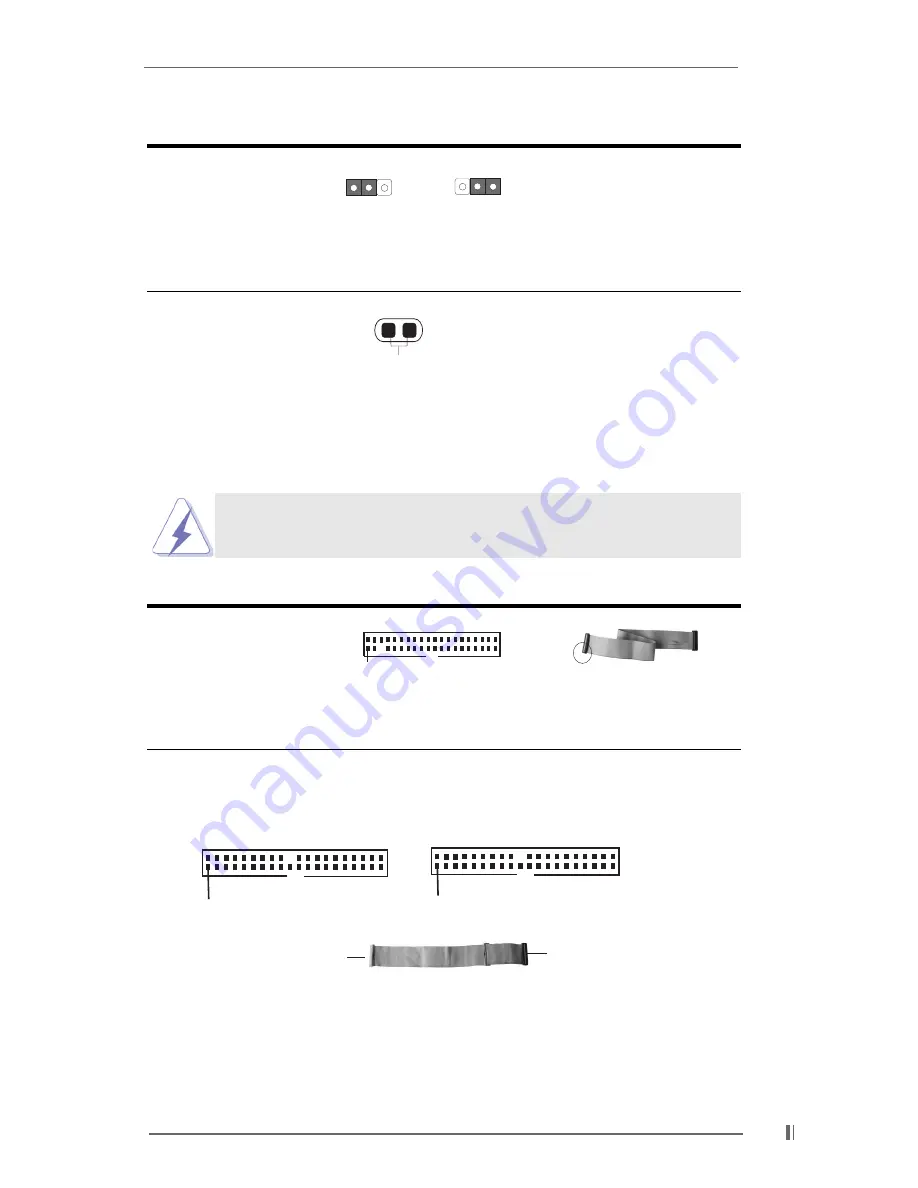
1 3
1 3
1 3
1 3
1 3
Jumper
Setting
Description
PS2_USB_PWR1
Short pin2, pin3 to enable
(see p.6/p.7/p.8 item 22)
+5VSB (standby) for PS/2 or
+5V
+5VSB
USB wake up events.
Note: To 5VSB, it requires 2 Amp and higher standby current.
CLRCMOS1
Disconnect the power cord,
(see p.6/p.7/p.8 item 17)
then short the solder points
solder points
to clear CMOS by using
metal material, e.g., a paper
clip.
2.8 Connectors
2.8 Connectors
2.8 Connectors
2.8 Connectors
2.8 Connectors
Connectors are NOT jumpers. DO NOT place jumper caps over
these connectors.
Connector
Figure
Description
FDD connector
(33-pin FLOPPY1)
(see p.6/p.7/p.8 item 10)
Note: Match the red marking on the floppy ribbon cable with Pin1.
Primary IDE connector (Blue)
Secondary IDE connector (Black)
(39-pin IDE1)
(39-pin IDE2)
(see p.6/p.7/p.8 item 7)
(see p.6/p.7/p.8 item 8)
80-Pin ATA 100/133 cable
Note: To optimize compatibility and performance, please connect your hard
disk drive to the primary IDE connector (IDE1, blue) and CD-ROM to the
secondary IDE connector (IDE2, black).
2
1
2 3
FLOPPY1
Pin1
Red marking
Connect to the IDE devices
Connect to the motherboard
Black
Blue
IDE1
PIN1
IDE2
PIN1












































