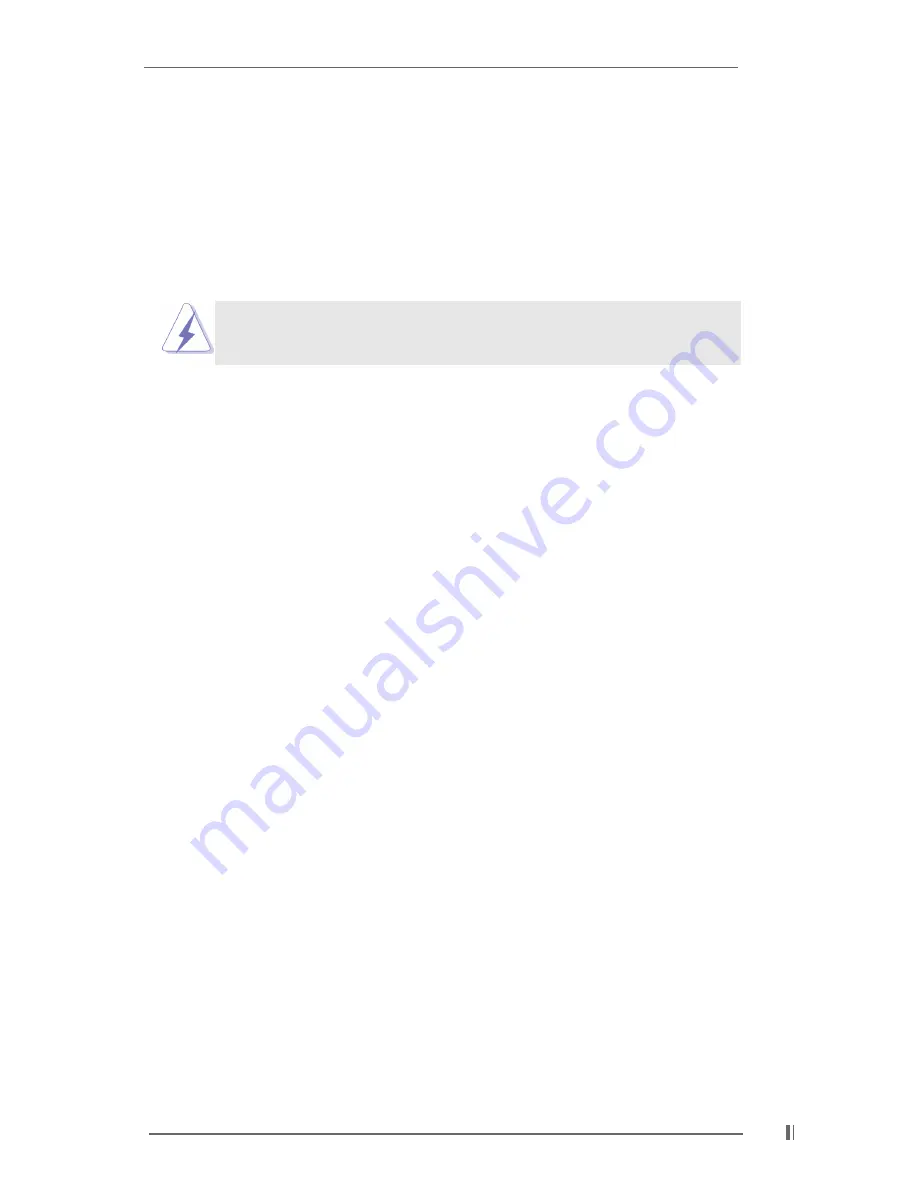
1 3
2.6 Expansion Slots (PCI and AGP Slots)
There are 4 PCI slots and 1 AGP slot on this motherboard.
PCI slots:
PCI slots are used to install expansion cards that have the 32-bit PCI
interface.
AGP slot:
The AGP slot is used to install a graphics card. The ASRock AGP slot
has a special locking mechanism which can securely fasten the
graphics card inserted.
Please do not plug a 3.3V AGP card in the AGP slot on this
motherboard! It may cause permanent damage!
Installing an expansion card
Step 1.
Before installing the expansion card, please make sure that the power
supply is switched off or the power cord is unplugged. Please read the
documentation of the expansion card and make necessary hardware
settings for the card before you start the installation.
Step 2.
Remove the system unit cover (if your motherboard is already installed in a
chassis).
Step 3.
Remove the bracket facing the slot that you intend to use. Keep the screws
for later use.
Step 4.
Align the card connector with the slot and press firmly until the card is
completely seated on the slot.
Step 5.
Fasten the card to the chassis with screws.
Step 6.
Replace the system cover.














































