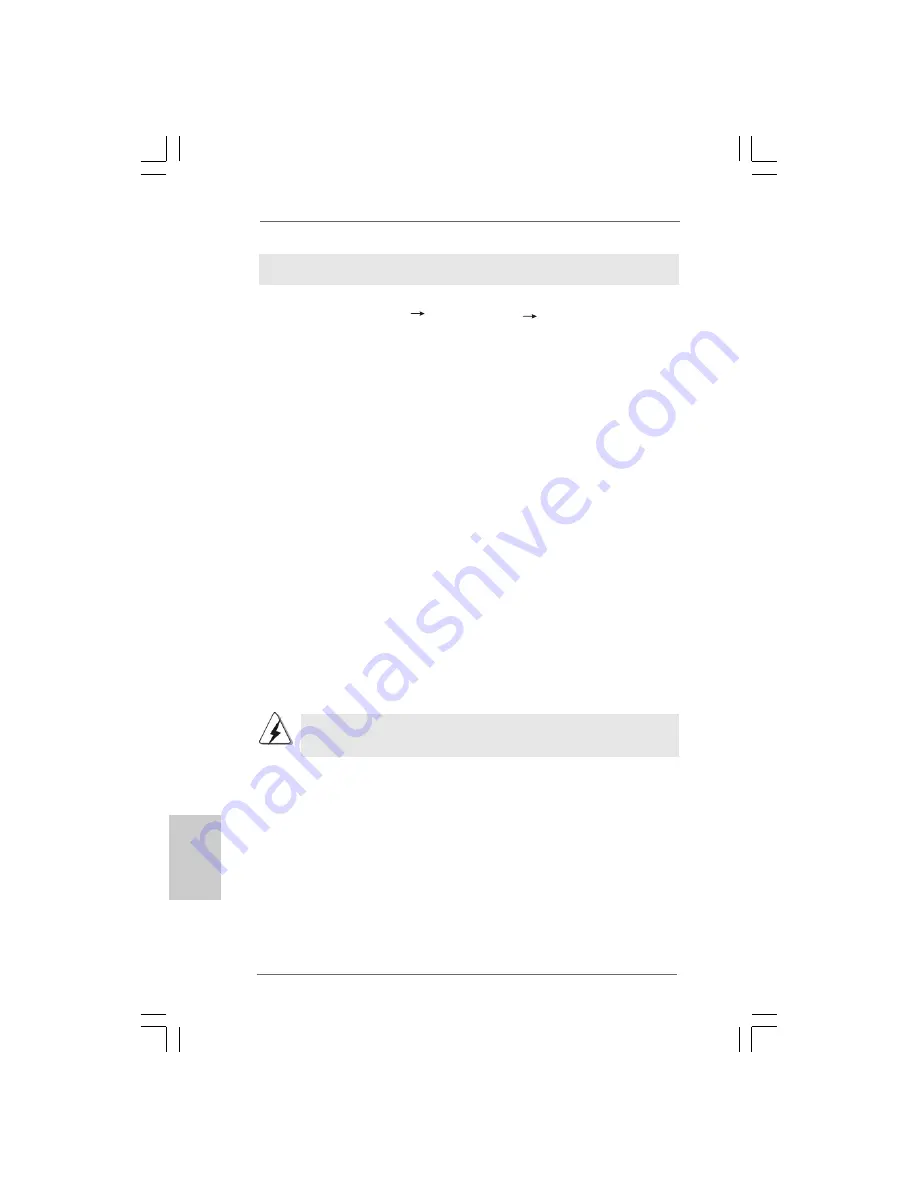
2 4
2 4
2 4
2 4
2 4
ASRock P43C-ME Motherboard
2.9
2.9
2.9
2.9
2.9
Untied Overclocking T
Untied Overclocking T
Untied Overclocking T
Untied Overclocking T
Untied Overclocking Technology
echnology
echnology
echnology
echnology
This motherboard supports Untied Overclocking Technology, which means during
overclocking, FSB enjoys better margin due to fixed PCI / PCIE buses. Before you
enable Untied Overclocking function, please enter “Overclock Mode” option of BIOS
setup to set the selection from [Auto] to [Manual]. Therefore, CPU FSB is untied
during overclocking, but PCI / PCIE buses are in the fixed mode so that FSB can
operate under a more stable overclocking environment.
Please refer to the warning on page 8 for the possible overclocking risk
before you apply Untied Overclocking Technology.
Using SATA / SATAII HDDs with NCQ function
STEP 1: Set Up BIOS.
A. Enter BIOS SETUP UTILITY
Advanced screen Storage Configuration.
B. Set “SATAII Configuration” to [Enhanced], and then in the option “Configure
SATAII as”, please set the option to [AHCI].
STEP 2: Install Windows
®
7 / 7 64-bit / Vista
TM
/ Vista
TM
64-bit OS on your
system.
Insert the Windows
®
7 / 7 64-bit / Vista
TM
/ Vista
TM
64-bit optical disk into the optical
drive to boot your system, and follow the instruction to install Windows
®
7 / 7 64-bit
/ Vista
TM
/ Vista
TM
64-bit OS on your system. When you see “Where do you want to
install Windows?” page, please insert the ASRock Support CD into your optical drive,
and click the “Load Driver” button on the left on the bottom to load the Intel
®
AHCI
drivers. Intel
®
AHCI drivers are in the following path in our Support CD:
.. \ I386
(For Windows
®
7 / Vista
TM
OS)
.. \ AMD64
(For Windows
®
7 64-bit / Vista
TM
64-bit OS)
After that, please insert Windows
®
7 / 7 64-bit / Vista
TM
/ Vista
TM
64-bit optical disk into
the optical drive again to continue the installation.
EnglishEnglishEnglishEnglishEnglish
Summary of Contents for P43C-ME
Page 99: ...113 113 113 113 113 ASRock P43C ME Motherboard...
Page 100: ...114 114 114 114 114 ASRock P43C ME Motherboard...
Page 101: ...115 115 115 115 115 ASRock P43C ME Motherboard...
Page 102: ...116 116 116 116 116 ASRock P43C ME Motherboard...
Page 103: ...117 117 117 117 117 ASRock P43C ME Motherboard...
Page 104: ...118 118 118 118 118 ASRock P43C ME Motherboard...
Page 105: ...119 119 119 119 119 ASRock P43C ME Motherboard...
Page 107: ...121 121 121 121 121 ASRock P43C ME Motherboard CD1...
Page 108: ...122 122 122 122 122 ASRock P43C ME Motherboard 4 3 2 1...
Page 109: ...123 123 123 123 123 ASRock P43C ME Motherboard 12 1 24 13 12 1 24 13...
Page 110: ...124 124 124 124 124 ASRock P43C ME Motherboard C B A...
Page 111: ...125 125 125 125 125 ASRock P43C ME Motherboard...
Page 112: ...126 126 126 126 126 ASRock P43C ME Motherboard...
Page 113: ...127 127 127 127 127 ASRock P43C ME Motherboard...
Page 114: ...128 128 128 128 128 ASRock P43C ME Motherboard...
Page 115: ...129 129 129 129 129 ASRock P43C ME Motherboard...
Page 116: ...130 130 130 130 130 ASRock P43C ME Motherboard...
Page 117: ...131 131 131 131 131 ASRock P43C ME Motherboard...
Page 119: ...133 133 133 133 133 ASRock P43C ME Motherboard CD1...
Page 120: ...134 134 134 134 134 ASRock P43C ME Motherboard 12 1 24 13 4 3 2 1...
Page 121: ...135 135 135 135 135 ASRock P43C ME Motherboard C B A 12 1 24 13...
Page 122: ...136 136 136 136 136 ASRock P43C ME Motherboard...
Page 123: ...137 137 137 137 137 ASRock P43C ME Motherboard X O O O O O X O O O O O O X...






























