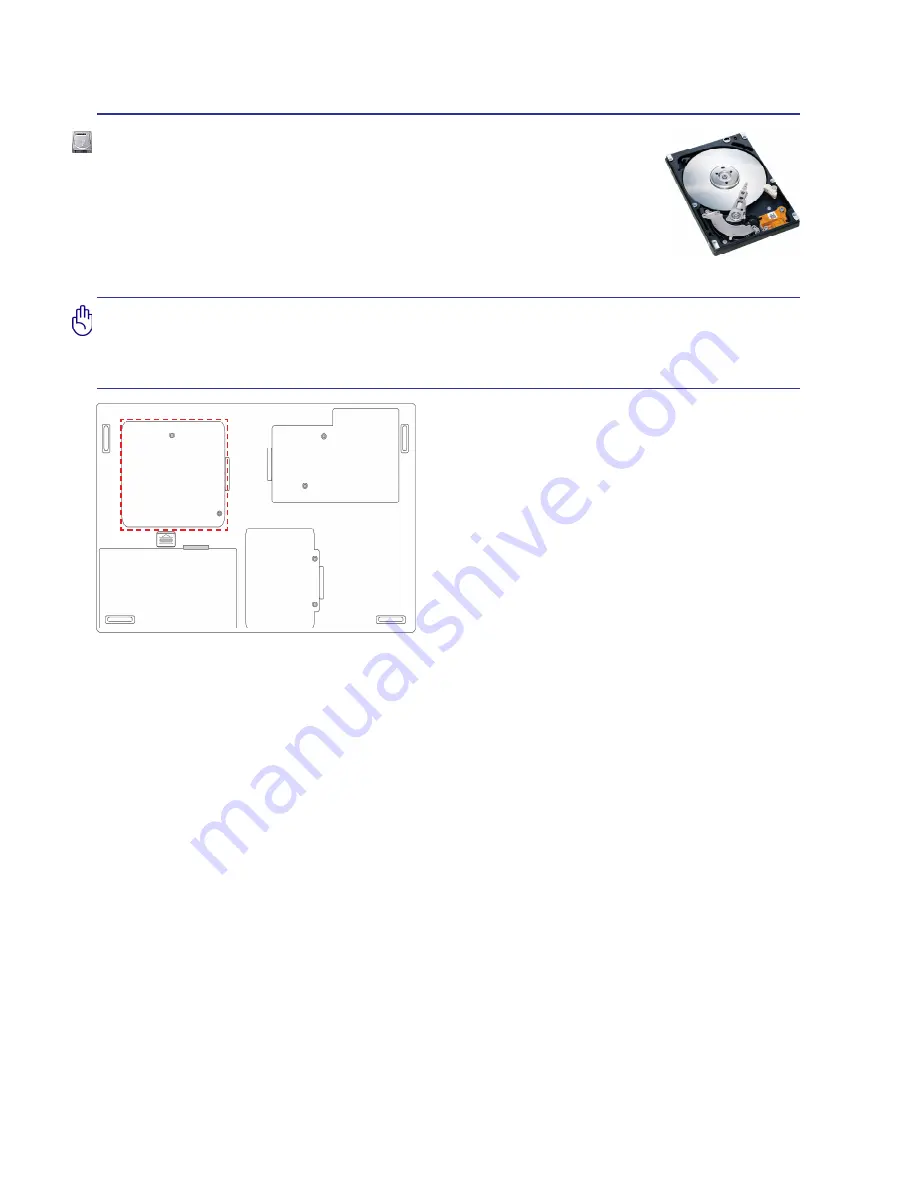
36
4
Using the Notebook PC
Hard Disk Drive
Hard disk drives have higher capacities and operate at much faster speeds than floppy
disk drives and optical drives. The Notebook PC comes with a replaceable hard
disk drive. Current hard drives support S.M.A.R.T. (Self Monitoring and Reporting
Technology) to detect hard disk errors or failures before they happen. When replacing
or upgrading the hard drive, always visit an authorized service center or retailer for this
Notebook PC.
IMPORTANT! Poor handling of the Notebook PC may damage the hard disk drive.
Handle the Notebook PC gently and keep it away from static electricity and strong
vibrations or impact. The hard disk drive is the most delicate component and will likely
be the first or only component that is damaged if the Notebook PC is dropped.
Summary of Contents for M15 BLACK/W7HP
Page 1: ...Multi Book M15 User Manual...
Page 4: ...4 Contents...
Page 8: ...8 1 Introducing the Notebook PC...
Page 16: ...16 2 Knowing the Parts...





















