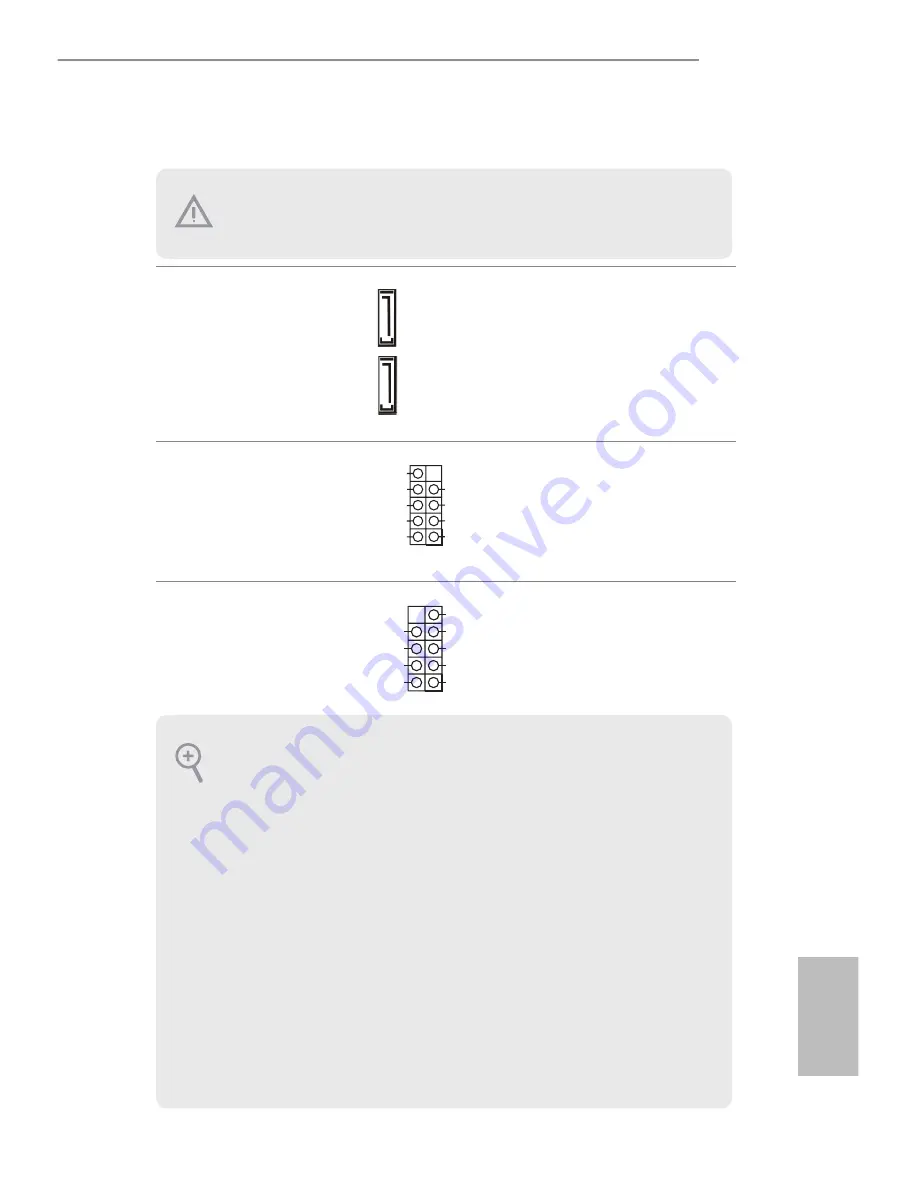
iBOX-210
21
English
4.4 Onboard Headers and Connectors
SATA2 Connectors
(SATAII_1, SATAII_2)
(see p.15, No. 7)
hese two Serial ATA2
(SATA2) connectors support
SATA data cables for internal
storage devices. he current
SATA2 interface allows up to
3.0 Gb/s data transfer rate.
USB 2.0 Headers
(9-pin USB0_1, USB2_3,
USB4_5)
(see p.15 No. 4)
here are three USB 2.0
headers on this motherboard.
System Panel Header
(9-pin PANEL1)
(see p.15 No. 11)
his header accommodates
several system front panel
functions.
DUMMY
GND
GND
+B
-B
+A
-A
USB_PWR
USB_PWR
1
GND
RESET#
PWRBTN#
PLED-
PLED+
GND
HDLED-
HDLED+
1
GND
SATAII_2
SATAII_1
Onboard headers and connectors are NOT jumpers. Do NOT place jumper caps over these
headers and connectors. Placing jumper caps over the headers and connectors will cause
permanent damage to the motherboard.
PWRBTN (Power Switch):
Connect to the power switch on the chassis front panel. You may conigure the way to turn
of your system using the power switch.
RESET (Reset Switch):
Connect to the reset switch on the chassis front panel. Press the reset switch to restart the
computer if the computer freezes and fails to perform a normal restart.
PLED (System Power LED):
Connect to the power status indicator on the chassis front panel. he LED is on when the
system is operating. he LED keeps blinking when the system is in S3 sleep state. he LED is
of when the system is in S4 sleep state or powered of (S5).
HDLED (Hard Drive Activity LED):
Connect to the hard drive activity LED on the chassis front panel. he LED is on when the
hard drive is reading or writing data.
he front panel design may difer by chassis. A front panel module mainly consists of power
switch, reset switch, power LED, hard drive activity LED, speaker and etc. When connect-
ing your chassis front panel module to this header, make sure the wire assignments and the
pin assignments are matched correctly.
Summary of Contents for iBOX-210
Page 1: ...iBOX 210 User Manual...




















