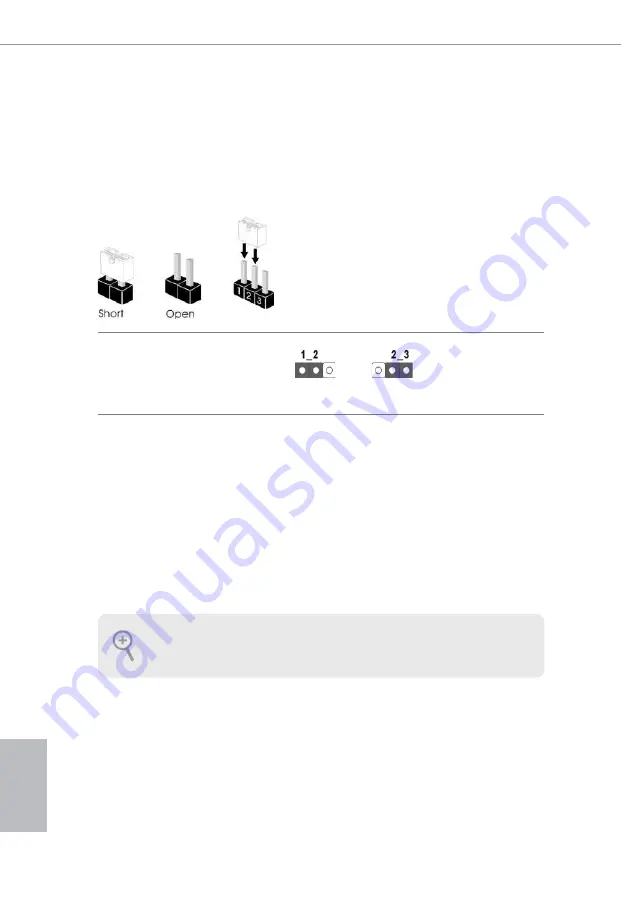
26
English
If you clear the CMOS, the case open may be detected. Please adjust the BIOS option
“Clear Status” to clear the record of previous chassis intrusion status.
2.5 Jumpers Setup
The illustration shows how jumpers are setup. When the jumper cap is placed on
the pins, the jumper is “Short”. If no jumper cap is placed on the pins, the jumper
is “Open”. The illustration shows a 3-pin jumper whose pin1 and pin2 are “Short”
when a jumper cap is placed on these 2 pins.
Clear CMOS Jumper
(CLRCMOS1)
(see p.1, No. 5)
CLRCMOS1 allows you to clear the data in CMOS. To clear and reset the system
parameters to default setup, please turn off the computer and unplug the power
cord from the power supply. After waiting for 15 seconds, use a jumper cap to
short pin2 and pin3 on CLRCMOS1 for 5 seconds. However, please do not clear
the CMOS right after you update the BIOS. If you need to clear the CMOS when
you just finish updating the BIOS, you must boot up the system first, and then shut
it down before you do the clear-CMOS action. Please be noted that the password,
date, time, and user default profile will be cleared only if the CMOS battery is
removed.
Clear CMOS
Default
Summary of Contents for H97M-ITX/ac
Page 24: ...22 English 2 2 Installing the CPU Fan and Heatsink 1 2 C P U _ F A N...
Page 26: ...24 English 1 2 3...
Page 82: ...80 BIOS Untied Overclocking Technology 32 Windows 4 64 Windows Windows ASRock XFast RAM...
Page 126: ...124 BIOS Windows 32 4GB Windows 64 Windows ASRock XFast RAM...
Page 137: ...135 H97M ITX ac BIOS 4GB Windows 32 bit Windows 64 bit Windows...
Page 149: ...147 H97M ITX ac BIOS Windows 32 4GB Windows 64 XFast RAM Windows...
Page 154: ...152 2 pin CI1 1 6 TPM 17 pin TPMS1 1 16 TPM TPM PCIRST FRAME PCICLK 1 Signal GND...















































