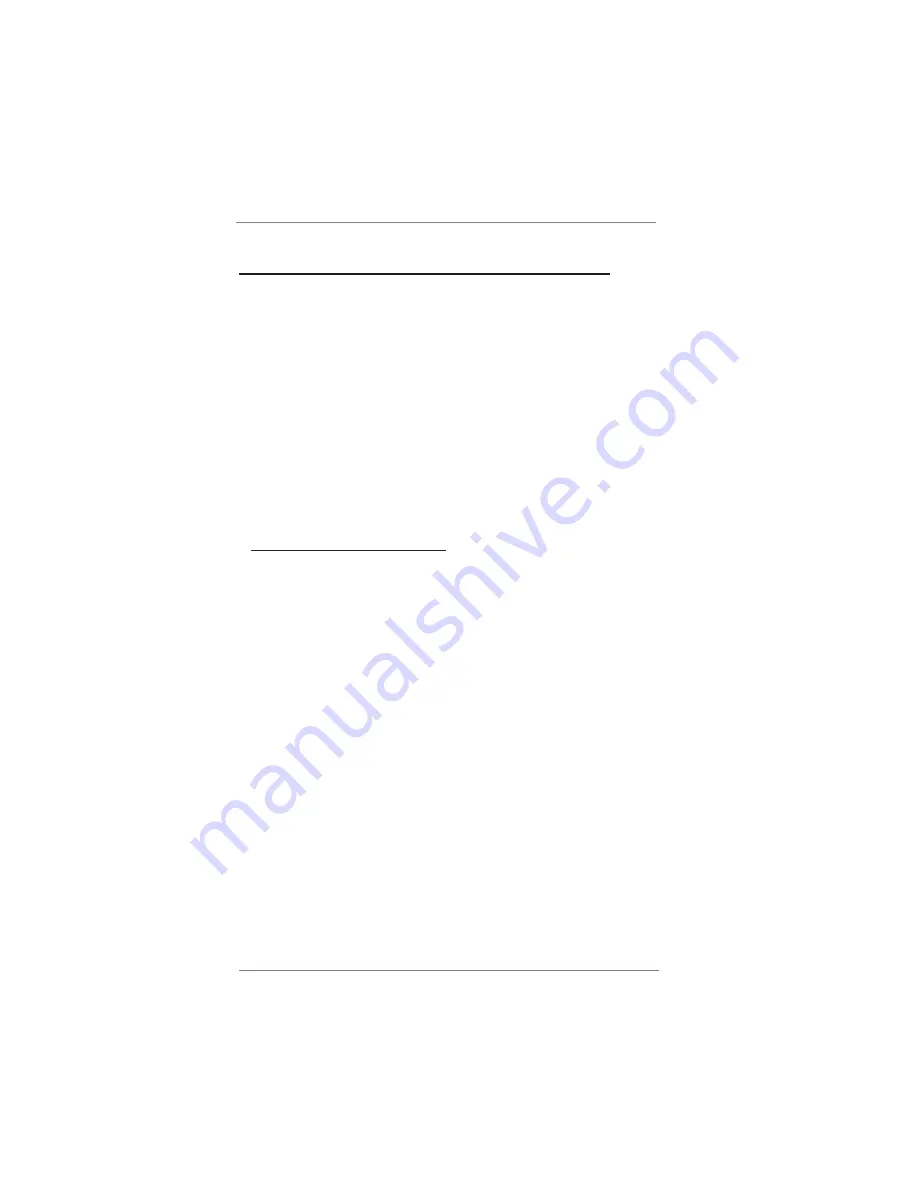
63
Installing OS on a HDD Larger Than 2TB
This motherboard is adopting UEFI BIOS that allows Windows
®
OS to be installed
on a large size HDD (>2TB). Please follow below procedure to install the operating
system.
1. Please make sure to use
Windows
®
Vista
TM
64-bit (with SP1 or above)
or
Windows
®
7 64-bit
.
2. Press <F2> or <Delete> at system POST. Set
AHCI Mode
in UEFI Setup Utility >
Advanced > Storage Confi guration > SATA Mode.
3. Choose the item
“UEFI:xxx“
to boot in UEFI Setup Utility > Boot > Boot Option #1.
(“xxx” is the device which contains your Windows
®
installation fi les. Normally it is
an optical drive.) You can also press <F11> to launch boot menu at system POST
and choose the item
“UEFI:xxx“
to boot.
4. Start Windows
®
installation.
5. If you install
Windows
®
7 64-bit
OS, OS will be formatted by GPT (GUID Partition
Table). Please install the hotfi x fi le from Microsoft
®
:
http://support.microsoft.com/kb/979903

































